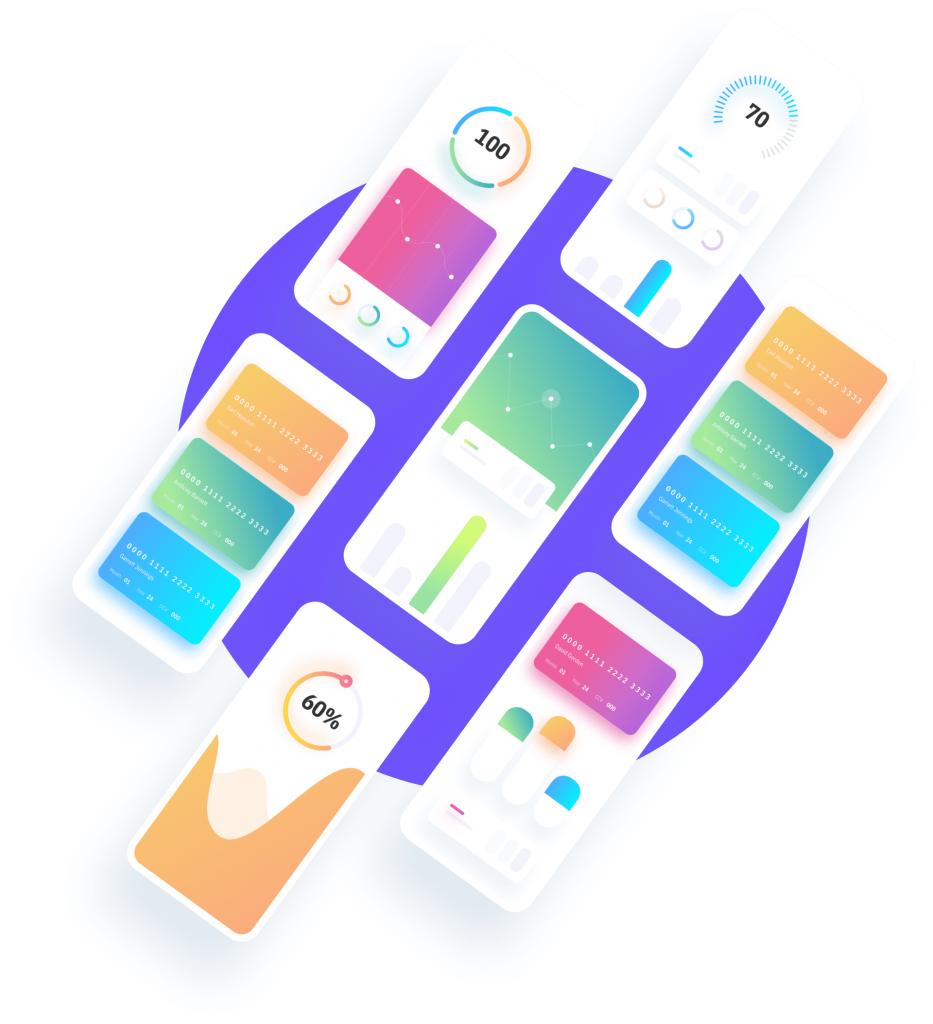
Need to make a WordPress site mobile friendly?
Make Any WordPress Site Mobile Friendly in 6 steps and less than 30 minutes, our Founder Jarrett Gucci will show you how to take any WordPress site and make a mobile version of it that will load on all smart phones. There are 2 main reasons why this walk through is useful.
The 1st one is if you currently have a theme that is not mobile friendly which creates a bad viewing experience when on a smart phone. The other reason would be if you have a responsive site but want more control over how it looks on all mobile phones.
Here are the magic ingredients and steps below.
2 Required Plugins:
Theme Test Drive
https://wordpress.org/plugins/theme-test-drive/
Mobile Smart
https://wordpress.org/plugins/mobile-smart/
Option Pluign:
Mobile Smart Pro ($13)
http://codecanyon.net/item/mobile-smart-pro/3671362
Step #1
Select a mobile theme to use when viewing site on smart phone. Install it. Make sure what ever theme you choose allows for you to put custom CSS code directly into thetheme options.
My favorite for non-Ecommerce is Responsive Theme by Cyber Chimps
http://cyberchimps.com/responsive-theme/
My favorite for ecommerce using woocommerce is Mystile by WOO themes.
http://www.woothemes.com/products/mystile/
Step#2
Install Theme Test Drive and Mobile Smart or Mobile Smart Pro plugins.
Step#3
Enable Theme Test Drive theme you want to use for mobile viewing in order to adjust theme settings.
Step #4
Setup mobile menu and widgets for mobile theme. While you are in theme test drive mode and logged into your admin area, view the site and adjust CSS styling as desired.
Step #5
Visit Mobile Smart settings and adjust as desired. Select the them you want to use when site is viewed on a mobile phone.
Optional: (if using Mobile Smart Pro plugin) Visit any page or post and edit the mobile version of the content.
Step#6
Disable Theme Test Drive and you are ready to roll.



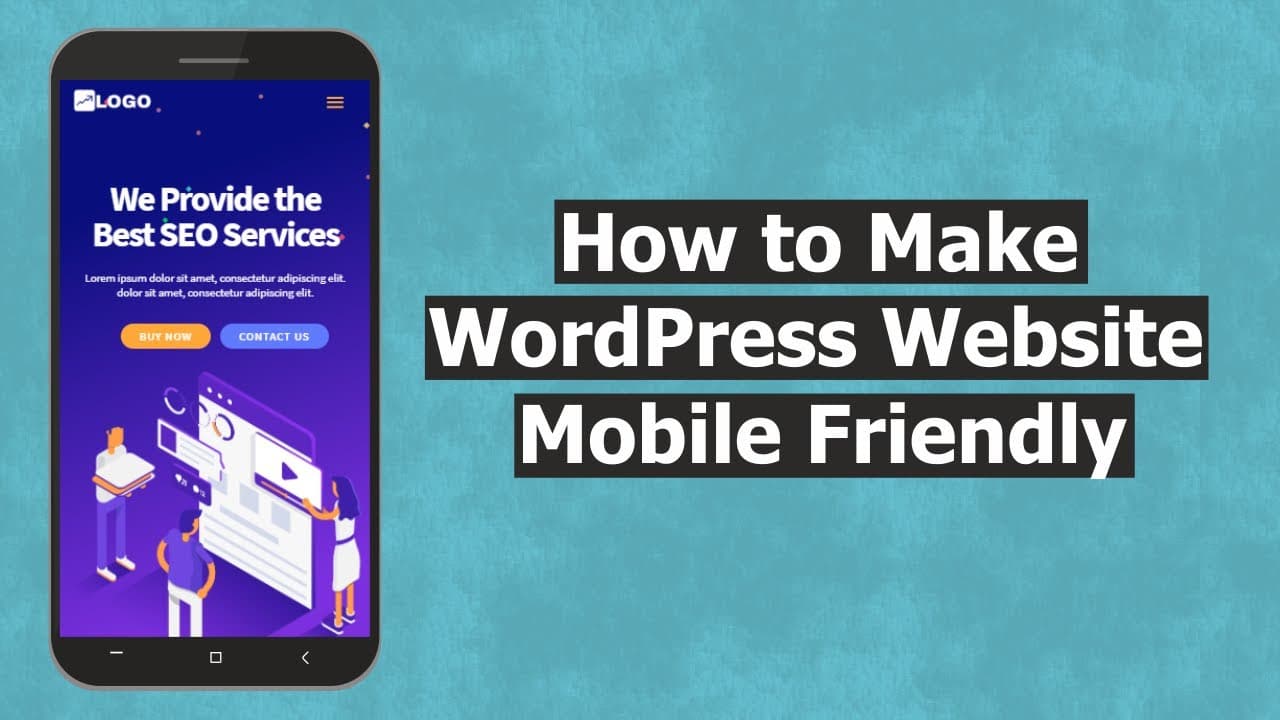

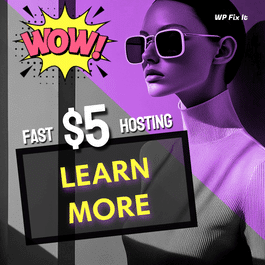






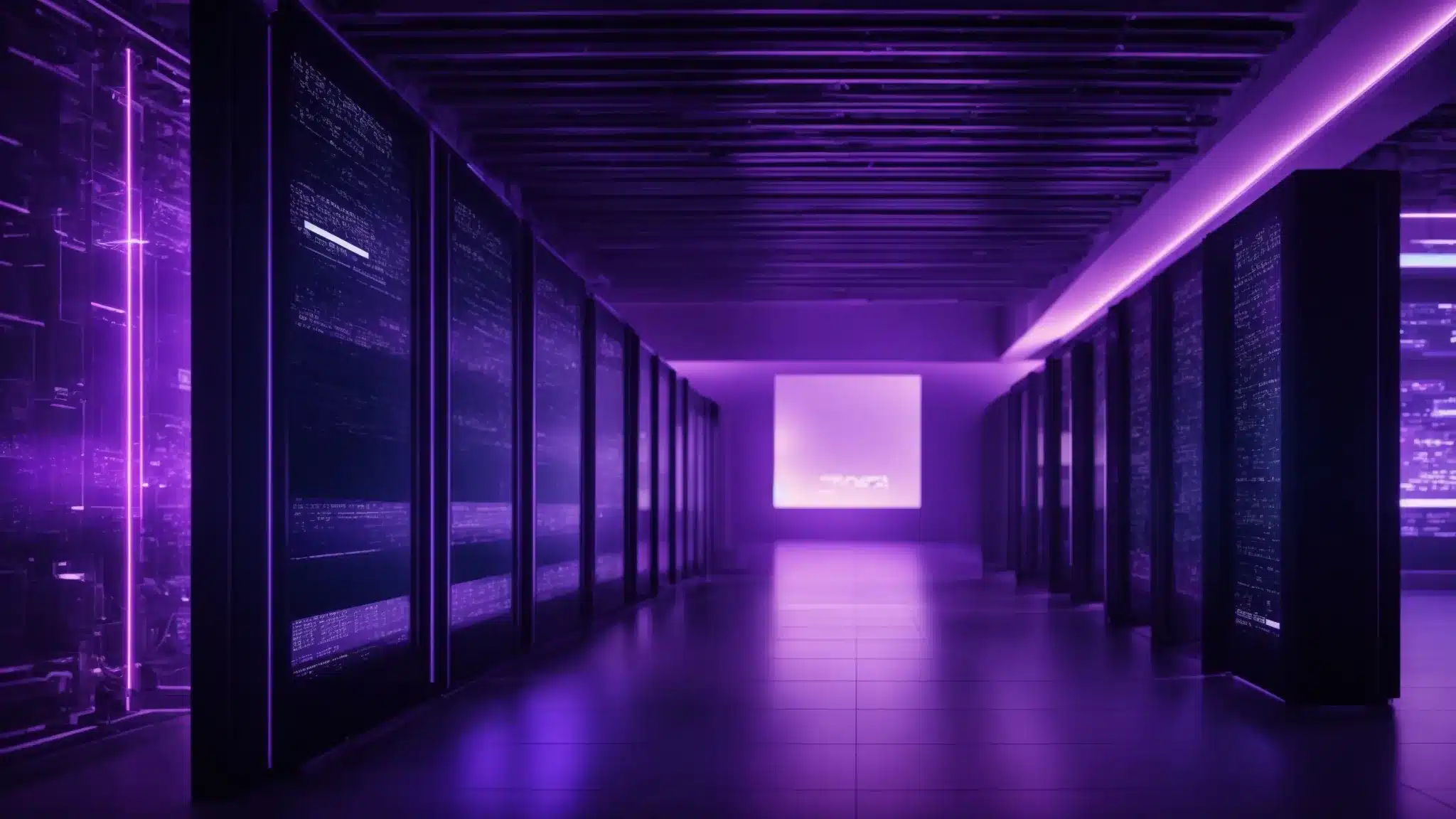

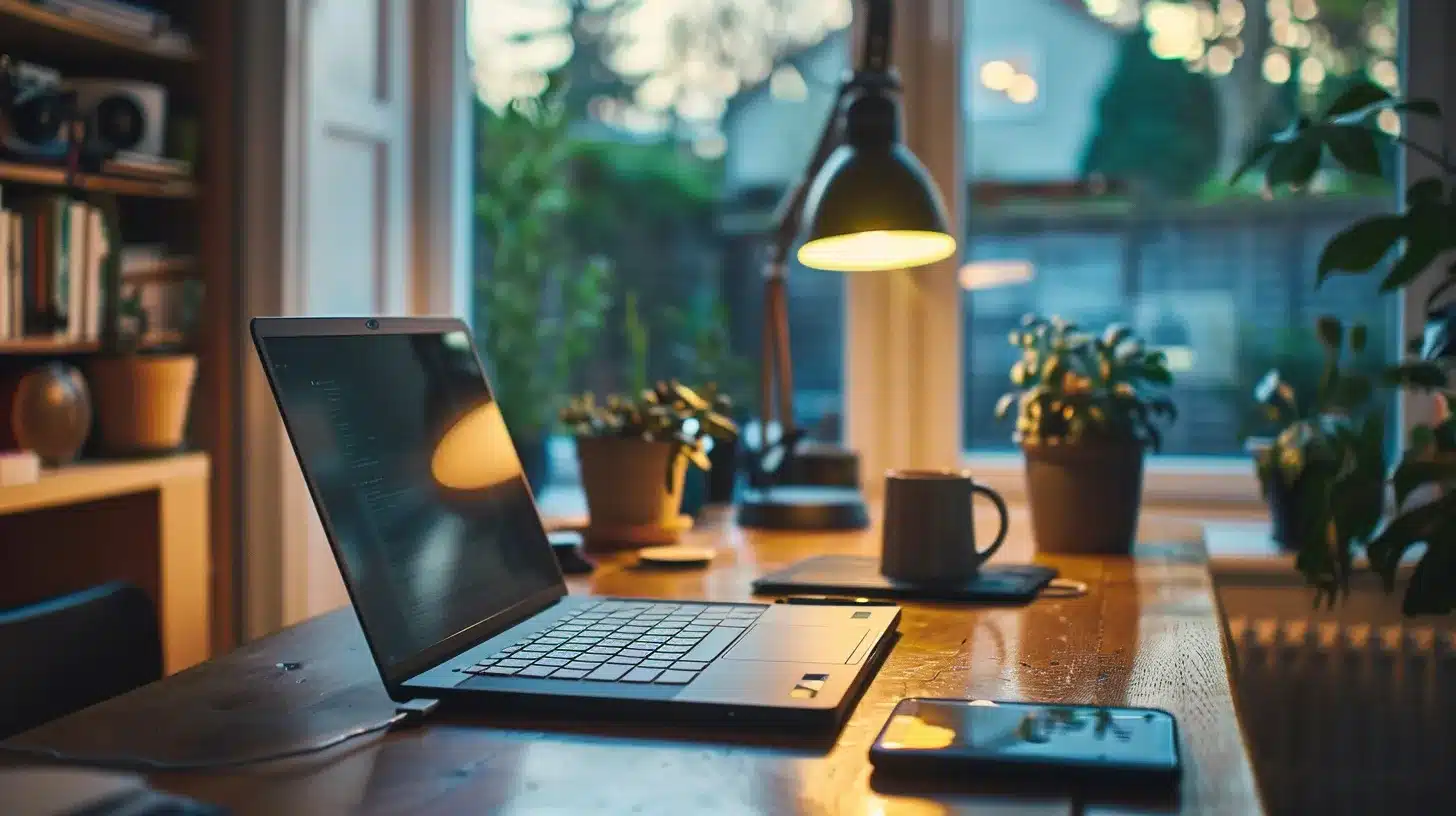


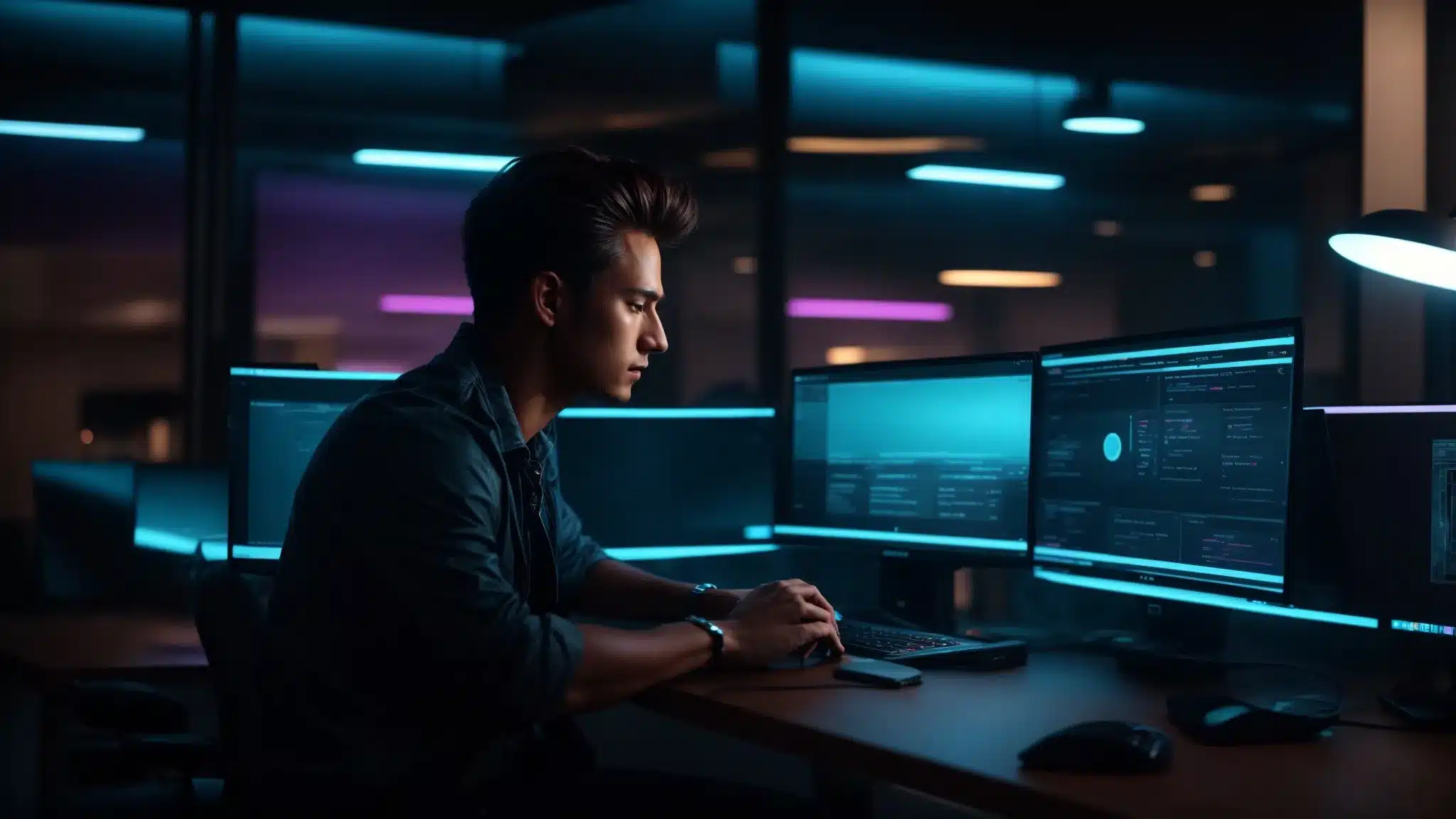

I want to buy this plugin so please talk me it will work on v5.3.2??
You need to ask the plugin company. We wrote this post years ago.
HI im having the same issue that you had in the video with “You do not have sufficient permissions to access this page” ive definitely localised this problem to when i activated theme test drive, how did you fix this problem ? thanks
Look in the menu on our website and click on “FIX MY SITE” after that scroll down below the video and select Site Fix for immediate attention.
great tutorial! but can I choose which plugin runs on mobile or desktop version.
Yes you can with the plugin at https://wordpress.org/plugins/plugin-load-filter/
As of this comment the plugin says it is “Untested with your version of WordPress”. The plugin was last updated over a year ago. When will it be updated? Or is this plugin on the way out?
Impossible to know for sure. Would need to ask the plugin developer.
Great tutorial! This is solid gold for my business. I would however like to know how you got the iphone viewer used in this video. I’ve just been using the one in the WP Customize area, but this would be much better if you don’t mind sharing where or how I can get one.
There are tons of phone emulators out there. Please see the link below of a quick Google search showing many.
https://www.google.com/search?q=mobile+emulator&ie=utf-8&oe=utf-8&client=firefox-b-1-ab
What is cost to have a responsive plugin added to this site?
Please see our mobile service at the link below.
https://www.wpfixit.com/product/wordpress-mobile-site-service/
Hi,
I made it to the part where you selected the ‘Theme Options’ from the ‘Appearance menu’. I don’t have a ‘Theme Options.’ How do I get a ‘Theme Options’ tab?
Thanks!
We can help you but would need to see your admin area. Please purchase a support ticket at the link below for help.
https://www.wpfixit.com/product/fix-it-ticket/
When I activated the plugin I got a message saying a few more were needed. One was for security, called Claf. Do you recall that happening when you put the plugins you recommended?
Also if you could clarify, only I see what is happening when I view the page I am making mobile, correct?
Clef is not needed for this to work. Can you please clarify where you are stuck here?
Hi thanks for this, I notice though that you cannot change text and background colours on menu bars, headings etc. Would this only be available in Pro with the Responsive theme that you recommend?
Can do this with custom CSS options.
Super helpful and worked as described! Thank you!
Our pleasure always!