Is Your WordPress Site Down?
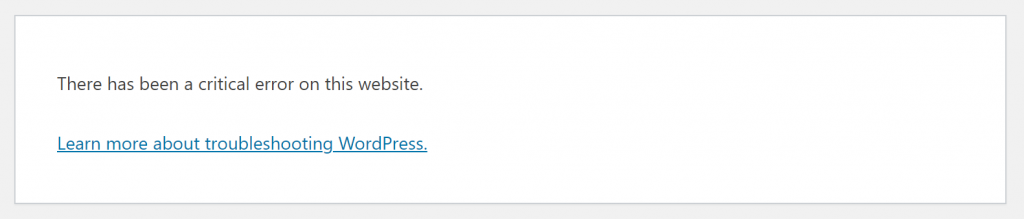
With the release of WordPress 5.3, there is a new WordPress Error “There has been a critical error on your website”.
There are a lot of errors that you can encounter with WordPress, like internal server errors, database connection errors, and even ones that say “There has been a critical error on your website.” A lot of times, the full error is:
“There has been a critical error on your website. Please check your site admin email inbox for instructions.
Learn more about debugging in WordPress.”
Things being what they are, you’re likely thinking about what it means, and how to fix it?
All things considered, ideally you’ll have the option to illuminate it, however in case you’re not happy with investigating WordPress issues, or apprehensive you’ll destroy something, WP Fix It can help with this issue at https://www.wpfixit.com/special-ticket-offer-service/
If your WordPress website is fully down, check this link out at WordPress Down.
What does this error mean?
On the off chance that you’ve at any point known about the Blue Screen of Death with Windows, well WordPress has a proportionate, which is known as the White Screen of Death.
That appears to be frightening. The blunder “There has been a critical error on your website” is really a comparable adaptation of the White Screen of Death.
After WordPress 5.3, this is generally observed rather than the previous White Screen of Death. Kindly note that despite the fact that it might be terrifying, your site isn’t lost.
It very well may be fixed.
How to Fix the WordPress Error “There has been a critical error on your website” issue
A great deal of times, the straightforward issue is to rollback the site. To do that, you have to have a reinforcement of your site.
Shockingly, not every person backs up their site, so in case you’re understanding this, and one of those individuals who don’t have a reinforcement accessible, at that point this investigating instructional exercise is for you.
So as to fix the issue, you need to discover where the issue turned out badly. You do this by investigating whether it was a subject or module strife.
Theme Conflict Troubleshoot
To perform this, you just activate a default theme, like Twenty Nineteen. Unfortunately, because your site is showing an error, you will need to perform the troubleshoot with either your web host’s file manager (like cPanel’s Filemanager), or use FTP or sFTP (it’s like secure version of FTP.) It’s important to note that in switching themes, you won’t lose your chosen theme’s settings.
To do this, you rename your active theme’s folder by adding DISABLE or OFF to the end of the folder’s name. For example, if you’re using Twenty Eighteen and the folder is ‘twentyeighteen’, you would name it ‘twentyeighteenDISABLE’ or ‘twentyeighteenOLD’ . Go back to the front of your site and refresh.
The objective is to check whether the mistake leaves. In the event that it doesn’t, it is anything but a subject issue. Try to rename the organizer back to its unique name when you’re finished investigating.
Plugin Conflict Troubleshoot
If it’s not the theme, it might be a plugin issue. In a way, troubleshooting is similar. However, it’s much easier to rename the plugin folder to ‘pluginsOFF’. Visit the site, and log-in. This will turn off all of the plugins.
Please note that it won’t remove the original settings of those plugins, as they will be there when you reactivate them later on.
Once the plugins are off, go back and rename the folder back to ‘plugins’. Go to your WordPress admin area and reactivate each, one-by-one, until you get the screen that says “There has been a critical error on your website”. The plugin that you just reactivated, is the problem.
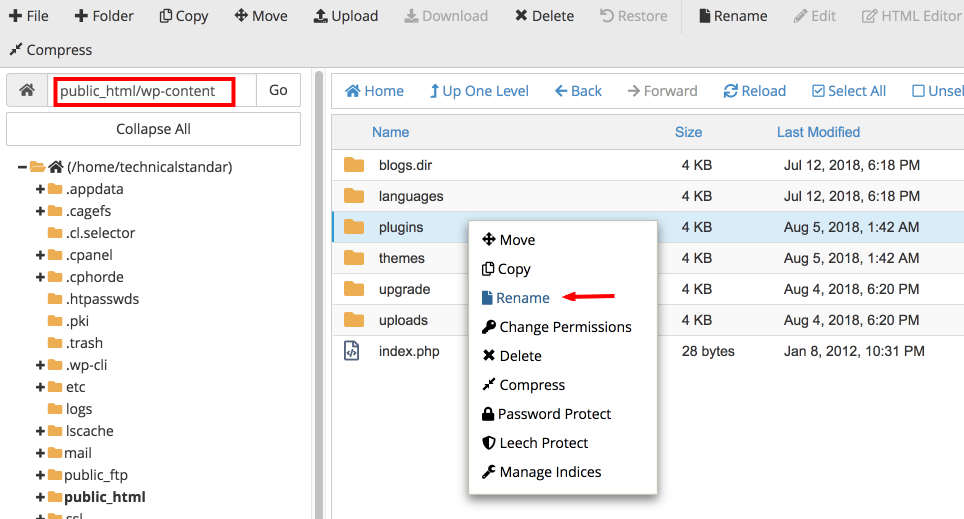
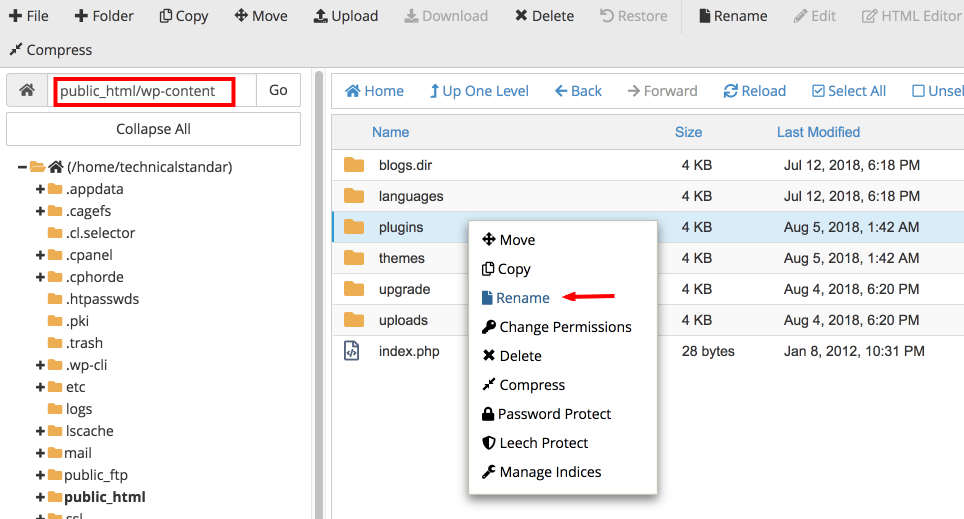
Once more, in case you’re not happy with doing any of these investigating steps, WP Fix It is here to help solve this issue. https://www.wpfixit.com/wordpress-support-service/
When you’ve discovered the issue, you probably need to rollback the subject or module that caused it. You can do this several different ways.
- Download the original plugin files directly from the WordPress plugin directory, and replace the plugin via Filemanager with your web host (or cPanel), or through FTP or sFTP.
- Use WP Rollback plugin https://wordpress.org/plugins/wp-rollback/ to roll the plugin back to the previous version.
If you use WP Rollback, it will give you several versions to choose from. It will tell you what version you have. Below, you can follow the images to get an idea of how to use WP Rollback.
Step 1:
Choose the plugin to rollback. Click ‘Rollback’ if it is available in the plugins listed in your WordPress admin.
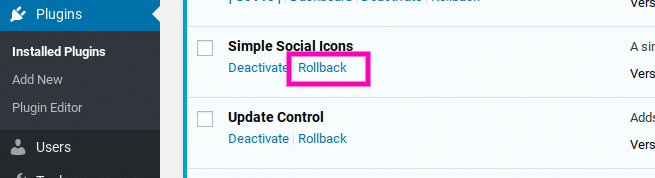
Step 2:
Choose the version you want to rollback to.
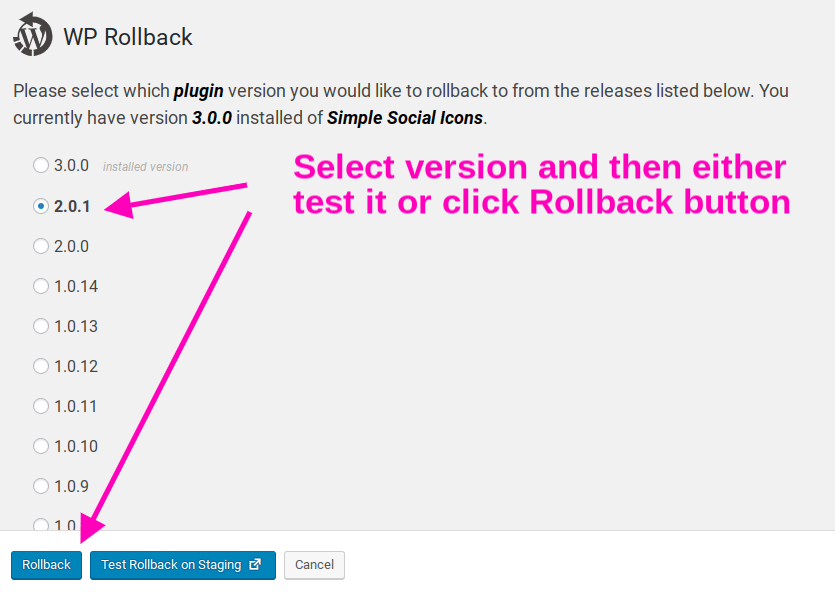
Step 3:
Read the warnings. It might be better to test, before rollback. Only rollback if you’re sure.
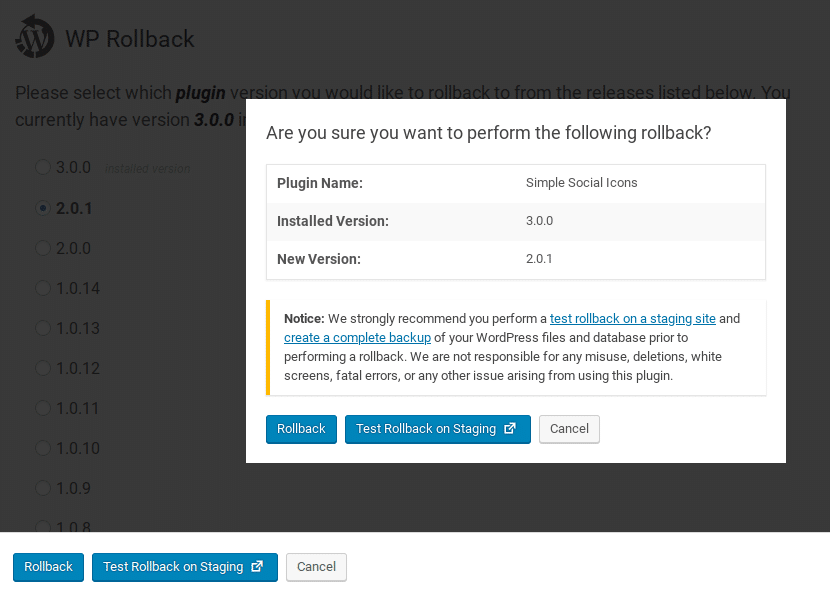
You will want to hold off to update when the developer does another release of the plugin or theme.
Hopefully this article will help you through solving this issue with “There has been a critical error on your website”, but if you’re not computer savvy to troubleshoot, then no worries, we’re here to help at WP Fix It.




 👋 Hi... I am Jarrett
👋 Hi... I am Jarrett
48 Comments
You can also log into a recovery mode in WordPress, check your email for it.
Simply disable the plug in which is causing the site from loading. Or update it.
Yes indeed you can. GREAT tip!
u saved the day for me, thanks
Glad we could help. If you ever need support on anything else please come back to us as we have a wide range of services that can help you fix any WordPress issue.
how soon do we receive email, i added some stupid code via code snippets, still waiting for recovery mail.
In many cases you will not receive an email. This is just a default error message built into WordPress core files. If you need us to fix this issue we can do so right away and we can offer you a half price discount at the URL below.
https://www.wpfixit.com/special-ticket-offer-service/
Thank you very much. This saved me tonight.
Thanks. It’s really helpful. Roll back is indeed a great plugin!
Our pleasure always!
Fixed it via plugin conflict troubeshoot
Thanks
AWESOME!!!!
Got the content back but lost my design
We can fix this for you. See service at https://www.wpfixit.com/special-ticket-offer-service/
Thank you so much for this tip. I just hope I can handle it myself.
We can fix this for you at half price at https://www.wpfixit.com/special-ticket-offer-service/
Thank you for the helpful information! If the error occurred while activating a new theme (of my still locally hosted site) and I cannot log into my wp-admin, is there another way to fix it?
So sorry that you have not resolved this. We can jump into action right now and get this fixed for you. If you need us to fix this issue we can do so right away and we can offer you a half price discount at the URL below.
https://www.wpfixit.com/special-ticket-offer-service/
You guys are the best @ Wp fix it
LOVE YA!!!!
Thanks a lot guys Your tips really helped. You’re well appreciated…
AWESOME SAUCE!!!
These are awesome instructions that helped me save my site when I was just about to give up! You saved my weekend (and website!) Thanks!
Another easiest way (that’s if you connected JetPack to your site and linked it to wordpress.com) is to login to wordpress.com and select the affected site. Then go to PLUGINS… you will see all installed plugins.
Start with updating the one that are requiring updates… if that doesn’t fix it, then disable one-by-one and check to see the one that’s actually causing the problem.
Thanks. This was helpful
AMAZING! Thank you! Disabled plugins was the trick!
Our pleasure!
You saved my client after trying a month work today I solved it thanks wpfixit my site is live now sunnews.tv
The recovery link WordPress sent failed, but your advice on renaming the folder with the problematic plug-in via FTP was perfect. Thanks so much.
Awesome plug in and thanks for how to article. Site back up in 10-min after instructions.
Your article was perfect for getting my site up and running. Thank you!
Thanks for helping me troubleshoot! I had an extra mp-plugin folder with “safe mode” files. Bookmarking your site now!
Thanks a lot. It helped.
Life Saver. Disabling plugins was the trick. Easily found the culprit plugin and rolled back to the previous version as advised. worked like a charm. Thank you
Your solution to turn off plugins via cPanel helped me fix my site.
After turning them all back on one by one I fixed the problem and my site is now back up and running.
It took me no more than 15 mins to fix and has saved me a whole load of heartache!
Thank you!
Thank you. Save us!
You are my rock star!
Thanks, very helpful.
i was able to fix mine using your guide.
Awesome sauce!
Thanks, Super helpful!!
Glad you enjoyed!
WP Rollback. First I’ve heard of it. So useful. Great find.
Glad you enjoyed!
You are a life savior
Glad we could help.
This happened to our site for a user but after they refreshed it the site came up. Any ideas?
We have a special offer to fix this Critical Error message that is 50% OFF!
See the details of this service at the link below.
https://www.wpfixit.com/special-ticket-offer-service/
wow…. i just got my site back… i was using elementor 3.3.1 and i rolled back to 3.3.0 then everything came back to normal… can’t thank you enough. great great work you’re doing here
Awesome sauce!