Dealing with a WordPress admin blank screen?
OH NO the dreaded WordPress Admin Blank Screen!!! First off if you are experiencing this please stay calm. We will guide you to a resolve and if you would rather us just do the work, you can purchase a SITE FIX SERVICE ticket below.
Are you trying to login to your WordPress website and seeing just a blank white screen? This is a common problem and can be the cause of many things. Some of the most popular reasons for the type of error are below.
- Theme or Plugin Conflict
- WordPress Core Files Corrupted or Missing
- Server or Site Configuration
- WordPress Site is Infected
Checking for Theme/Plugin Issues
– WordPress Admin Blank Screen
So let us start with the easy ones first. This would be if the WordPress White Screen is being caused by a theme or plugin conflict.
To do this you will need either login info to your hosting web control panel or sFTP or FTP credentials. If you are attacking this from your web hosting control panel, you will use the file manager and navigate to your WordPress install and then to the folder WP-CONTENT.
Once you are inside this folder you will see a folder named PLUGINS. Rename this folder to PLUGINS-OFF or anything other than PLUGINS.
Then try to reload your website’s login page. If the WordPress White Screen issue is gone and the login page loads, YEPPERS the problem is a plugin.
You can now login and visit the plugins page in the admin area of your site to turn off all plugins. Once you do this, go back to your web hosting control panel file manger and restore the plugins folder name to PLUGINS.
Head on back to your plugins page in your WordPress admin area and turn on each plugin one by one until you find the plugin that triggers the WordPress White Screen. This is how you find the culprit.
Isolating if the issue is being caused by the active theme is very simple to discover as well.
Using your web hosting control panel file manager, navigate again to the WP-CONTENT folder of your active WordPress install and look for a folder called THEMES.
Rename this folder to THEMES-OFF or anything other than THEMES.
Reload your website’s login page to see if the WordPress White Screen issue is gone and if it is, you know for sure the active theme on your site is causing the WordPress White Screen issue.
The same steps above can be used when accessing your website’s files using sFTP or FTP access.
Checking for WordPress Core Files Corrupted or Missing
– WordPress Admin Blank Screen
Your WordPress core files are the guts of your site and are needed to allow your site to function properly.
If these files are not complete or have been altered in some way the website may throw out a WordPress White Screen when trying to login. So the goal here is to restore these files to their most current version.
We will also need either login info to your hosting web control panel or sFTP or FTP credentials.
Using your web hosting control panel file manger we will navigate to our active WordPress install and look for the 2 folders called WP-ADMIN and WP-INCLUDES. We will then delete these fully.
Then we must head over to WordPress.org to grab a fresh copy of the WordPress core files. The exact download link to the most recent version of WordPress is at https://wordpress.org/latest.zip.
Once you download this zip file, you will need to unzip it. After you have unzipped this file open the content and immediately delete the folder called WP-CONTENT.
You will not need this folder at all during this process. OK now we will have to connect to our website files using sFTP or FTP access.
Once connected you will head over to the WordPress install folder in question. This area will have the WP-CONTENT folder and some other files in it.
You will now take all the files you previously unzipped and drop them onto the server in this location. You might be prompted if you want to replace a file that already exists.
Say yes to all. WOOHOO!!!! You have just restored WordPress core files. Reload your website’s login screen and if it loads you have corrected the issue and happy days are ahead.
Checking for Server or Site Configuration Errors
– WordPress Admin Blank Screen
So there are 2 main files in the root of your WordPress install folder that if they are not setup correctly they can cause a WordPress White Screen issue when trying to log into your site. Literally one wrong or added character in these 2 files could crash your whole site.
Using either your web hosting control panel file manager or sFTP or FTP info you can audit these files to make sure they are correct and there is nothing in them that may be causing the WordPress White Screen when trying to login to your site.
Best plan of action here is to back these files up and then restore each of them to their original format.
Be careful with the wp-config.php file. Altering this too much might make things worse. If after doing this you find that the WordPress White Screen error has disappeared you can go and relax now.
Checking to see if your Site is Infected
– WordPress Admin Blank Screen
So we do many many many WordPress Infection Cleanups here at WP Fix It and most of them start off with some variation of a WordPress White Screen issue.
The best advise we can give you on this one is if you feel like this is a result of an infection on your site, go through the things above and once you actually have login access, you can use the Infection Scanner we built at the link below to scan your site.
https://www.wpfixit.com/wordpress-infection-scanner-plugin/
If you complete your scan and find some malicious files that need to be cleaned we can do this for you at the link below.
https://www.wpfixit.com/product/wordpress-malware-removal-service
In Conclusion – WordPress Admin Blank Screen
We hope this was helpful and allowed you to isolate the problem that was causing the WordPress White Screen when logging into your website.
If not please know we are available 24/7 to rush to your needs and get your site back online as fast as possible. Use the link below to get this fixed fast or leave a comment if you are stuck.


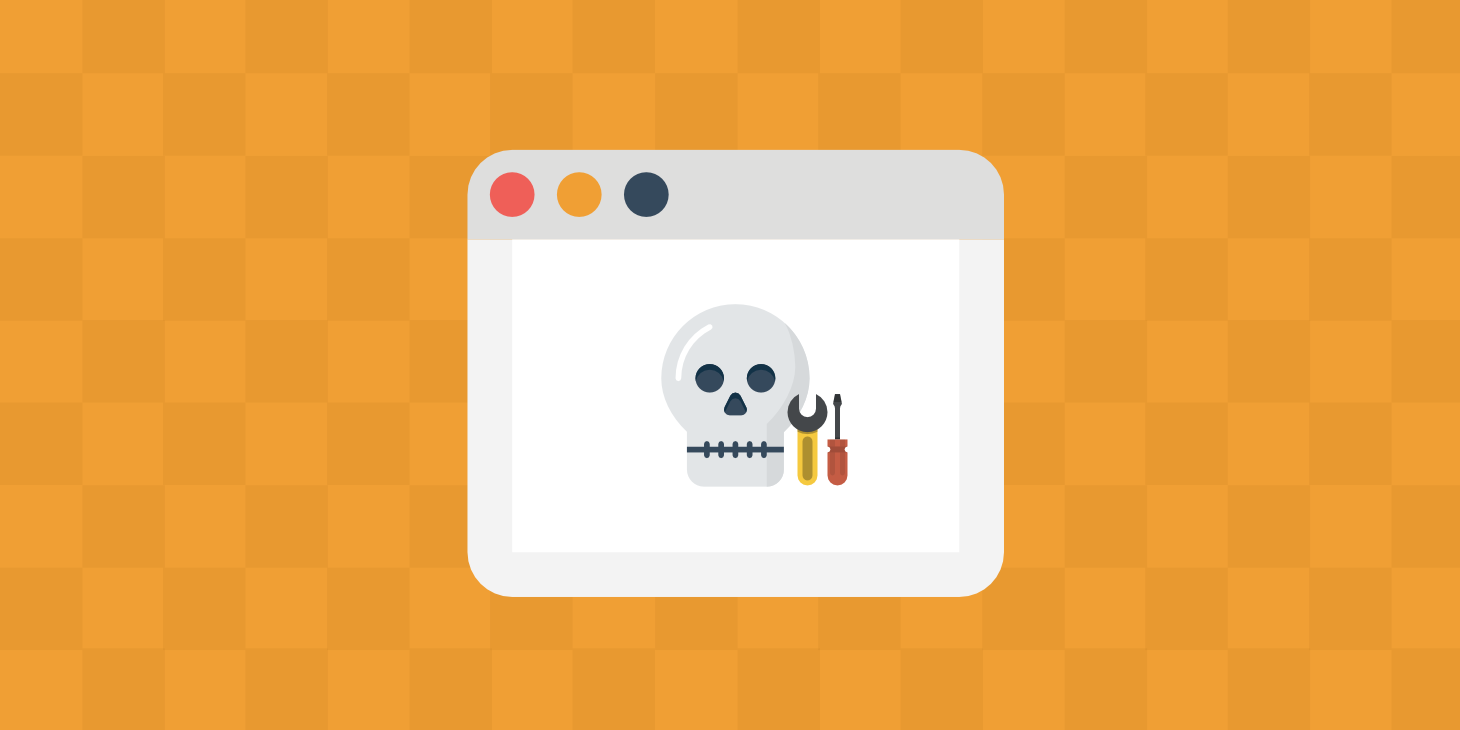















Thank you! It helped.
Our pleasure always!
Have you seen this issue before?
When running a core update or even plugin updates WordPress fails to recreate the htaccess file and other core files become corrupted causing all pages except the homepage to return 404. If permalinks are resaved this resolves the 404 issue and if you manually replace the core files the site functions again until another update is performed.
Over 232,000 issues resolved since 2009. Our agents have seen it all.