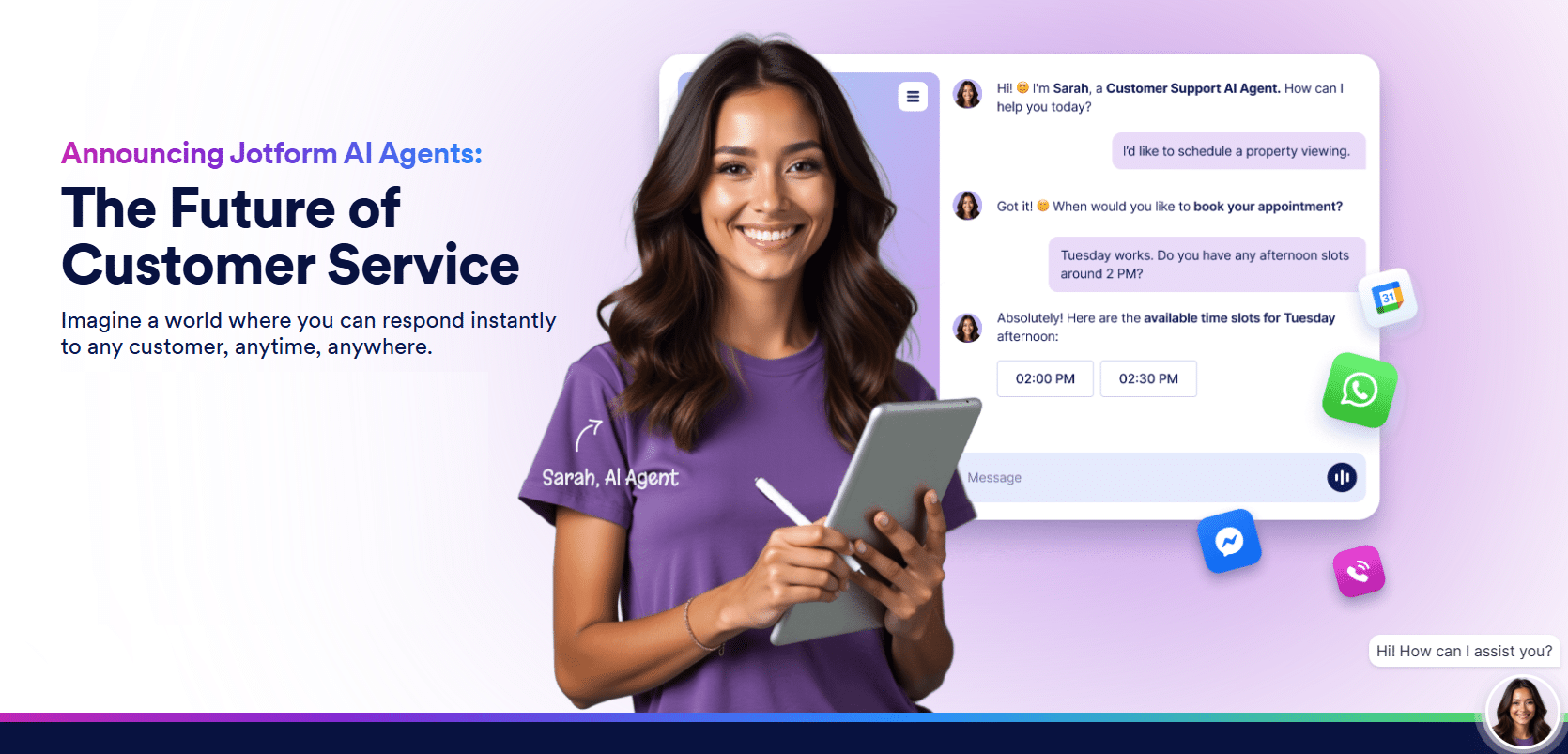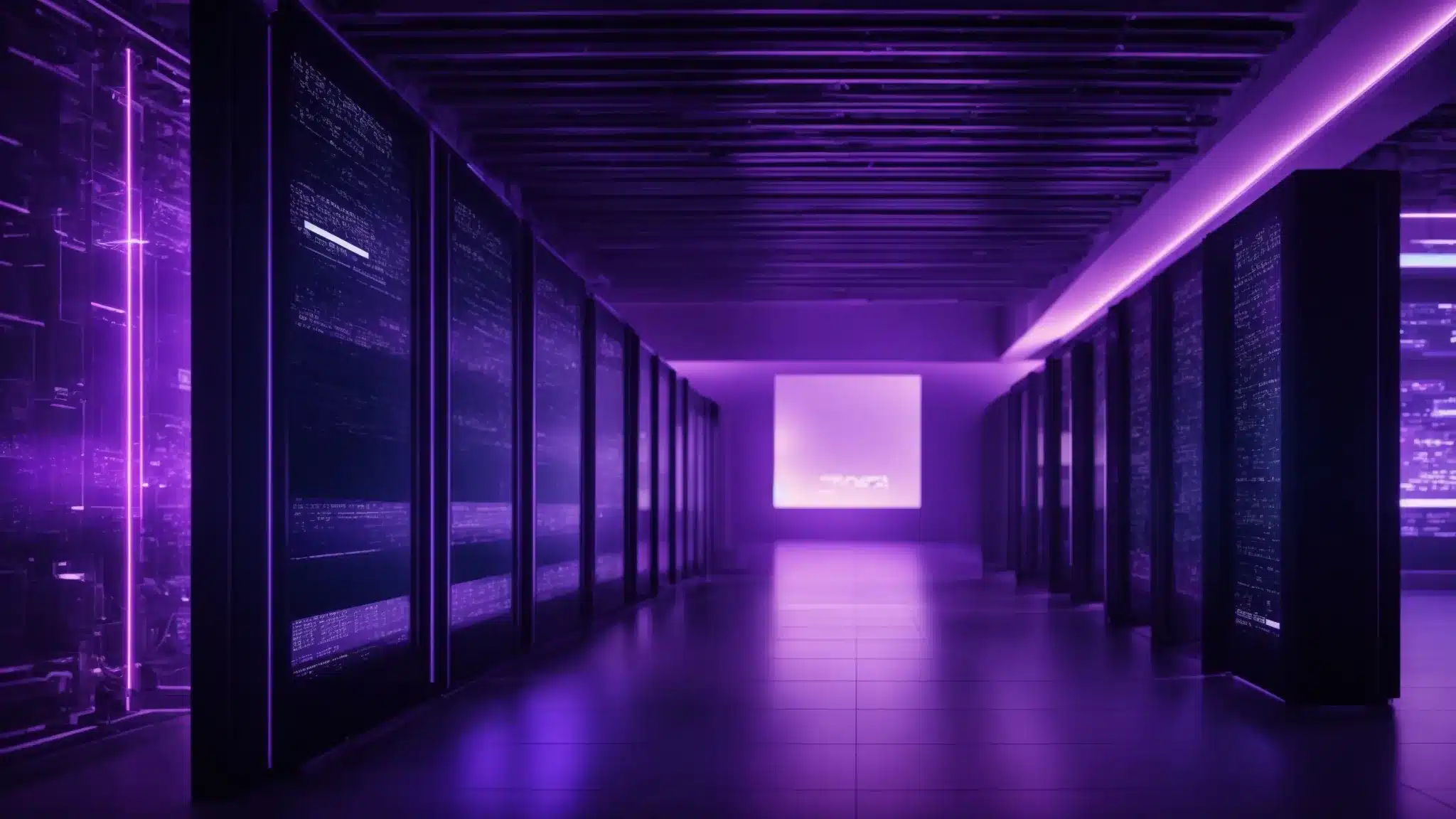Title: WordPress Site Infected? Learn How to Conduct a Comprehensive Malware Scan
Introduction
WordPress is one of the most popular content management systems (CMS) used by website owners worldwide. However, it is not immune to security vulnerabilities. Cybercriminals are constantly looking for ways to exploit weaknesses in WordPress sites, causing panic and frustration for site owners. One of the most common issues faced by WordPress site owners is malware infection. In this article, we will guide you through the process of conducting a comprehensive malware scan on your WordPress site, ensuring its security.
Understanding
Malware infections in WordPress
Malware, short for malicious software, is a term used to describe any code designed to harm, exploit, or gain unauthorized access to computer systems. In the context of WordPress sites, malware can be injected into various files, plugins, themes, or even the WordPress core itself.
Common signs of a malware infection on your WordPress site include unusual loading times, unauthorized access to the admin panel, redirecting to malicious websites, and Google warning notifications. It is important to act promptly to prevent further damage and ensure the trustworthiness of your website.
Conducting a Comprehensive Malware Scan on Your WordPress Site
1. Backup Your Website: Before attempting any malware scan, it is essential to create a backup of your entire website. This ensures that in case any issues arise during the cleanup process, you can easily restore your site to its previous state.
2. Choose a Malware Scanning Plugin: To automate the scanning process, you can utilize various WordPress plugins such as Wordfence, WP Fix it, or MalCare. These plugins offer both free and premium versions with different functionalities. Install and activate the plugin of your choice from the WordPress repository.
3. Configure the Plugin: Once the plugin is activated, go through its settings and set up the parameters for the malware scan. Ensure that the scan encompasses all website files, themes, plugins, and the WordPress core.
4. Initiate the Malware Scan: Trigger the malware scan to start analyzing your website for any suspicious or infected files. Depending on the size of your website, this might take a few minutes or longer. Allow the scan to complete its analysis.
5. Review Scan Results: Once the scan is complete, review the results provided by the plugin. These results will highlight any detected
Malware infections, suspicious files, or vulnerabilities. Pay close attention to any warnings or high severity issues identified.
6. Remove Detected Malware: If malware is detected, take immediate action. Depending on the malware scanning plugin, you can choose to delete or quarantine infected files. Quarantining files is a safer option as it keeps them isolated for further analysis before complete removal.
7. Update Your WordPress Site and Plugins: Malware often exploits outdated versions of WordPress or its plugins. Ensure that your site is always updated to the latest stable version of WordPress, along with all installed themes and plugins. Regularly updating your website will enhance its security and lessen the risk of future infections.
8. Strengthen Security Measures: Implement strong security measures such as using a secure web host, enforcing complex passwords, enabling two-factor authentication, and limiting login attempts. Additionally, consider installing a reliable firewall and a security plugin specifically designed for WordPress security.
FAQs about WordPress
Malware infections
1. How did my WordPress site get
infected with malware?
Malware infections in WordPress can occur due to various reasons, including outdated software versions, insecure login credentials, vulnerable plugins or themes, or visiting infected websites.
2. Can my website be fully cleaned by malware scanning plugins?
While malware scanning plugins are effective in detecting and removing most infections, some intricate malware might require manual intervention or professional help to ensure complete cleanup.
3. How do I prevent future
Malware infections on my WordPress site?
To prevent future infections, keep your website updated, use reputable themes and plugins, utilize strong security measures, and employ a trusted
malware scanner to conduct regular scans.
Conclusion
WordPress site owners must be proactive in conducting regular comprehensive malware scans to ensure the security and integrity of their websites. By following the steps outlined above, you can identify and remove
Malware infections, protecting your site and visitors from potential harm. Remember to incorporate robust security practices and keep your WordPress site updated to minimize the risk of future
Malware infections.
Post Summary:
WordPress sites are vulnerable to
Malware infections, and site owners need to conduct comprehensive malware scans to ensure security. Malware can be injected into various parts of a WordPress site, causing issues like slow loading times, unauthorized access, and redirecting to malicious websites. To conduct a scan, site owners should back up their site, choose a malware scanning plugin, configure the plugin settings, initiate the scan, review the results, remove detected malware, update the site and plugins, and strengthen security measures. Regular scans and implementing security practices can prevent future
Malware infections.