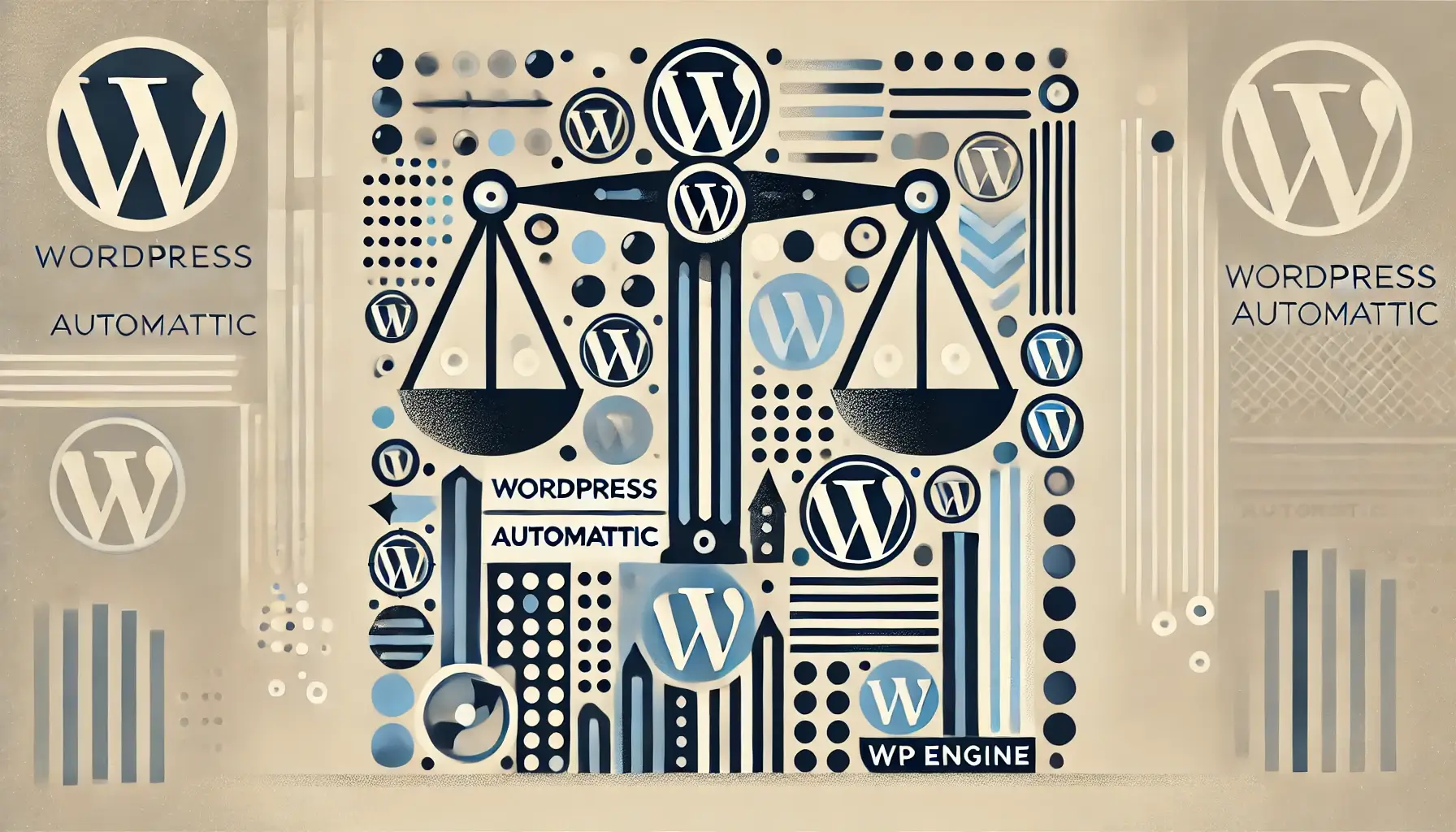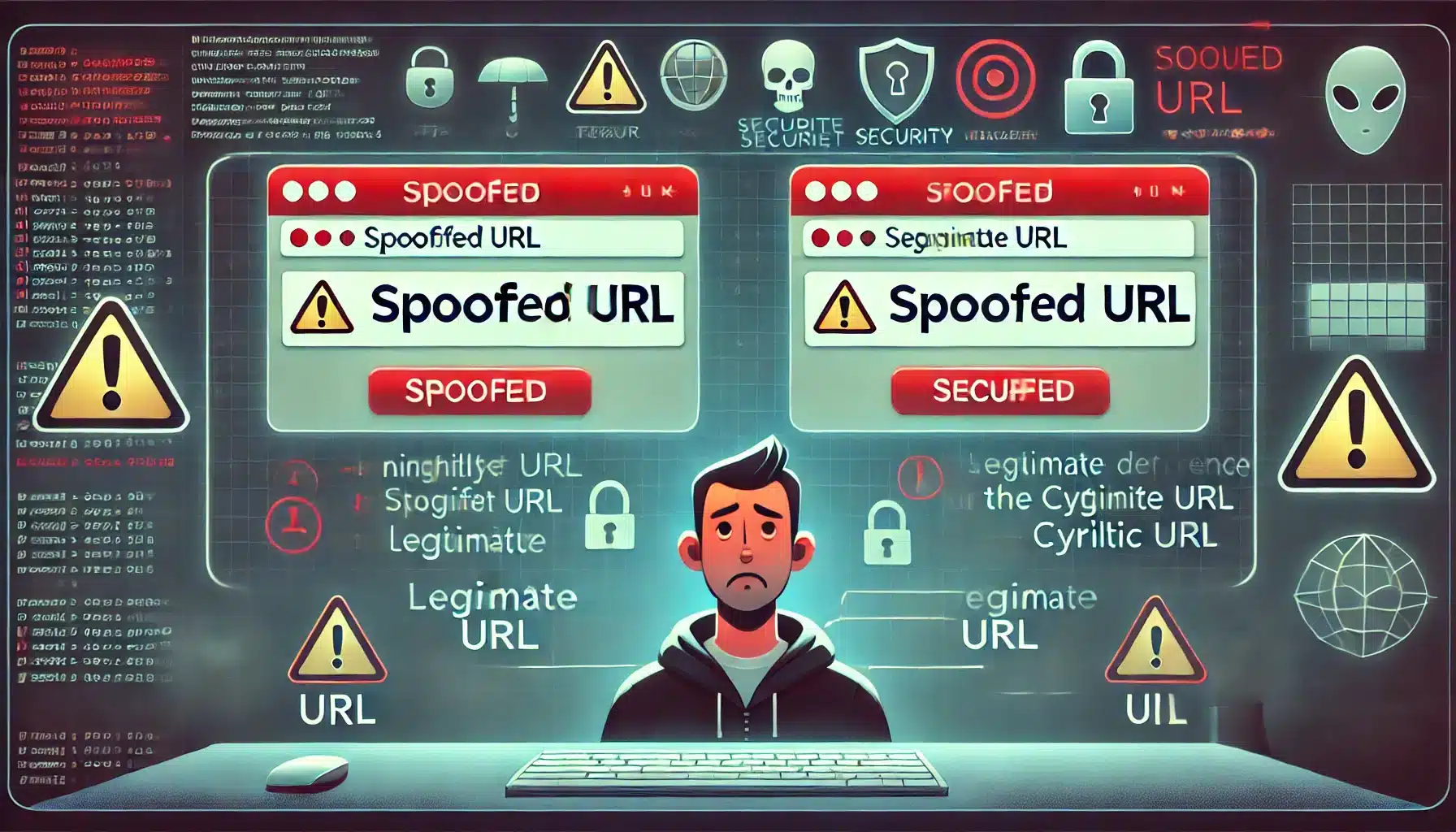WordPress is undoubtedly one of the most popular and widely used content management systems worldwide. It powers millions of websites and blogs, providing a user-friendly platform for individuals and businesses alike. However, like any other software, WordPress is not exempt from errors and issues that can hinder its proper functioning. In this article, we will explore some of the common errors and issues that WordPress users encounter and provide troubleshooting tips to fix them.
1. White Screen of Death (WSOD):
The White Screen of Death is one of the most frustrating errors encountered by WordPress users. It refers to a blank white screen that appears without any error messages, making it difficult to pinpoint the exact issue. The most common cause of this error is a PHP error or an exhausted memory limit. To fix this, you can start by increasing the memory limit in your wp-config.php file by adding the following line of code: define( ‘WP_MEMORY_LIMIT’, ‘256M’ ); If this doesn’t work, disabling plugins or switching to a default WordPress theme can help identify the culprit.
2. Error Establishing a Database Connection:
This error occurs when WordPress is unable to connect to your site’s database. It could be due to incorrect database credentials, corruption in the database, or a server issue. To troubleshoot this error, check your wp-config.php file and ensure that the database credentials are correct. If they are, try repairing your database using a plugin like phpMyAdmin or contacting your hosting provider for assistance.
3. Internal Server Error:
An Internal Server Error is a generic error that can occur due to various reasons, such as corrupted WordPress files, a server misconfiguration, or incompatible plugins/themes. To resolve this error, start by disabling all plugins and switching to a default theme to see if the issue persists. If it doesn’t, enable your plugins and theme one by one until you identify the one causing the error. Alternatively, you can try reuploading core WordPress files or contacting your hosting provider for assistance.
4. 404 Page Not Found Error:
The 404 error occurs when a page or resource cannot be found on your website. This can be caused by incorrect permalinks, broken links, or missing files. To fix this error, go to your WordPress dashboard, navigate to Settings > Permalinks, and choose a different permalink structure. If that doesn’t work, ensure that your .htaccess file is correctly configured or use a plugin to generate a new one. Also, regularly check for broken links using a plugin or online tools and fix them promptly.
5. White Text and Missing Buttons in the Visual Editor:
If you encounter this issue where the text in your visual editor appears white or some buttons are missing, it is likely caused by a conflict with a plugin or theme. Start by deactivating all plugins to see if the issue resolves. If it does, reactivate your plugins one by one until you find the one causing the problem. If the issue persists, switch to a default WordPress theme temporarily to identify if the theme is causing the issue. Updating your plugins and themes to their latest versions may also help resolve such conflicts.
FAQs (Frequently Asked Questions):
Q1. How can I backup my WordPress site before troubleshooting?
A1. It is always recommended to take a backup of your WordPress site before troubleshooting to avoid any data loss. You can use a plugin like UpdraftPlus or VaultPress to easily backup and restore your site.
Q2. What should I do if I can’t access my WordPress admin dashboard?
A2. If you are unable to access your WordPress admin dashboard, you can try manually resetting your WordPress password via the database, disabling plugins by renaming their folder via FTP, or inserting the following lines of code in your functions.php file:
“`
wp-activate.php?email=brute@force’ ); wp_set_password( ‘password’, 1 );
“`
Q3. How can I fix the “Are you sure you want to do this?” error while uploading files?
A3. This error is usually caused by insufficient file upload size or temporary file size limits. You can increase these limits by adding the following lines of code in your .htaccess file:
“`
php_value upload_max_filesize 64M
php_value post_max_size 64M
“`
Q4. What should I do if my website is slow or unresponsive?
A4. Slow loading times can be caused by various factors. Start by optimizing your images, implementing caching plugins like WP Super Cache or W3 Total Cache, using a content delivery network (CDN), and ensuring that your hosting server’s resources are adequate for your website’s needs.
In conclusion, troubleshooting WordPress may require some technical knowledge and patience. By following the above tips and utilizing the FAQs section, you can resolve common errors and issues that occur on your WordPress website. However, if you encounter more complex problems, it’s always recommended to seek professional help or consult the WordPress support forums, where a community of experienced users is ready to assist you.
Post Summary:
WordPress, a popular content management system, is not free from errors and issues that can affect its functionality. This article explores common problems users face and provides troubleshooting tips. The White Screen of Death, a blank screen without error messages, can be fixed by increasing the memory limit or disabling plugins or themes. The Error Establishing a Database Connection occurs when WordPress can’t connect to the database and can be resolved by checking credentials or repairing the database. Internal Server Error may be fixed by disabling plugins or reuploading files. The 404 Page Not Found Error can be resolved by adjusting permalinks or checking for broken links. Issues with the visual editor can be resolved by deactivating conflicting plugins or themes. The article also provides FAQs on backing up sites, accessing the admin dashboard, fixing upload errors, and dealing with slow websites. It recommends seeking professional help or consulting the WordPress support forums for complex issues.