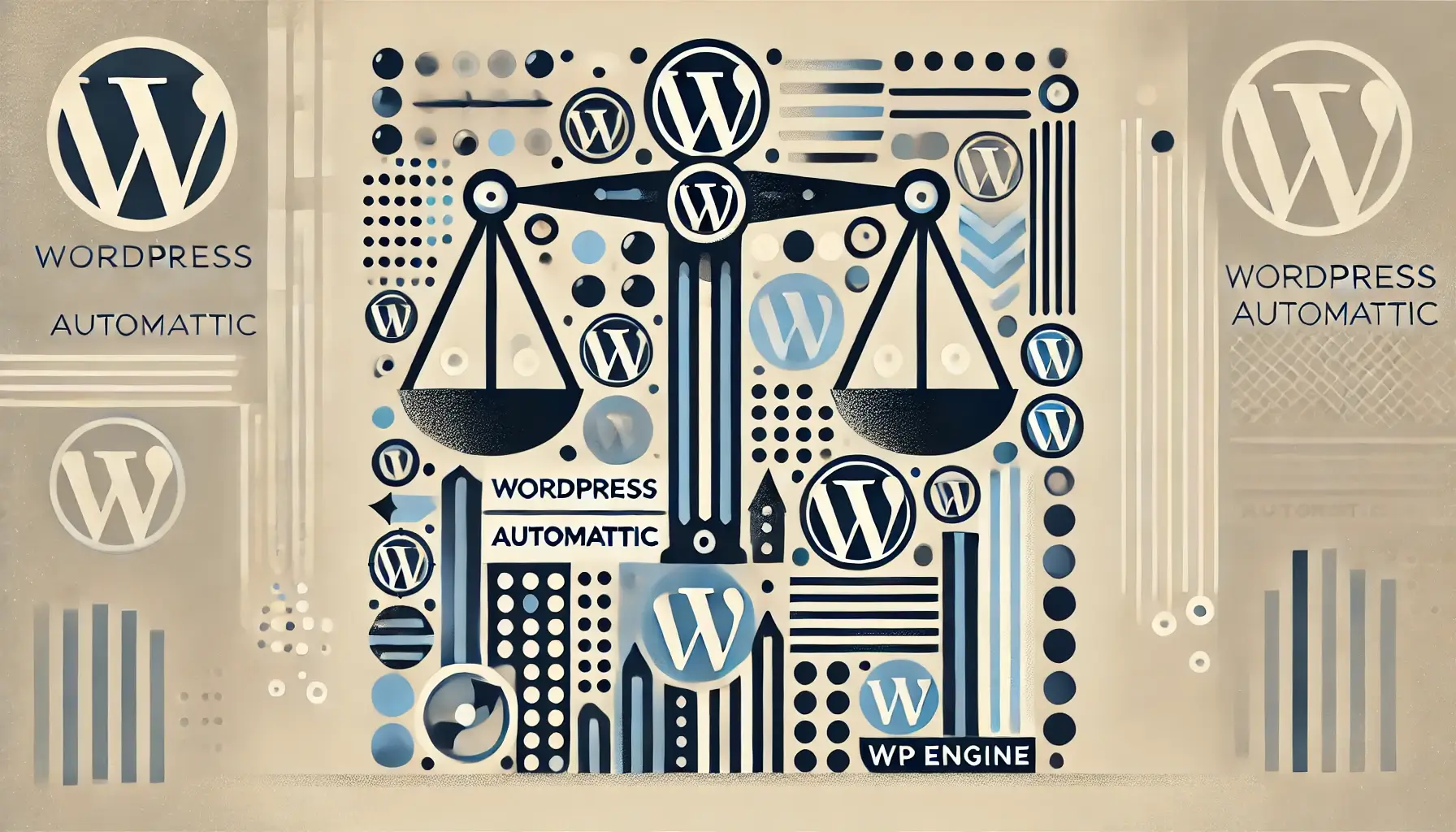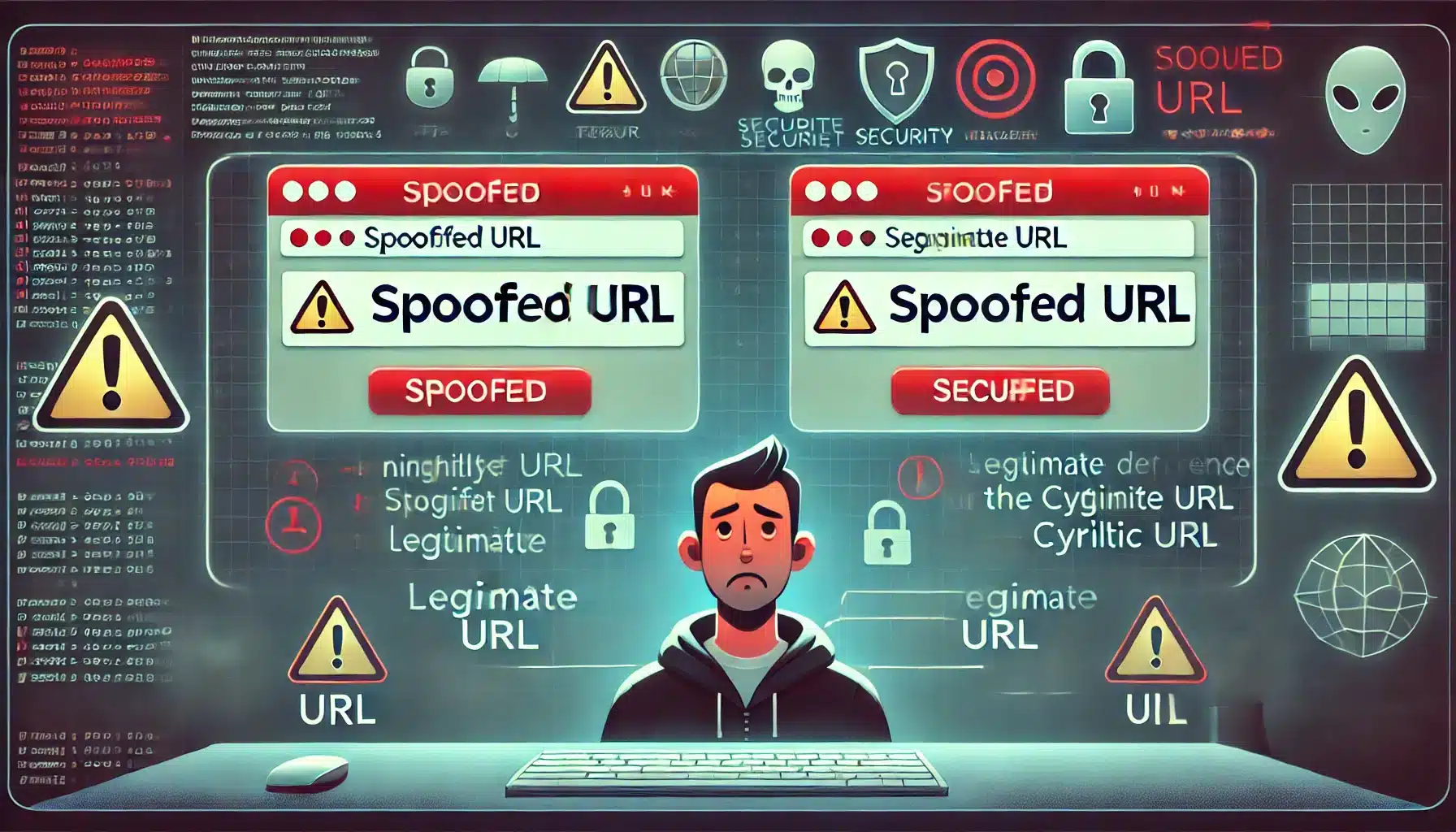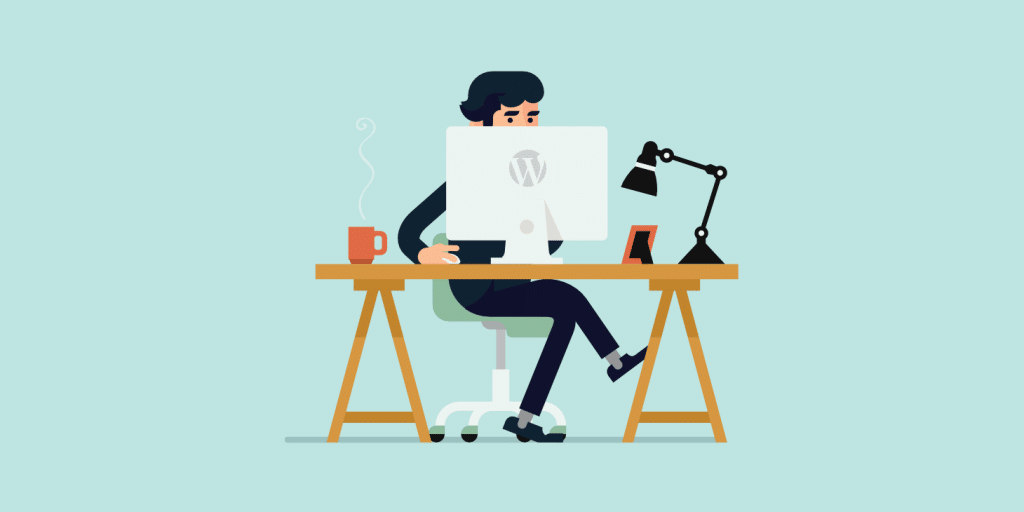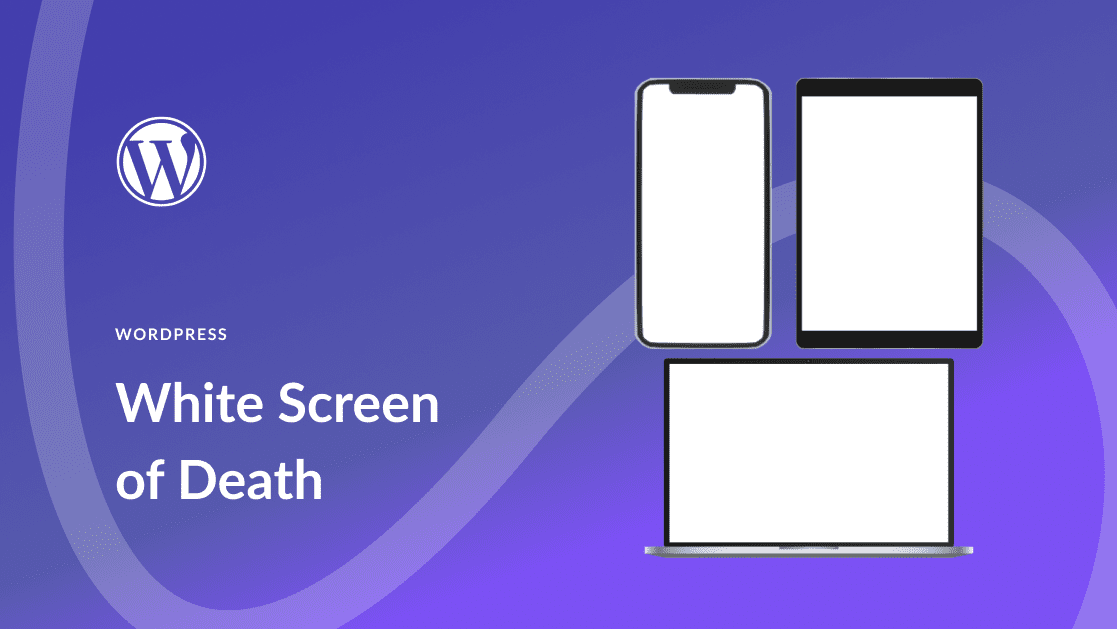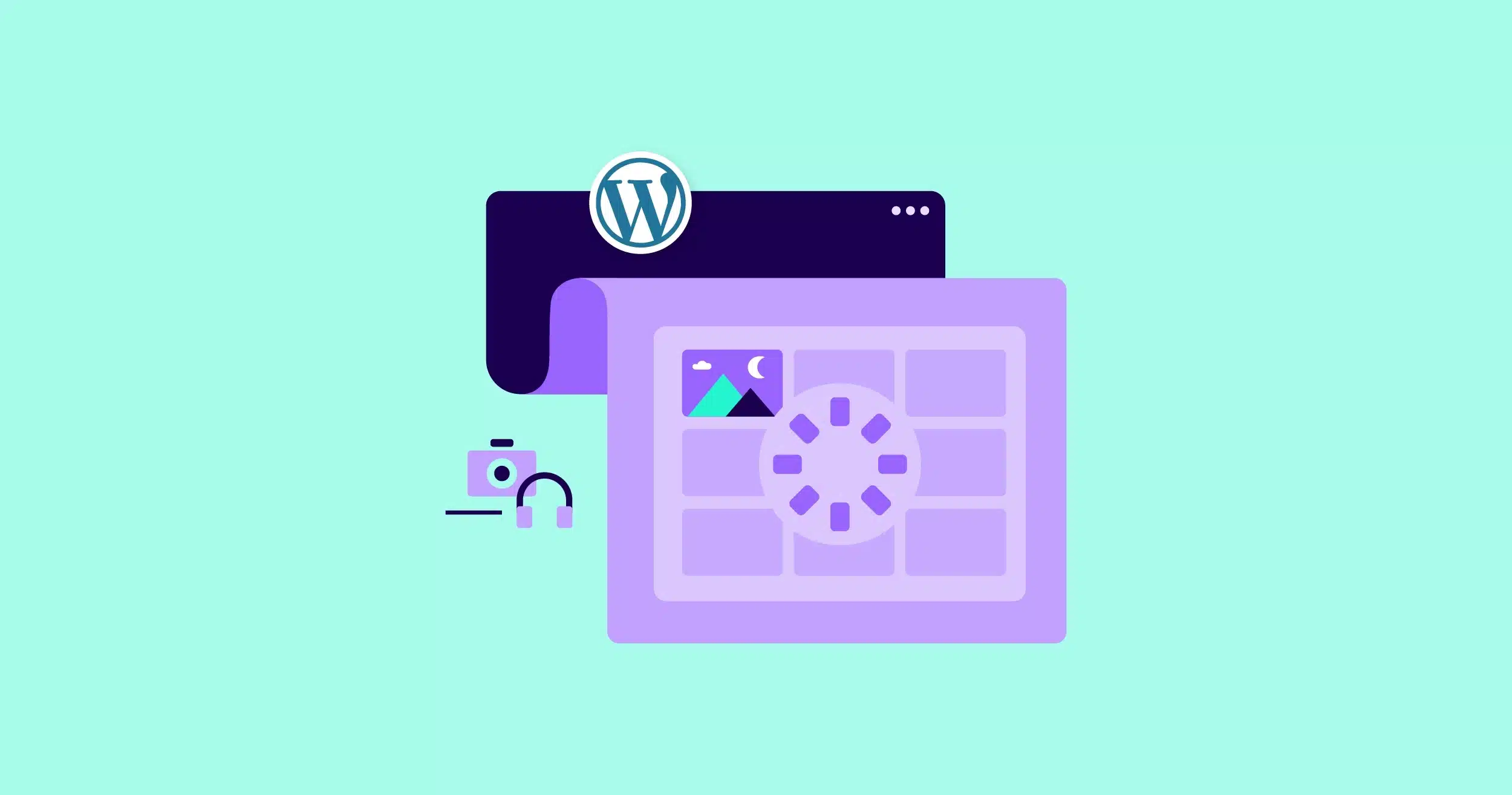The Ultimate Guide to Mastering WordPress: Unleash the Power of this Powerful Platform
Are you ready to take your online presence to the next level? Look no further than WordPress. This powerful platform is the ultimate tool for building and managing your website, whether you’re a seasoned professional or just starting out. With its user-friendly interface and endless customization options, mastering WordPress is easier than you think.
In this comprehensive guide, we’ll show you how to unleash the full potential of WordPress. From setting up your site to optimizing it for search engines, we’ll cover every aspect of creating a successful online presence. Whether you’re a blogger, small business owner, or e-commerce entrepreneur, our step-by-step instructions and expert tips will empower you to create a website that not only looks great, but also drives traffic and converts visitors into customers.
Discover the secrets to selecting the perfect theme, optimizing your content for SEO, and harnessing the power of plugins. Whether your goal is to monetize your blog, promote your services, or sell products online, WordPress is the ultimate platform to achieve your objectives. Don’t miss out on this opportunity to unlock the full potential of your website. Let’s get started on this incredible journey to WordPress mastery.
Advantages of using WordPress
WordPress is not just a popular platform, it also offers numerous advantages that make it the go-to choice for website owners around the world. One of the key advantages of using WordPress is its ease of use. With its intuitive dashboard and user-friendly interface, even beginners can quickly get the hang of it. Whether you want to create a simple blog or a complex e-commerce site, WordPress provides the flexibility and scalability to meet your needs.
Another advantage of WordPress is its vast library of themes and plugins. With thousands of free and premium options available, you can easily find a theme that suits your website’s style and purpose. Plugins, on the other hand, allow you to extend the functionality of your website without any coding knowledge. From contact forms to social media integration, there’s a plugin for almost everything.
Furthermore, WordPress is highly customizable. You have complete control over the appearance and functionality of your website. Whether you want to change the colors, fonts, or layout, WordPress makes it easy to customize your site to match your brand. Additionally, WordPress is optimized for search engines, making it easier for your website to rank higher in search results and attract more organic traffic.
In conclusion, the advantages of using WordPress are numerous. Its ease of use, extensive library of themes and plugins, customization options, and SEO optimization capabilities make it the ideal platform for anyone looking to create a successful online presence.
Understanding the WordPress dashboard
Once you’ve installed WordPress, the first thing you’ll see is the WordPress dashboard. This is where you’ll manage all aspects of your website, from creating and editing content to installing plugins and monitoring site performance.
The dashboard is divided into different sections, each serving a specific purpose. The main sections include the Dashboard, Posts, Media, Pages, Comments, Appearance, Plugins, Users, Tools, and Settings. Let’s take a closer look at each section:
- Dashboard: This is the main overview page where you’ll find information about your site’s activity, such as recent posts, comments, and site statistics.
- Posts: In this section, you can create and manage your blog posts. You can add new posts, edit existing ones, and organize them into categories and tags.
- Media: This section allows you to manage all the media files on your website, such as images, videos, and audio files. You can upload new files, organize them into folders, and insert them into your posts and pages.
- Pages: Pages are different from posts in that they are static and not organized by date. In this section, you can create and manage your website’s pages, such as the About page, Contact page, and any other static content you want to include on your site.
- Comments: If you enable comments on your website, this section is where you can manage and moderate them. You can approve, delete, or reply to comments left by visitors.
- Appearance: This section allows you to customize the appearance of your website. You can choose and customize themes, create menus, and manage widgets.
- Plugins: Plugins add additional functionality to your website. In this section, you can install, activate, deactivate, and update plugins.
- Users: If you have multiple users on your website, this section is where you can manage their roles and permissions. You can add new users, edit existing ones, and assign different roles, such as administrator, editor, or subscriber.
- Tools: This section provides various tools that can help you manage your website. For example, you can import or export content, optimize your database, and perform other maintenance tasks.
- Settings: In this section, you can configure various settings for your website, such as the site title and tagline, permalink structure, reading settings, and more.
Understanding the WordPress dashboard is essential for effectively managing your website. Take some time to explore each section and familiarize yourself with its functionalities. The more you understand the dashboard, the more control you’ll have over your website.
Customizing your WordPress website
One of the greatest strengths of WordPress is its ability to be customized to suit your specific needs. From choosing the perfect theme to setting up custom menus and widgets, the possibilities are endless when it comes to personalizing your website.
###Choosing the perfect theme:
When it comes to selecting a theme for your WordPress website, there are countless options available. However, not all themes are created equal. It’s important to choose a theme that not only looks visually appealing but also aligns with the purpose of your website. Whether you’re a photographer, a business owner, or a blogger, there’s a theme out there that’s perfect for you.
Before making a decision, consider factors such as responsiveness, customization options, and user reviews. A responsive theme ensures that your website looks great on all devices, while customization options allow you to tailor the theme to your liking. User reviews can provide valuable insights into the theme’s performance and reliability. Once you’ve chosen the perfect theme, installing and activating it is a breeze with WordPress.
###Setting up custom menus and widgets:
Custom menus and widgets are powerful tools that allow you to organize and display your content in a user-friendly way. With custom menus, you can create navigation bars that guide visitors through your website. Simply drag and drop the pages, categories, or custom links you want to include in your menu, and WordPress takes care of the rest.
Widgets, on the other hand, are small blocks of content that can be added to sidebars, footers, or other widgetized areas of your website. Popular widget options include search bars, social media icons, and recent posts. To add a widget, simply drag and drop it to the desired location in your WordPress dashboard. Custom menus and widgets are great tools for enhancing the usability and aesthetics of your website.
###Customizing the appearance with the WordPress Customizer:
The WordPress Customizer is a powerful tool that allows you to make real-time changes to the appearance of your website. From adjusting colors and fonts to modifying layout options, the Customizer gives you complete control over the visual aspects of your website.
To access the Customizer, simply navigate to the Appearance tab in your WordPress dashboard and click on Customize. From there, you can make changes to various elements of your website, such as the header, background, and widgets. The real-time preview feature allows you to see how your changes will look before applying them. Once you’re satisfied with the changes, simply click on Save and Publish to make them live on your website.
Customizing your WordPress website is a fun and creative process that allows you to make your website truly unique. With the availability of themes, custom menus, widgets, and the WordPress Customizer, the possibilities for customization are endless.
Essential plugins for WordPress
Plugins are a key component of WordPress that allow you to extend the functionality of your website without any coding knowledge. Whether you want to add contact forms, improve site speed, or enhance security, there’s a plugin out there that can help you achieve your goals.
###Contact Form 7:
Contact Form 7 is a popular plugin that allows you to easily create and manage contact forms on your WordPress website. With its intuitive interface and customizable fields, you can tailor your contact form to collect the information you need from your visitors. Contact Form 7 also supports CAPTCHA and Akismet integration to prevent spam submissions.
To install Contact Form 7, simply navigate to the Plugins section in your WordPress dashboard, click on Add New, and search for “Contact Form 7.” Once installed, you can create and manage your contact forms through the Contact section in your dashboard. Simply copy and paste the generated shortcode into the desired page or post to display your contact form.
###Yoast SEO:
Yoast SEO is a must-have plugin for anyone looking to improve their website’s search engine optimization (SEO). This powerful tool provides real-time suggestions for optimizing your content, including keyword usage, meta descriptions, and readability. Yoast SEO also generates XML sitemaps and allows you to easily integrate your website with popular social media platforms.
To install Yoast SEO, follow the same steps as installing Contact Form 7. Once installed, you’ll find a new section called “SEO” in your WordPress dashboard. From there, you can configure the plugin settings and start optimizing your content for better search engine rankings.
###W3 Total Cache:
Website speed is a crucial factor for user experience and search engine rankings. W3 Total Cache is a plugin that improves website performance by caching content, reducing page load times, and optimizing server settings. With its easy-to-use interface, you can enable browser caching, minify CSS and JavaScript files, and set up content delivery networks (CDNs) to further boost your website’s speed.
To install W3 Total Cache, follow the same steps as installing Contact Form 7 and Yoast SEO. Once installed, you can configure the plugin settings through the Performance section in your WordPress dashboard. W3 Total Cache provides a wide range of options to optimize your website’s performance, so take the time to explore and experiment with different settings.
###Enhancing your website with plugins:
The examples mentioned above are just a few of the many plugins available for WordPress. Depending on your website’s needs, you can find plugins for almost any functionality you can imagine. However, it’s important to use plugins judiciously, as installing too many can slow down your website and potentially cause conflicts.
When choosing plugins, consider factors such as the plugin’s reputation, compatibility with your WordPress version, and user reviews. It’s also a good idea to regularly update your plugins to ensure they’re compatible with the latest WordPress version and to take advantage of any bug fixes or new features.
Plugins are a powerful tool for enhancing the functionality and performance of your WordPress website. With the right selection and proper maintenance, they can take your website to the next level.
Optimizing your WordPress website for SEO
Search engine optimization (SEO) is crucial for driving organic traffic to your website. By optimizing your content and website structure, you can improve your visibility in search engine results and attract more visitors. Here are some essential tips for optimizing your WordPress website for SEO.
###Keyword research and usage:
Keywords are the foundation of SEO. They are the words and phrases that users enter into search engines when looking for information or products. By conducting keyword research, you can identify the most relevant and high-traffic keywords for your website.
Once you’ve identified your target keywords, it’s important to strategically incorporate them into your content. This includes using them in headings, titles, meta descriptions, and throughout your body text. However, it’s important to use keywords naturally and avoid keyword stuffing, as search engines may penalize your website for this.
###Optimizing meta tags and descriptions:
Meta tags and descriptions are HTML elements that provide information about a webpage to search engines. They appear in search engine results as the title and description of a webpage. Optimizing your meta tags and descriptions can improve your click-through rates and make your website more appealing to users.
In WordPress, you can easily optimize your meta tags and descriptions using plugins such as Yoast SEO. These plugins allow you to input custom meta tags and descriptions for each page or post, ensuring that search engines display the most relevant and compelling information to users.
###Creating high-quality content:
Content is king when it comes to SEO. By creating high-quality, informative, and engaging content, you can attract more visitors to your website and increase your chances of ranking higher in search engine results.
When creating content, it’s important to focus on providing value to your audience. This includes answering their questions, solving their problems, and offering valuable insights. By doing so, you establish yourself as an authority in your niche and build trust with your audience.
It’s also important to regularly update and add new content to your website. Search engines prefer websites that are frequently updated with fresh, relevant content. This can be achieved through blog posts, news articles, or other types of content that are relevant to your industry or niche.
###Optimizing website structure and navigation:
A well-structured website is not only user-friendly but also search engine-friendly. By organizing your content into categories, using descriptive URLs, and creating a logical navigation structure, you make it easier for search engines to crawl and index your website.
WordPress makes it easy to optimize your website structure and navigation through its built-in features. By creating categories and assigning posts to them, you can organize your content in a hierarchical manner. This not only helps search engines understand the relationship between your pages but also makes it easier for users to navigate your website.
In addition, using descriptive URLs, known as permalinks, can further improve your website’s SEO. Instead of using generic URLs with numbers and symbols, choose URLs that include relevant keywords and accurately describe the content of the page.
###Optimizing images and multimedia:
Images and multimedia elements are important for enhancing the visual appeal of your website. However, they can also affect your website’s performance if not optimized correctly. By compressing images, adding alt tags, and optimizing file names, you can improve your website’s loading speed and make it more accessible to search engines.
WordPress provides built-in tools for optimizing images, such as the ability to add alt tags and choose image sizes. Additionally, there are plugins available that can automatically compress and optimize images for you. By taking advantage of these tools, you can ensure that your images contribute to a positive user experience without negatively impacting your website’s performance.
Optimizing your WordPress website for SEO is an ongoing process that requires continuous effort and monitoring. By implementing these tips and staying up to date with the latest SEO practices, you can improve your website’s visibility and attract more organic traffic.
Security measures for your WordPress site
Ensuring the security of your WordPress website is crucial to protect your data, your visitors, and your reputation. With the increasing number of cyber threats and attacks, it’s important to take proactive measures to secure your website. Here are some essential security measures for your WordPress site.
###Keeping WordPress and plugins up to date:
One of the simplest yet most effective ways to improve the security of your WordPress website is to keep your WordPress core and plugins up to date. Developers regularly release updates that address security vulnerabilities and fix bugs. By updating your WordPress installation and plugins, you ensure that you have the latest security patches and improvements.
WordPress provides a built-in update feature that allows you to easily update your core installation with just a few clicks. Additionally, you can enable automatic updates for plugins to ensure they’re always up to date. Regularly checking for updates and performing them in a timely manner is a crucial step in maintaining a secure website.
###Using strong and unique passwords:
Using strong and unique passwords is another fundamental aspect of website security. Weak passwords can easily be guessed or cracked by attackers, leaving your website vulnerable to unauthorized access. It’s important to use a combination of uppercase and lowercase letters, numbers, and special characters when creating passwords.
Additionally, it’s essential to use unique passwords for each of your online accounts, including your WordPress website. Using the same password across multiple accounts increases the risk of a security breach. To make it easier to manage and remember your passwords, consider using a password manager.
###Limiting login attempts and securing the login page:
By default, WordPress allows users to make an unlimited number of login attempts. This makes it easier for attackers to use brute force attacks to guess your login credentials. Limiting login attempts can significantly reduce the risk of unauthorized access.
There are several plugins available that can help you implement login attempt limits and add additional security measures to your login page. These plugins can block users after a certain number of failed login attempts, add CAPTCHA verification, or even enable two-factor authentication.
###Implementing a website firewall:
A website firewall acts as a barrier between your website and potential threats. It monitors incoming and outgoing traffic, filters out malicious requests, and blocks suspicious IP addresses. By implementing a website firewall, you add an extra layer of protection to your WordPress site.
There are both free and paid website firewall solutions available. Some web hosting providers also offer built-in firewall protection. It’s important to research and choose a reputable firewall solution that meets your specific security needs.
###Regularly backing up your website:
Regularly backing up your website is essential in case of a security breach or data loss. Backups allow you to restore your website to a previous state and recover any lost data. Many hosting providers offer backup solutions, but it’s recommended to have an additional off-site backup solution for added security.
There are several backup plugins available for WordPress that can automate the backup process and store your backups on external services such as Dropbox or Google Drive. By regularly backing up your website, you can minimize the impact of potential security incidents and ensure the continuity of your online presence.
Implementing these security measures is crucial to protect your WordPress website from potential threats. By taking a proactive approach to security, you can minimize the risk of unauthorized access, data breaches, and other security incidents.
WordPress maintenance and updates
Choosing the Right Hosting Provider
Selecting a reliable hosting provider is crucial for the performance and security of your WordPress site. Look for a provider that offers excellent uptime, fast loading times, and reliable customer support. Consider factors such as pricing, server location, and scalability options. Our top recommendations include Bluehost, SiteGround, and WP Engine.
Installing WordPress
Once you’ve chosen a hosting provider, it’s time to install WordPress. Most hosting providers offer a one-click installation process, making it incredibly easy for beginners. Simply log in to your hosting account, navigate to the control panel, and locate the WordPress installation option. Follow the prompts, and within minutes, you’ll have a fully functioning WordPress site.
Configuring Essential Settings
After installing WordPress, it’s important to configure some essential settings to optimize your site. Head over to the WordPress dashboard and navigate to the Settings menu. Here, you can customize your site title, tagline, and permalink structure. Additionally, you can set your preferred time zone, privacy settings, and discussion options. Taking the time to configure these settings will ensure your site is set up for success.
Understanding Theme Types
WordPress offers a wide range of themes, each with its own unique design and functionality. There are three main types of themes: free themes, premium themes, and custom themes. Free themes are a good starting point for beginners, while premium themes offer more advanced features and customization options. Custom themes, on the other hand, are tailor-made for your specific needs but require technical expertise or hiring a developer.
Finding the Right Theme for Your Site
When selecting a theme, consider factors such as your industry, target audience, and desired functionality. Browse through the WordPress theme directory or explore premium theme marketplaces such as ThemeForest. Look for themes that are responsive, SEO-friendly, and regularly updated by the developer. Additionally, check user reviews and ratings to ensure the theme is well-received by the community.
Customizing Your Theme
Once you’ve chosen a theme, it’s time to make it your own. WordPress allows you to customize your theme through the built-in Customizer tool. Here, you can modify colors, fonts, layouts, and more. Take advantage of this feature to create a unique and visually appealing website that aligns with your brand identity. If you require more advanced customization options, consider using a page builder plugin like Elementor or Beaver Builder.
Conducting Keyword Research
Keyword research is the process of identifying the keywords and phrases that your target audience is using to find information online. Use tools like Google Keyword Planner, SEMrush, or Moz Keyword Explorer to discover relevant keywords with high search volume and low competition. Incorporate these keywords naturally into your content to improve your chances of ranking higher in search engine results.
Crafting Compelling Content
Creating high-quality and engaging content is key to attracting and retaining visitors. Develop a content strategy that aligns with your target audience’s interests and needs. Write informative blog posts, create compelling product descriptions, or produce engaging videos. Aim to provide value to your audience and establish yourself as an authority in your industry. Don’t forget to optimize your content with relevant keywords and internal links to enhance its visibility in search engines.
Optimizing On-Page Elements
In addition to creating great content, optimizing on-page elements can significantly improve your site’s SEO. Focus on optimizing your title tags, meta descriptions, and heading tags with relevant keywords. Use descriptive URLs and include alt tags in your images to make them more search engine friendly. Additionally, ensure your site has a fast loading speed, as this is a crucial factor for both user experience and search engine rankings.
Security Plugins
Keeping your WordPress site secure is paramount. Install a reliable security plugin such as Wordfence or Sucuri to protect your site from malware, brute force attacks, and other security threats. These plugins offer features like firewall protection, malware scanning, and login security enhancements. Regularly update your plugins and themes to ensure you have the latest security patches.
SEO Plugins
To further enhance your site’s SEO, consider installing an SEO plugin like Yoast SEO or Rank Math. These plugins offer features such as XML sitemap generation, meta tag optimization, and content analysis. They provide valuable insights and recommendations to help you optimize your content for search engines. Utilize these tools to improve your site’s visibility and increase organic traffic.
Performance Optimization Plugins
A fast-loading website is crucial for both user experience and search engine rankings. Install a performance optimization plugin such as WP Rocket or W3 Total Cache to improve your site’s loading speed. These plugins offer features like caching, minification, and lazy loading of images. By optimizing your site’s performance, you’ll deliver a better user experience and increase the likelihood of visitors staying on your site.
Conclusion
Congratulations! You’ve reached the end of our ultimate guide to mastering WordPress. By following the steps outlined in this guide, you’re well on your way to creating a successful online presence. Remember to continuously update and optimize your site as technology and trends evolve. WordPress is a powerful platform that can unlock endless possibilities for your website. Harness its full potential, and watch your online presence soar.
Further Resources:
- WordPress.org – The official website for WordPress, offering documentation, support forums, and the latest news and updates.
- WP Beginner – A comprehensive resource for WordPress beginners, featuring tutorials, guides, and helpful tips.
- Smashing Magazine – A leading online publication for web designers and developers, offering in-depth articles and tutorials on WordPress and other web-related topics.
- WP Tavern – A popular WordPress news website, providing updates on the latest WordPress releases, plugins, and themes.
- WordPress TV – A collection of video tutorials and presentations from WordPress conferences and events.
- WordPress subreddit – An active online community where users can ask questions, share tips, and engage in discussions about WordPress.
Happy WordPress mastery!