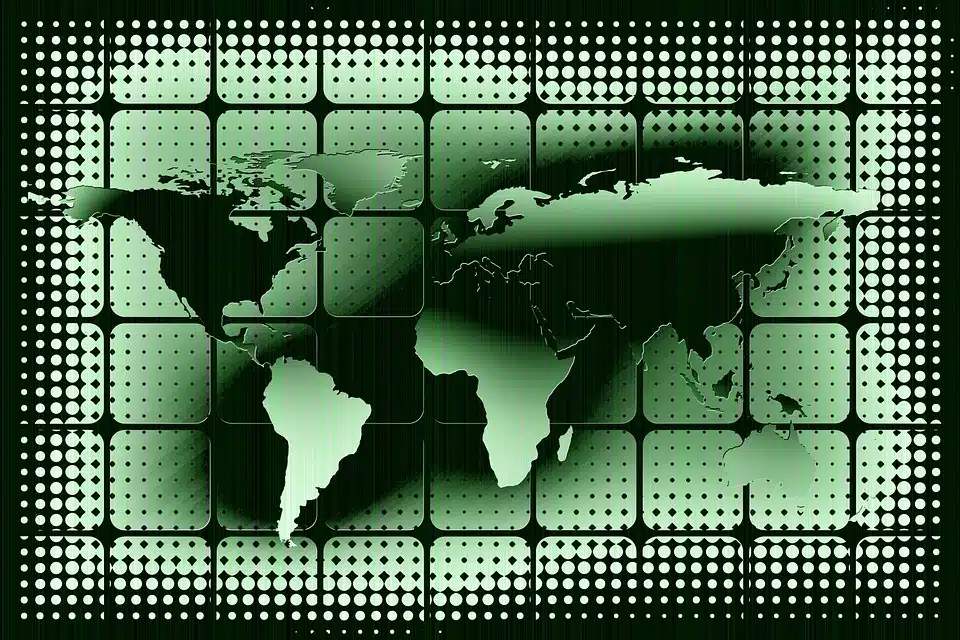Introduction:
In today’s digital landscape, the security of websites is a paramount concern for every website owner. WordPress, being the most popular content management system (CMS), is particularly vulnerable to malware attacks. Conducting regular malware scans is essential to ensure the wellbeing and integrity of your WordPress site. In this comprehensive guide, we will outline a step-by-step process to help you conduct a successful WordPress Malware scan. We will also address frequently asked questions to assist you further in protecting your website from potential threats.
Step 1: Choose a Reliable malware scanner
To conduct an effective malware scan, you need a trustworthy and robust scanner tool. Several scanning tools are available, both free and premium, offering varying levels of functionality and depth. Popular options include WP Fix it, Wordfence, and MalCare. Evaluate their features and select the malware scanner that best suits your needs.
Step 2: Backup Your Website
Before initiating any scanning process, it is crucial to backup your WordPress website. In the unfortunate event of malware detection or removal complications, having a recent backup ensures you can quickly restore your website to its previous state. Utilize reliable backup plugins like UpdraftPlus or BackupBuddy for seamless backups.
Step 3: Update Your WordPress Core, Themes, and Plugins
Outdated WordPress installations, themes, and plugins are often targeted by cybercriminals. Prior to scanning for malware, ensure that your WordPress core, themes, and plugins are up to date. Regular updates patch security vulnerabilities and reduce the likelihood of successful malware attacks.
Step 4: Verify Your Website’s File Integrity
To rule out any existing malware or unauthorized changes, verify your website’s file integrity. WordPress plugins like Wordfence and WP Fix it offer file integrity checks that compare the original WordPress files with the current ones on your server. Any discrepancies or suspicious changes should be investigated further.
Step 5: Scan Your WordPress Website
Now it’s time to run the malware scan. Open your chosen malware scanner tool and configure the scan settings according to your requirements. Typically, a scan can be performed on three levels: full website, specific directories, or individual files. Start with a comprehensive scan of your entire website, but be aware that it may take some time to complete. Monitor the scan progress, and once completed, examine the results for any malware detections.
Step 6: Understand and Remove Detected Malware
An effective malware scanner will provide detailed information about the specific malware and infected files. Take note of the malware names and file paths. Cross-reference this information with your website’s file manager or FTP client, allowing you to remove or quarantine the malware-infected files. Be cautious during this process, ensuring not to mistakenly delete legitimate files.
Step 7: Strengthen Your Website’s Security
To prevent future malware infiltrations, it is crucial to enhance your website’s security measures. Implement a web application firewall (WAF) such as WP Fix it or Wordfence to monitor and prevent malicious traffic. Regularly update your plugins and themes, and consider using unique and strong passwords for all your WordPress user accounts.
FAQs:
Q1: How often should I conduct a malware scan on my WordPress website?
A1: It is recommended to perform a malware scan on a weekly basis, especially if your website frequently receives user-generated content or has high traffic. However, for lower-risk websites, monthly scans should suffice.
Q2: Is there an entirely foolproof way to prevent WordPress Malware attacks?
A2: While no method can guarantee complete immunity, following best practices such as using secure plugins, keeping your WordPress core updated, and employing strong security measures significantly reduce the risk of malware attacks.
Q3: Can I use more than one malware scanner simultaneously?
A3: It is generally advisable to use only one malware scanner at a time. Multiple scanners can cause conflicts and may slow down your website’s performance.
Q4: Are there any warning signs of a malware infection on my WordPress website?
A4: Common signs include a sudden decrease in website performance, the presence of unknown or suspicious files, unauthorized redirects, and an increase in spam comments or user registrations.
Conclusion:
Conducting regular malware scans is an integral part of maintaining a secure WordPress website. By following this step-by-step guide, you can proactively detect and eliminate potential malware threats, protecting your website and its visitors. Remember to always backup your website before conducting any scans or removal operations and maintain best practices for WordPress security to stay one step ahead of cybercriminals.
Post Summary:
This article provides a step-by-step guide on how to conduct a successful malware scan on a WordPress website. It emphasizes the importance of regular scans to ensure website security. The steps include choosing a reliable scanner tool, backing up the website, updating WordPress core, themes, and plugins, verifying file integrity, running the malware scan, removing detected malware, and strengthening website security. The article also includes frequently asked questions about malware scans on WordPress websites. It concludes by highlighting the significance of regular scans and following best practices for website security.