Increase WordPress Speed easily with these 8 simple tips. WordPress is already a fast by default, but using it improperly can result in a slow site. Are you wondering how to speed up your WordPress website? If so, then you have come to the right place!

Use Fewer Plugins & Make Sure They Perform Well to Increase WordPress Speed
We are all guilty of loading up our websites with too many plugins. We use them for adding social media buttons, site caching, email newsletters, and many other tweaks. While plugins were created to add additional functionality, some of them end up doing more harm than good. Plugins, like anything on your website, eat up server resources such as bandwidth and processing power. Think of a time when your computer or smartphone started lagging from opening too many programs. Websites operate the same way. If you use too many plugins, then your site performance will take a hit. The best way to resolve this is by using the least amount of plugins as possible. Don’t worry about loading your website up with 10s of plugins; use only what you need. WordPress now allows you to auto-update plugins. This ensures that any broken or slowed plugin will receive updates from its developer as soon as possible. You can do this by connecting your self-hosted website to the JetPack plugin > logging into WordPress.com > finding your site > clicking “Plugins” in the bottom left corner > and ticking the AutoUpdates button as shown in the image below. Please note that configuring your plugins to update automatically is optional. It’ll remove the hassle of manually updating plugins, but you probably won’t need it unless you want some of the other features provided by Jetpack. The best way to keep your plugins in check is by monitoring them. If you are noticing a slow website, then you can use the P3 (Plugin Performance Profiler) to figure out what plugin is eating up your resources. Once you find the plugin at fault, either contact the developer for assistance or delete it altogether. Attempting to use a slow plugin just isn’t worth it.Make Sure Your Theme Is Optimized for Speed to Increase WordPress Speed
The WordPress community is saturated with slow themes. You’ll find most of them in large markets like Envato and Mojo Themes. In an attempt to stand out from the rest, most developers in these markets end up throwing 100s of features into their themes. While this might sound good on paper, it’ll only result in slow page load times when you get traffic. It is best to stick with themes that prioritize speed over features. Feature-rich themes may have the eye candy, but what good is a beautiful site if your users will not wait for it to load?Use Correct Image Formats & Scale Them to Increase WordPress Speed
Utilizing the right image format and size is one of the best ways to gain a significant boost in speed. Images are the largest files on most websites. Some can take up more than 2 MB of space. If you own an image-heavy blog with 10 or more of these images, then any visitor that views your website would have to download 20 MB of pictures (compare this to the average webpage size of < 2 MB), and this isn’t including the rest of your website. Optimizing your images is easy. You just need to know the basics of image formats and how to use them efficiently. There are three most common JPG, PNG, and GIF format. JPG is a loss image format. This means that the compression method slightly reduces the quality of the picture. The method was designed to reduce artifacts visible to the naked eye, so even though the quality is decreased, the average user will not even notice it. For this reason, JPG is the preferred format for photography websites. The compression method does come with a few drawbacks; it will be noticeable with images with a high contrast (eg., text on nature scenes, logos, and vector designs). This will not be a big deal unless you need your images to remain very sharp. PNG files are the opposite of JPG. They operate with a lossless format, so you’ll not lose any quality with these files. The only drawback is the significantly larger file size. These files also support transparency (unlike JPG) which is useful for designing individual web elements. What about GIF images? These files are only limited to 256 colors. This make your images look very grainy and low-quality. Compare this to the millions of colors that our computer displays are designed to produce. This file format can still be useful for images (think icon and small web elements) with less than 256 colors.So What Format Should I Use?
Most web developers would recommend JPG for the sole purpose of saving space and reducing bandwidth. You will not notice the decrease in quality unless you zoom in on your images or require images with a high contrast. For your logos, text images, and pencil drawings. This is a HUGE image with a lot of details, but by using the correct format for the image type (JPG) and compressing the image, we shrink it down to a measly 1.1 MB with minimal quality loss. One last tip: Always scale your images unless you require the full resolution. You’ll save a significant amount of storage space and bandwidth by shrinking your images. For example, let’s say you have a photo with a 3840 × 2160 resolution. Most computer displays are less than 1920 x 1080, and website content areas are even smaller. Imagine all the wasted bandwidth that must be put into this excessively large image! The best way to fix this is by resizing your images. This can be achieved with numerous online tools and image editors. Most professionals would recommend having a width of less than 1400 on most websites.Don’t Use Slow, or Limited Hosting to Increase WordPress Speed
The quality of your web hosting will have a huge impact on your visitors. Most people start out with shared hosting. It is cheap and only costs around $5 a month. However, if you are on shared hosting, you will be sharing server resources with other websites on the same server. If one of those websites starts eating up bandwidth, then your site will take a hit in speed. Shared hosting will do the job for hosting low-traffic and beginner sites. Some companies can even host entire businesses on shared hosting. You will not need to worry about upgrading your hosting unless you are gaining significant amounts of traffic. Upgrade options will include VPS hosting and dedicated hosting. These options are a lot more expensive, but they will be worthy investments if your site outgrows shared hosting. If your web hosting is sluggish with little to no traffic and you’ve ruled out other causes, then it is time to find a new hosting provider. Professionals recommend giving SiteRubix a try if you are looking to move to a different server. They are 100% WordPress compatible, and their support is online 24/7 which beats even some of the best providers out there.Prevent Images from Loading below the Fold (aka lazy loading)
Do you have a website that requires loading a large group of images? Try loading them below the fold! What this does is prevent images from loading until the user scrolls far enough for them to come into view. This can give a huge boost of speed on image-heavy websites and save bandwidth. The WordPress community offers a lot of plugins with this functionality. One of the top plugins is called BJ Lazy Load. Its installation is straightforward and should work on most websites. Please note that there’s a downside to lazy loading your images. Search engines operate differently than browsers, so they may fail to see your unloaded images. You may want to do a little more research into SEO and images below the fold before implementing this onto your website.Test the Performance of Your Website to Increase WordPress Speed
Knowing the speed of your website and what needs to be fixed is one of the fastest ways to improve. Many services will scan your site for issues and give tips on how to improve. As you can see in the image below, my grades are high with an excellent loading speed. A few small things can be fixed, but the general foundation is good enough. You should aim for a 2-3s page load time with a score above 80 on your website if using Pingdom.Prevent Your Images from Being Hotlinked to Increase WordPress Speed
You probably won’t have to worry about this unless your blog is popular. Hotlinking is when someone takes one of your image URLs and places it on his or her website. All the thief’s traffic will literally eat up free resources from your website! This will significantly impact your site if that person is using many of your images and receives a large amount of traffic. You can fix this by simply opening up your “.htacces” file and inserting this code.RewriteEngine on
RewriteCond %{HTTP_REFERER} !^$
RewriteCond %{HTTP_REFERER} !^http(s)?://(www.)?YOURDOMAIN.com [NC]
RewriteRule .(jpg|jpeg|png|gif)$ - [NC,F,L]
Remember to use caution and backup your files when performing code edits.
Use a CDN (content delivery network) to Increase WordPress Speed
Like with upgrading your web hosting, you probably won’t have to worry about purchasing a CDN unless you are receiving high traffic. This is one of the best ways to ensure that your media (mostly images) gets loaded as quickly as possible.How Does a CDN Work?
A CDN works by hosting your media files on servers across the world. This is not the same thing as hosting all of your content on one server. For this example, let’s say someone owns a server in the United States. All US visitors are going to receive quick load times because they’ll be close to that server. Now imagine if someone from Japan wants to access the image. The load time will be significantly higher. A CDN has numerous servers distributed around the world, so it’ll be fast no matter where your users are located. If the user is from Japan, then your image will be loaded from a server in Japan. If the user is from Canada, then the image will be served from a server in Canada. This results in a significant speed boost on your website.Do I Need a CDN?
Probably not, at least not until you are accumulating thousands of monthly viewers. A CDN can be expensive, so make sure it is something you need before purchasing.Choosing the Best WordPress Theme to Increase WordPress Speed
You can find many quality free and premium WordPress microblogging themes online. You can check popular WordPress theme resources, such as ThemeForest or Themify. Alternatively, you may visit a theme directory listing such as ThemeShaker that lists all the greatest WP themes from various sources. There are certain things you need to take into account when choosing the best WP theme for your website. It all depends on the nature of your blog and content you wish to share, but here are some of the things to keep in mind:- WordPress post formats. A good theme will support many post formats, to allow you to include varied content on your website (images, videos, statuses, quotes, links, and more). Ideally, a microblogging theme should support all WordPress post formats.
- Fast loading time. A web site tends to be filled with images, videos and many other posts, so fast loading time is a must. You may also choose a theme with infinite scroll feature.
- Content organization and functional design. Because of the large number of posts, theme design needs to display them all in a functional, organized manner. Pages in the website shouldn’t be cluttered or difficult to navigate. It’s therefore important to choose a microblogging WordPress theme that puts your content into focus. Clean, minimalist themes are often a good choice in this situation.
- Responsive design. Web sites are often managed and visited from mobile devices, so it’s important to choose a theme that’s fully responsive and works on many different small screens.





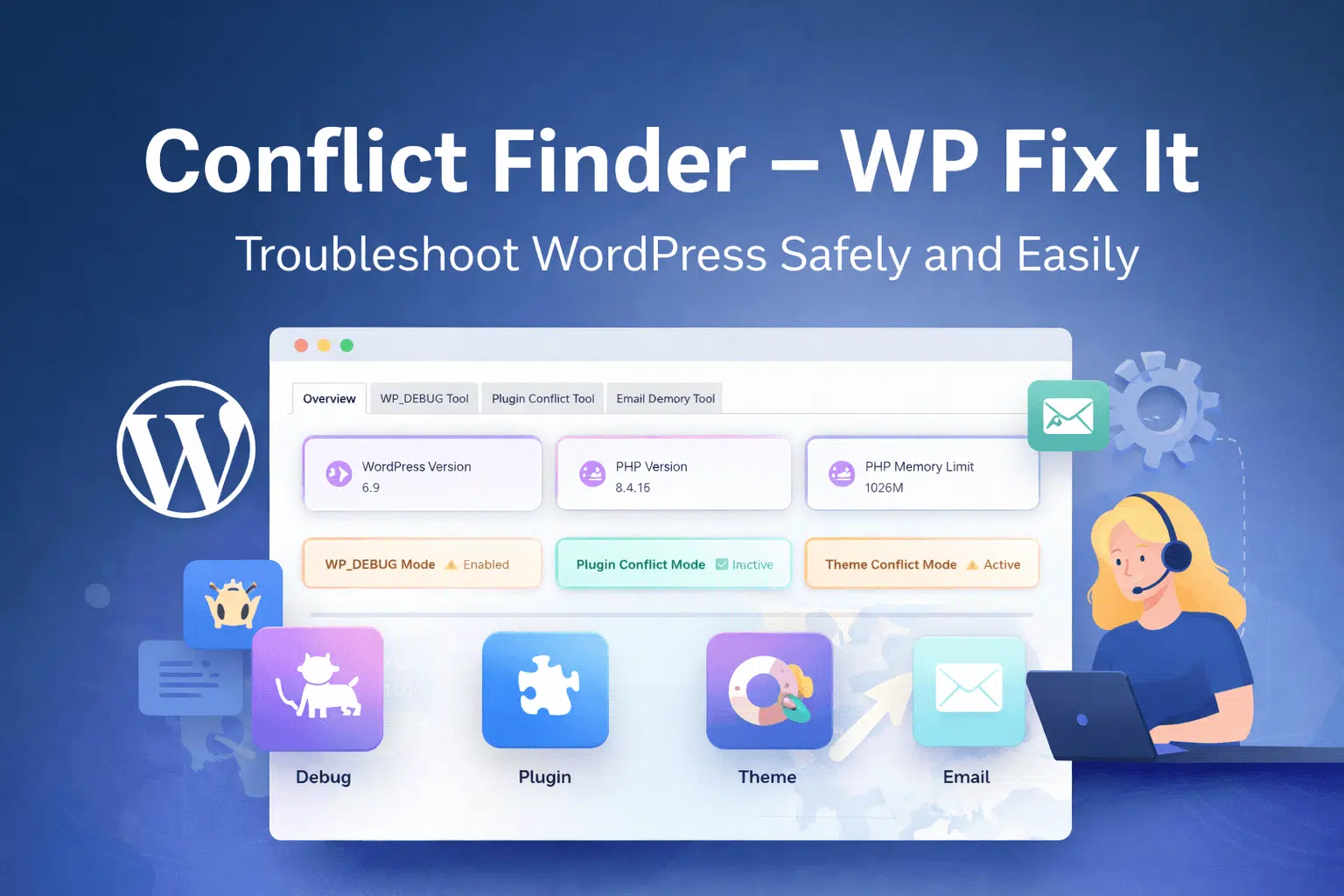












Another rather important point on acceleration is optimization and compression of images on the site. You may manually optimize each picture (through Photoshop for example), or automatically (through special services). Here is an interesting article about it: https://optipic.io/en/blog/how-and-why-to-optimize-iamges-on-the-site/
Thanks!