Speed Up WordPress 5 Simple Steps
What a COOL topic this is. Speed is the the one thing we all crave online. Not only as website owners but also as visitors to other sites. We want each and every page to load super fast and without delay. We would now like to give you 5 simple steps you can take action on right away to Speed Up WordPress. So let us get into it!
Before you start, take a site speed test to see how fast your site is right now.
View article at https://www.wpfixit.com/check-website-speed
Speed Up WordPress STEP #1 – Hosting Environment
THIS IS SOOO IMPORTANT!!! Your hosting environment is the foundation of your site for all things. Not only does it directly affect speed issues, but pretty much most things that keeps WordPress running smoothly.
Now there are so many hosting options out there and not sure if you knew, but WordPress requires a small list of options a host must provide to ensure WordPress works as it should. See these requirements at https://wordpress.org/about/requirements
Not all hosts are suited to run WordPress properly and this can really cause a lot of speed concerns. Some hosts out there cater to WordPress users and provide addition built in hosting tools to give more speed for your site. We use a company called Siteground for our hosting and LOVE THEM.
They have a caching system called Super Cacher which is amazing for providing speed to your site with almost no setup at all. Read more about the Super Cacher system at https://www.siteground.com/tutorials/supercacher
Speed Up WordPress STEP #2 – Caching Plugin
WordPress sites can get really top heavy with the type of plugins you may be using or massive amount of content that you have on your site. A great strategy to Speed Up WordPress is to deliver your content faster by first caching it. This means you are saving a snapshot of the data and or code to be severed to the visitor of you site faster instead of loading it fresh each time. This process can be easily executed by using a caching plugin.
There are many out there both free and premium. We would like to give you a few options that we have personally used and stand by.
FREE CACHE PLUGINS:
AutOptimize – https://wordpress.org/plugins/autoptimize
W3 Total Cache – https://wordpress.org/plugins/w3-total-cache
WP Super Cache – https://wordpress.org/plugins/wp-super-cache
WP Fastest Cache – https://wordpress.org/plugins/wp-fastest-cache
PAID CACHE PLUGINS:
WP Rocket $47 – https://wp-rocket.me
Swift Performance Pro $47 – https://swiftperformance.io/
Speed Up WordPress STEP #3 – Heartbeat Control
What the heck is this you ask? Introduced in WordPress 3.6 the WordPress Heartbeat API allows WordPress to communicate between the web-browser and the server. It allows for improved user session management, revision tracking, and auto saving. The WordPress Heartbeat API uses /wp-admin/admin-ajax.php to run AJAX calls from the web-browser.
Which in theory sounds awesome, as WordPress can keep track of what’s going on in the dashboard. However this can also start sending excessive requests to admin-ajax.php which can lead to high CPU usage. Anytime a web-browser is left open on a page using the Heartbeat API, this could potentially be an issue.
If you commonly leave your WordPress admin up for long periods of time, especially while writing or editing a post, the repeated POST requests can cause high resource usage. To avoid this, the heartbeat can be modified or even disabled to lower your server resource usage. There is a plugin that will take care of managing this and is so easy to use. See full details at https://wordpress.org/plugins/heartbeat-control
Speed Up WordPress STEP #4 – Optimize Images
Images can be a huge drag on site speed. Images are usually always the largest files in size on any web page unless there are other types of media like videos or audio. We have seen so many times where the images on a WordPress site have been uploaded in a size that is way too large for web viewing and not necessary.
The first step in image optimization is making sure you do not add any images that are larger in size than what the web needs to display them. If you would like to get some awesome tips on preparing your images before you upload them to your site, check this article at https://om4.com.au/client/preparing-image-files-before-uploading-with-wordpress.
So once you actually have your images on your site, you can take it a step further and optimize the file size to allow for faster browser loading. This can be done using a plugin and oh how easy it it. Like with most plugins there are both free and premium options. We would like to give you a few options that we have personally used and stand by.
FREE IMAGE OPTIMIZATION PLUGINS:
EWWW Image Optimizer – https://wordpress.org/plugins/ewww-image-optimizer
Smush Image Compression – https://wordpress.org/plugins/wp-smushit
ShortPixel Image Optimizer – https://wordpress.org/plugins/shortpixel-image-optimiser
PAID IMAGE OPTIMIZATION PLUGINS:
TinyPNG – https://tinypng.com
Imagify Image Optimizer – https://imagify.io
Speed Up WordPress #5 – Educate Yourself
WordPress itself moves at light speed and is always getting bigger and better. Even with the brilliant minds we employee here, they still have to constantly stay in tune with the new techniques that others discover on how to make WordPress operate faster. Now that is easy to say but where in the world can you go to learn and soak up some more nuggets of speed knowledge?
We at WP Fix It are crazy supporters of WordPress Facebook Groups. These groups are some best places to get information about WordPress as well as ideas that may help you along your WordPress experience. Now on the topic of site speed, our favorite Facebook group is WordPress Speed Up at https://www.facebook.com/groups/wordpressspeedup/. We highly recommend you join this group and get involved in the conversation.
If you have any other tips that you would love to share, please comment below. ENJOY!!!




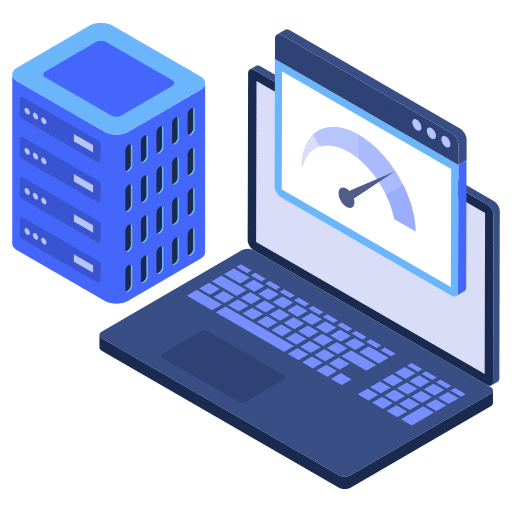















How interesting I had not read about the heartbeat-control I will put it to the test to see, greetings
Glad to help!
Question on #2: if you have dynamic content on the page (like image fade-in or zoom etc), this would effectively render that useless, right?
Depends how that content is loaded and how you have your cache plugin settings.
If you use Cloudflare should you still use a caching plugin?
Yes for sure. Many of the caching plugins offer Cloudflare integration.