Securing wp-includes
A second layer of protection can be added where scripts are generally not intended to be accessed by any user. One way to do that is to block those scripts using mod_rewrite in the .htaccess file. Note: to ensure the code below is not overwritten by WordPress, place it outside the # BEGIN WordPress and # END WordPress tags in the .htaccess file. WordPress can overwrite anything between these tags.# Block the include-only files. <IfModule mod_rewrite.c> RewriteEngine On RewriteBase / RewriteRule ^wp-admin/includes/ - [F,L] RewriteRule !^wp-includes/ - [S=3] RewriteRule ^wp-includes/[^/]+\.php$ - [F,L] RewriteRule ^wp-includes/js/tinymce/langs/.+\.php - [F,L] RewriteRule ^wp-includes/theme-compat/ - [F,L] </IfModule> # BEGIN WordPressNote that this won’t work well on Multisite, as RewriteRule ^wp-includes/[^/]+\.php$ - [F,L] would prevent the ms-files.php file from generating images. Omitting that line will allow the code to work, but offers less security.
Securing wp-config.php
You can move the wp-config.php file to the directory above your WordPress install. This means for a site installed in the root of your webspace, you can store wp-config.php outside the web-root folder.- Note: Some people assert that moving wp-config.php has minimal security benefits and, if not done carefully, may actually introduce serious vulnerabilities. Others disagree.
<files wp-config.php> order allow,deny deny from all </files>
Disable File Editing
The WordPress Dashboard by default allows administrators to edit PHP files, such as plugin and theme files. This is often the first tool an attacker will use if able to login, since it allows code execution. WordPress has a constant to disable editing from Dashboard. Placing this line in wp-config.php is equivalent to removing the ‘edit_themes’, ‘edit_plugins’ and ‘edit_files’ capabilities of all users:define('DISALLOW_FILE_EDIT', true);
This will not prevent an attacker from uploading malicious files to your site, but might stop some attacks.
Would love to here any other non-plugin tricks you might have to secure your WordPress website?





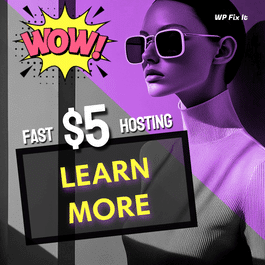
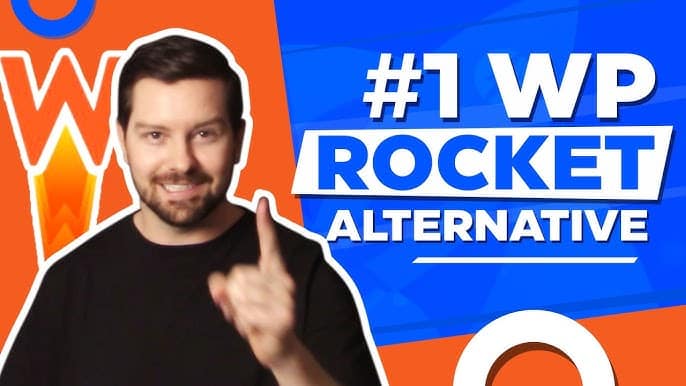





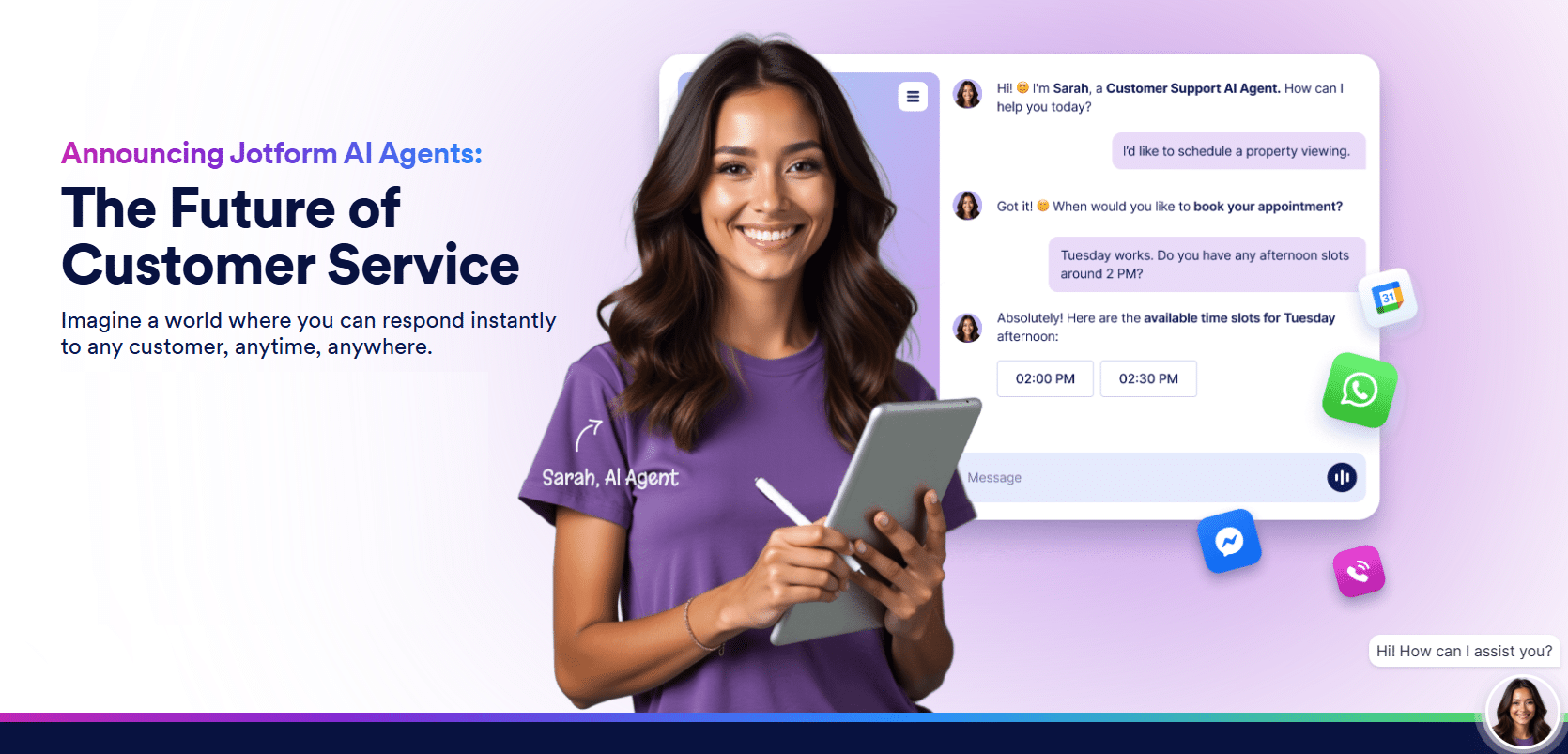


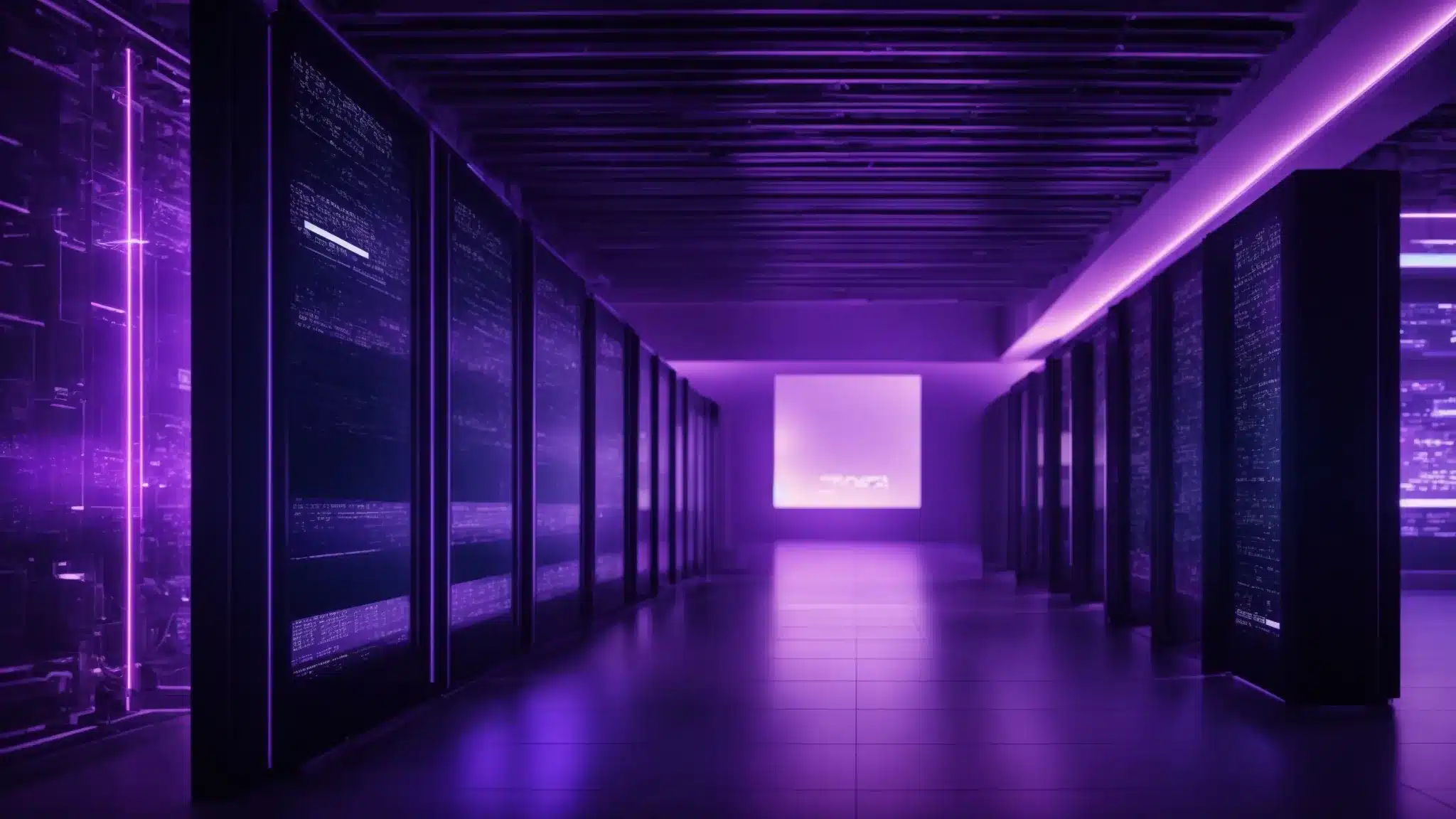

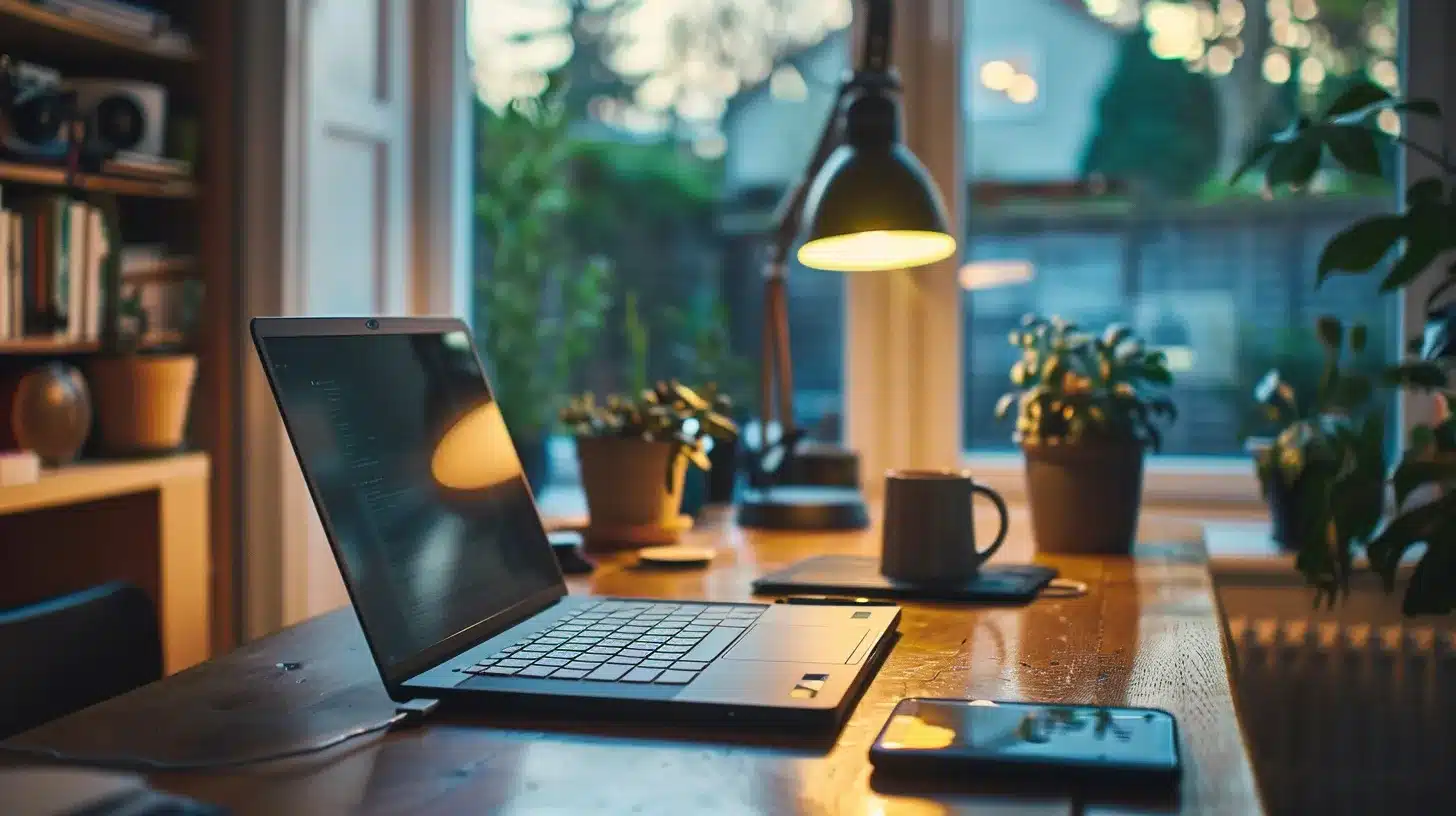

Thanks for the tips.
Our pleasure always!