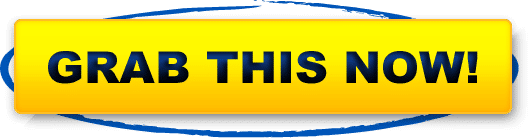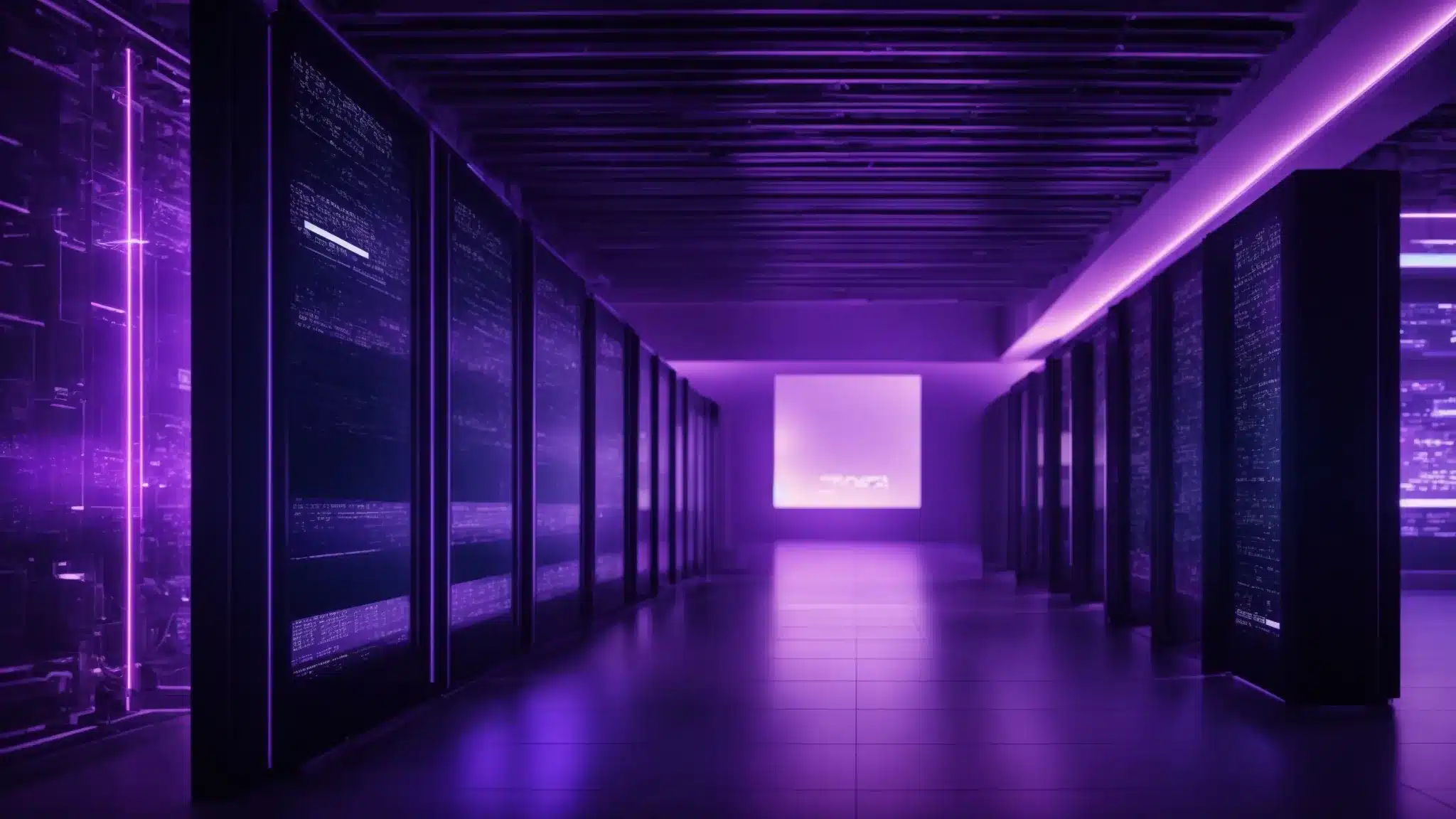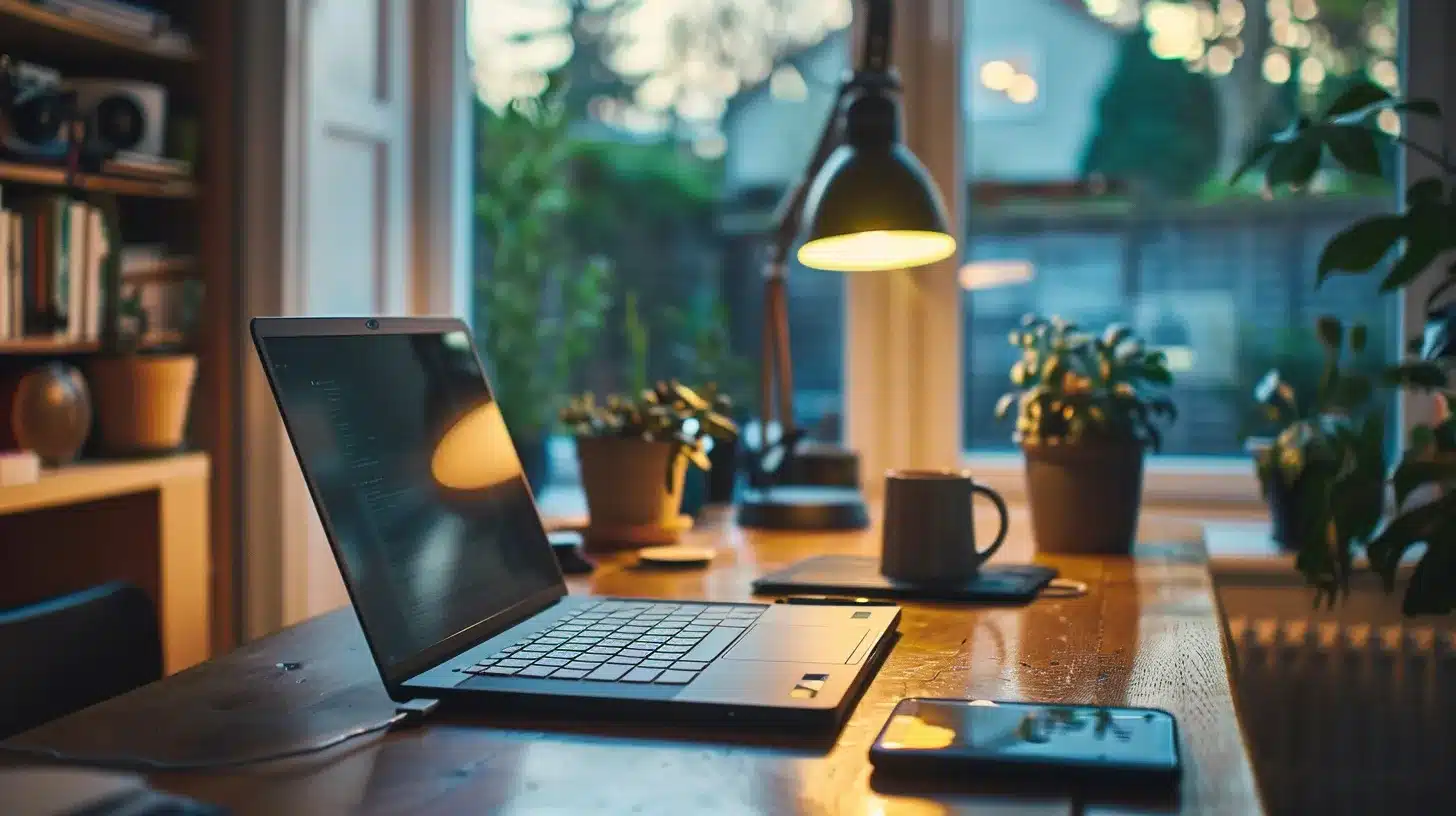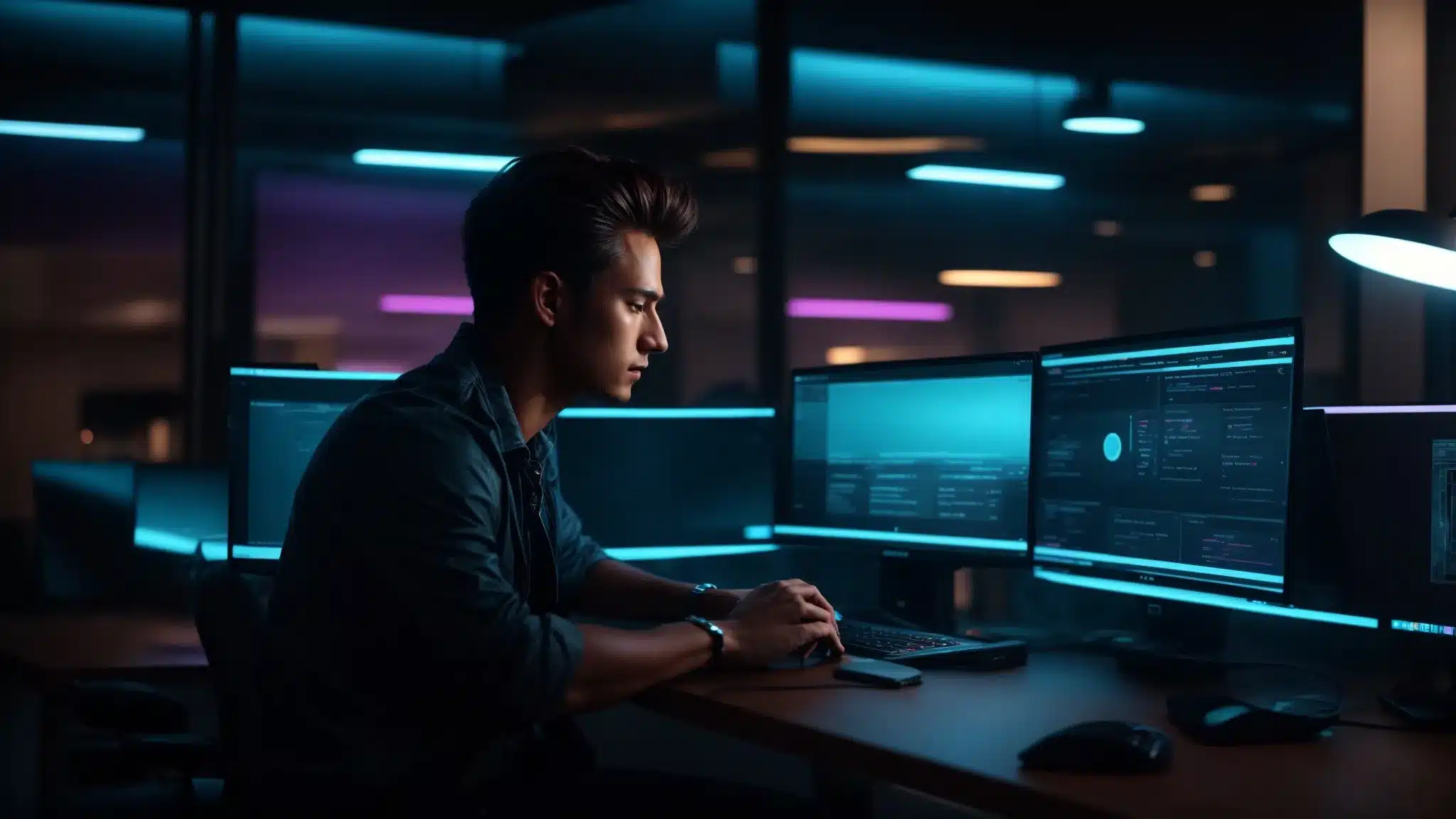Imagine if you could selectively load WordPress plugins on any URL in your website with ease.
The good news is that you do not have to imagine anymore.
Well actually there has always been a way to do this as there are a few plugins out there that do offer this functionality but we can tell you that the popular ones that exist are not easy to use and not intuitive for the average WordPress user.
We have included a plugin filter in our WP Fix It Toolbox plugin to selectively load WordPress plugins by using URL rules which allow you the ability to distinguish where you would like a plugin to load or not load on your website.
There are two distinctive problems that the use of a plugin filter can solve…
👉 1. SOLVE PLUGIN CONFLICTS
The first problem is it can help you to resolve a plugin conflict where the use of two plugins together on a single URL is causing something to break on your website.
👉 2. GAIN PAGE SPEED
The second problem it can help you to resolve is slow page load. Many plugins will load their assets on all URLs inside of your website.
This can drastically slow down the page load and if a plugin that is not needed on a particular URL is loading its assets this is counter productive.
Selectively Load WordPress Plugins With New Plugin Filter
Included in our WP Fix It Toolbox plugin is this powerful plugin filter.
When you access the plugin filter options page it will immediately load up all of the installed plugins on your website.
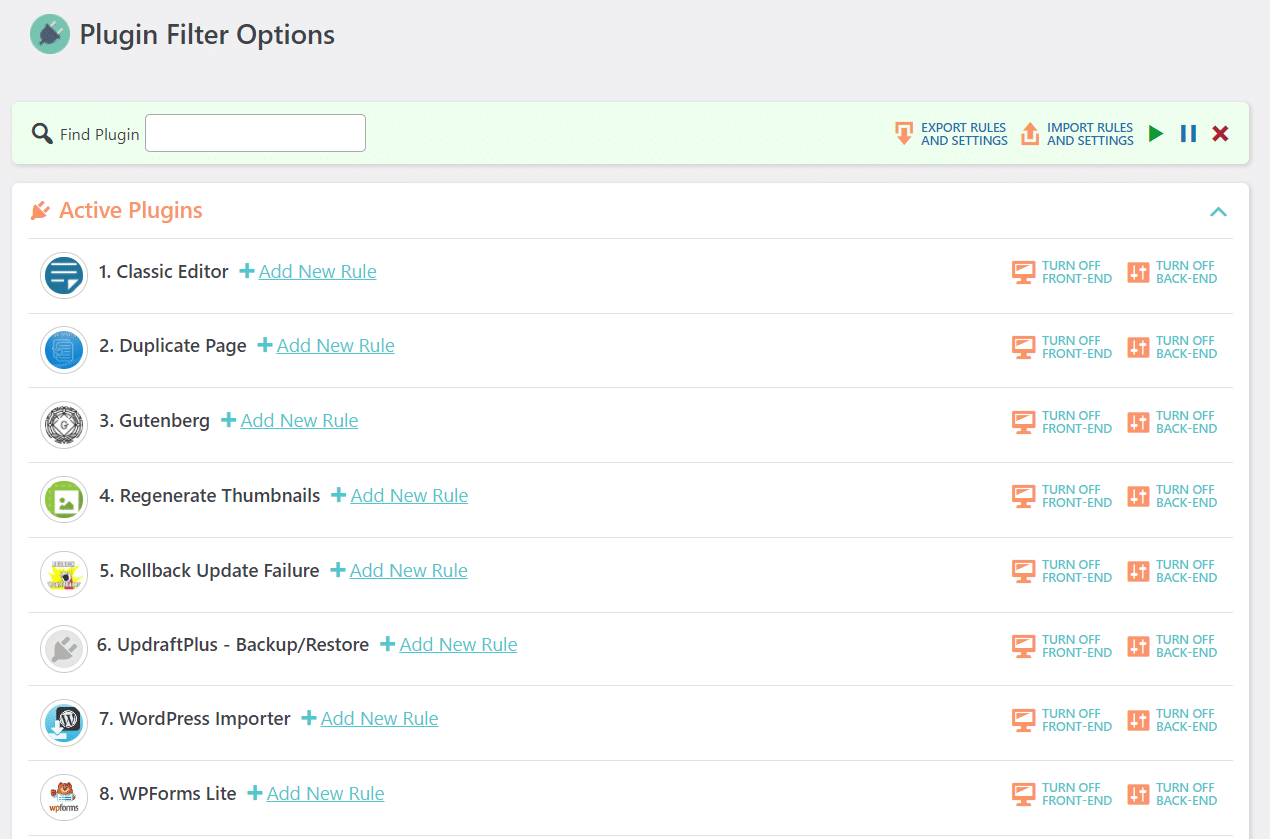
Within this options page you will have the ability to create and edit the rules that selectively load each plugin on your website.
You have a full selection of options for how you wish to selectively load any plugin installed on your website.
🔥 You can do this by page or post
🔥 You can do this by a custom URL
🔥 You can also select which device
The options are endless.
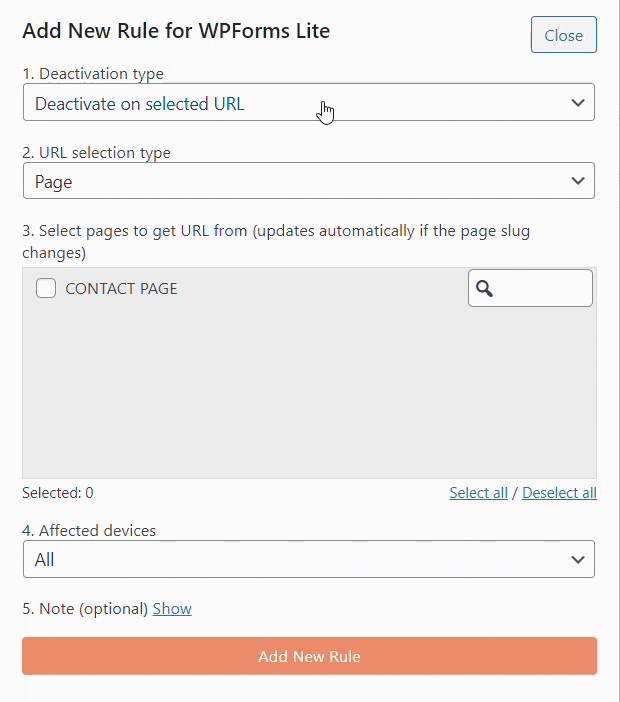
1 Click Front-end Back-end Enable or Disable
There are one click options to disable or enable a plugin from loading on either the front-end or the back-end of your website.
This is very valuable as many WordPress plugins are used in the back-end only but their assets could possibly be loading on the front-end of your website which could be slowing things down.
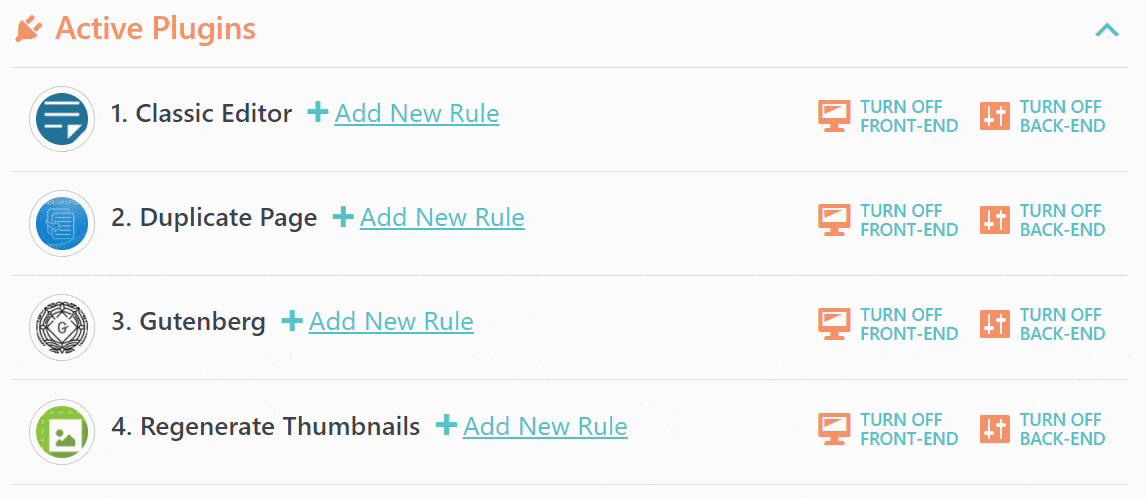
Create Plugin Groups For Group Rule Settings
This is an awesome way for you to create a group of plugins on your website and apply rules to the entire group.
A good example of when you would do this would be to create a group for all the administrative plugins that are not needed to be loaded on the front end of your website.
You can create the group and then create a rule to stop them from loading on the front end of your website.
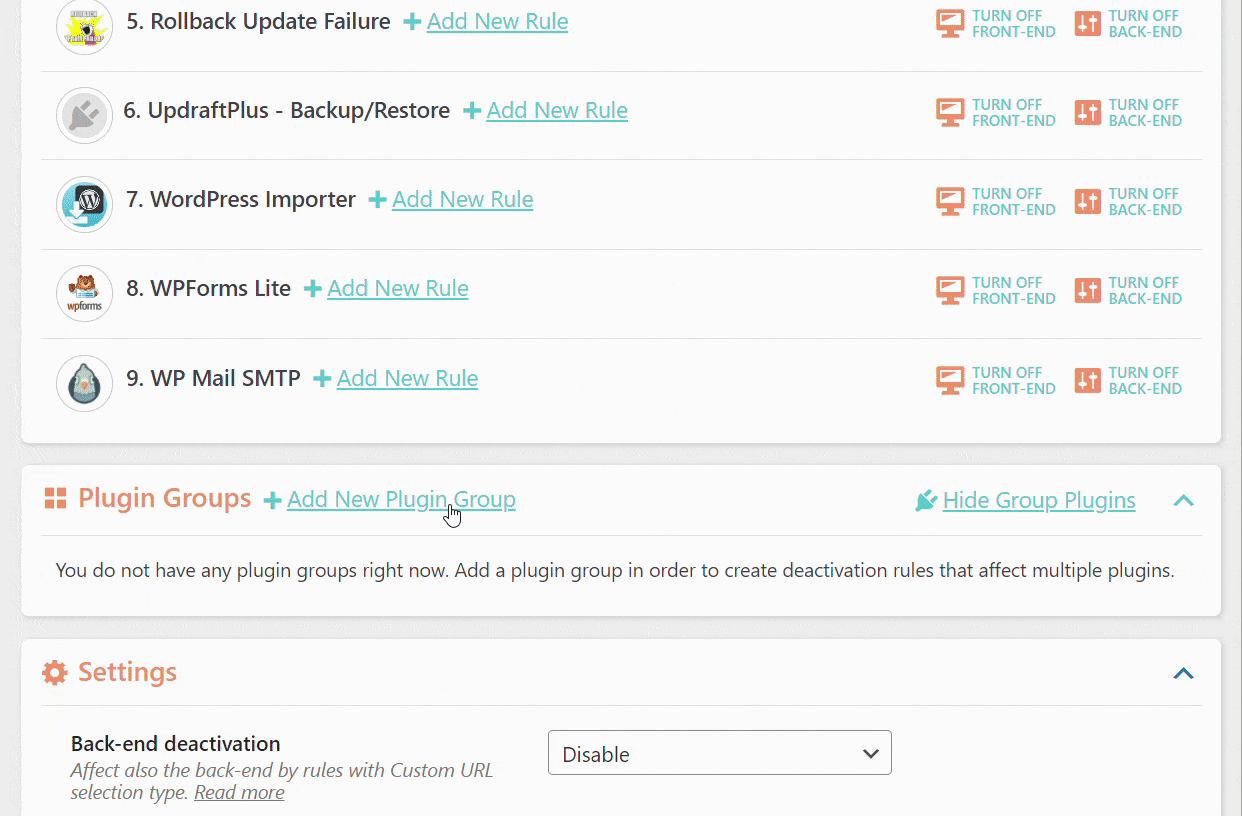
Activate Slick Mode
You have the ability to enable the Slick Mode option which will add a box in the lower right hand corner of both the front end and the back end of your website.
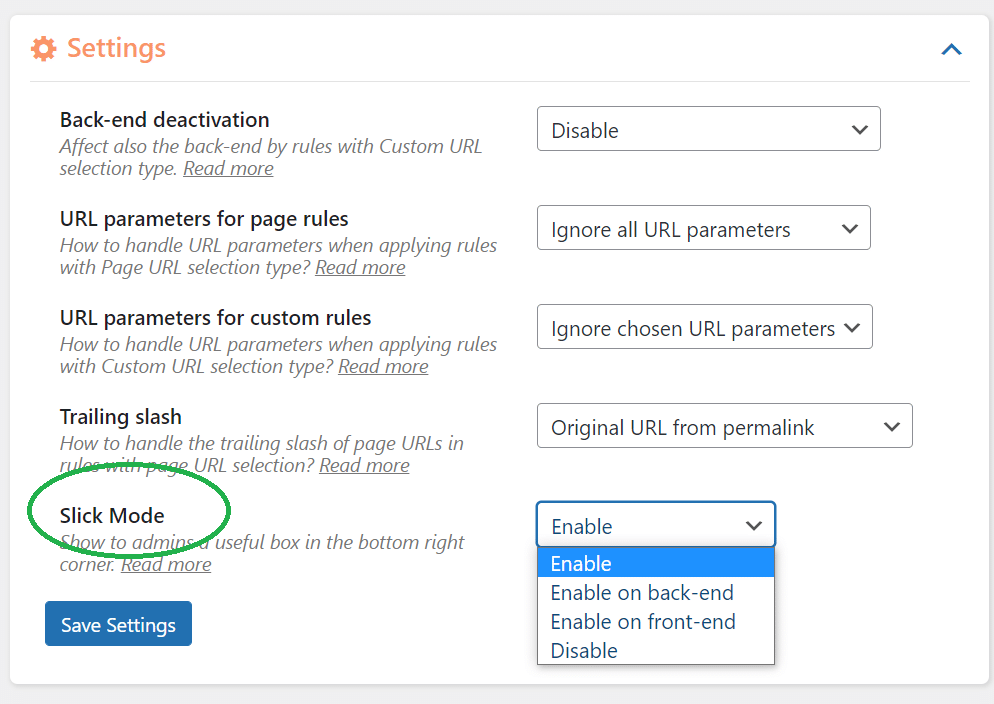
This box will give you the ability to easily create rules for each plugin on any URL. This makes it almost too easy to create the rules needed to selectively load WordPress plugins on your website.
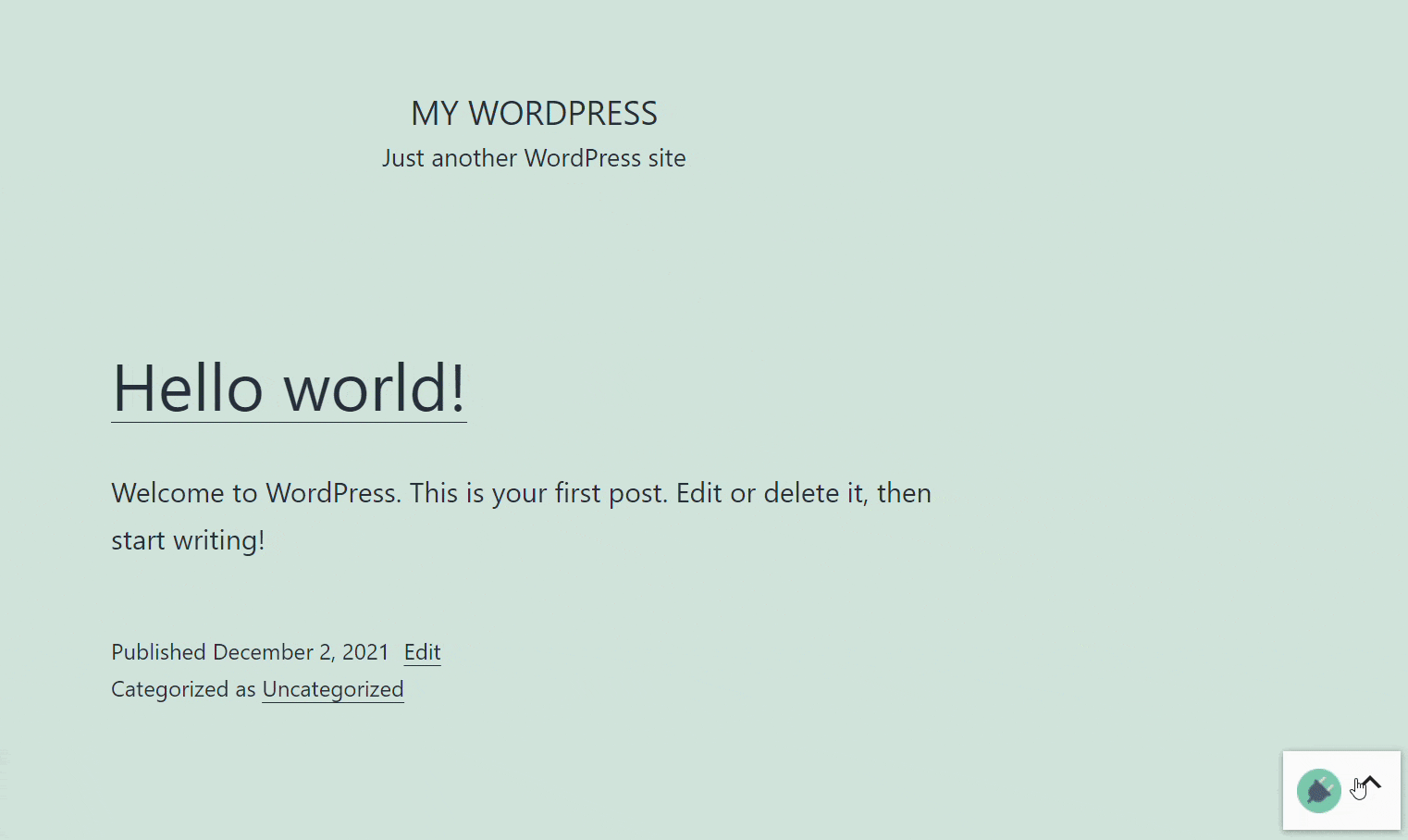
The best thing about all this functionality that was just explained above is that you can get it all completely FREE to enhance your website and make you more successful using WordPress.