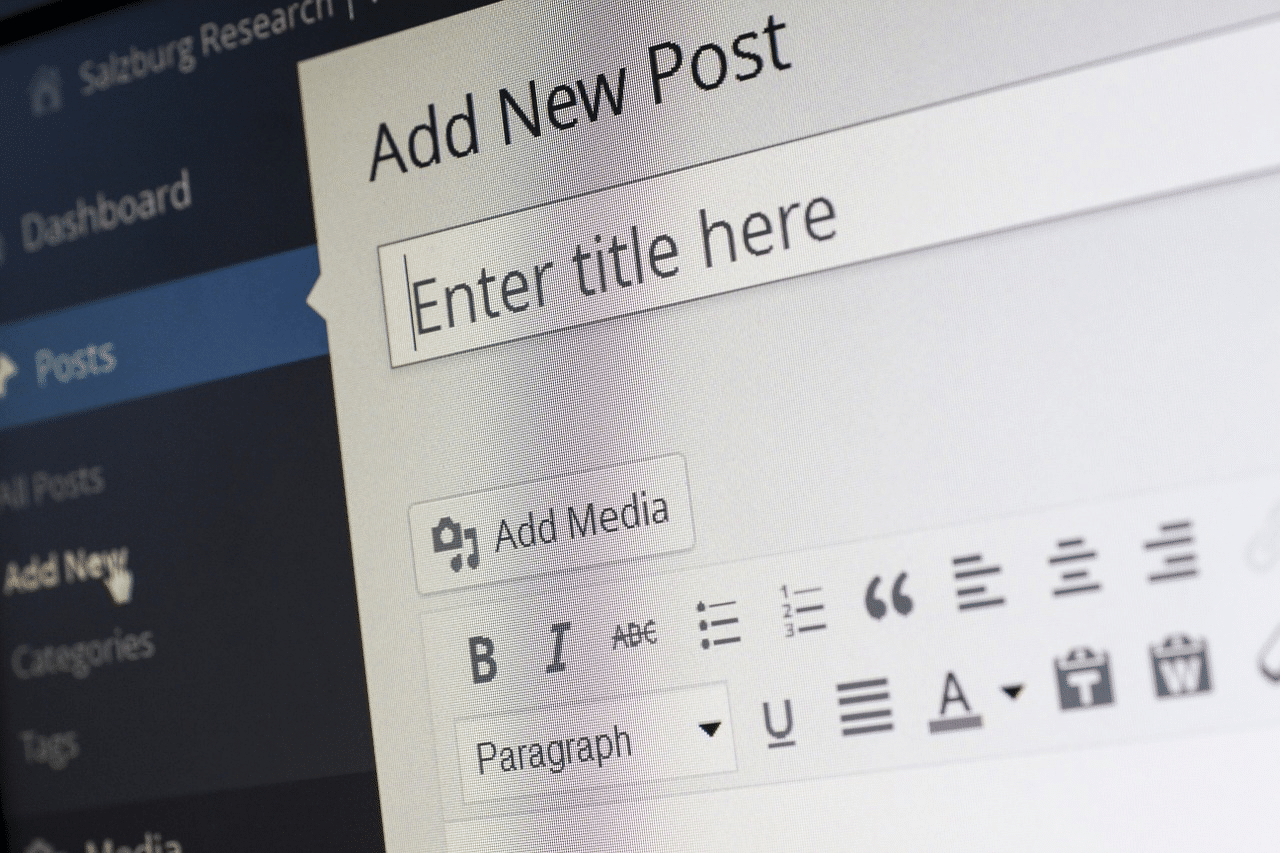Need to launch a WordPress blog?
Want to launch a WordPress Blog for under $100? This will show exactly how to do just that.
How much does it really cost to start a blog?
What’s the fair price of a hosting and domain?
Do you have to pay extra for security and backups?
And the most important thing — can you start a professional, cool-looking blog for less than $100?
Yes you can! But the lower your budget, the more you need to know before you start.
In this article, I’ll guide you through all the steps — from choosing a hosting to writing your first post.
Step 1. Research hosting providers
Your blog will have to live somewhere — so you’ll need to buy hosting. There are hundreds of providers out there, so choosing one can be daunting.
Should you go for the cheaper price?
Or for the top search result in Google?
Do you need some kind of special hosting for WordPress?
Is it ok to have shared hosting or do you need a virtual private server?
So many questions!
Let’s break this down.
First of all, if you are just starting out with your blog, you don’t need private hosting — a shared server will do fine.
True, there will be hundreds of other sites housed on the same server. So there is a small risk that one of those sites can do something very wrong – or experience a surge of traffic. In this case, your site will suffer too. The risk is very small, though.
And besides — with a $100 budget, you wouldn’t be able to afford private hosting anyway.
When choosing a provider, what matters is not only the price.
It’s the uptime that you should be looking at — the percentage of the time that your site will be running normally.
Downtime is when something’s wrong and your site doesn’t load. Unfortunately, it happens to all hosting providers.
True 100% uptime isn’t possible, but you should aim for a number above 99.5%. This means that on average, your site won’t be down for more than 8 minutes in every 24 hours.
Another number to consider is the response time, calculated in milliseconds. Response time is not the time needed to load a page. Rather, it’s the time the server needs to start sending data to a browser. Sometimes it’s also called «time to first byte». It should be less than 1 second.
Instead for researching each provider, you can use a special tool like HRank. Such tools test hosting companies and rate them. In terms of uptime and response time, any company from the top 10 will be good enough.
Bandwidth and hard disk space can become important down the line, when you get more users and content. But while your blog is new, you won’t need 50 gigabytes of space, so don’t worry about it.
What about specialized WordPress hosting, though? Some providers would make you believe that it’s a must-have. Is it true?
The idea is that WordPress has different requirements from other sites in terms of speed, disk space, security, etc. By hosting only WP sites on the same server, the company can balance resource usage better. For example, a WP plan can include a CDN (Content Delivery Network) and a simple way to add SSL.
The downside is the price. On Kinsta, WP hosting starts at $30 a month, on Flywheel – at $23. Far too much for our $100 budget!
With managed WP hosting, you pay extra because other people do stuff for you. But you can do all those things yourself for free on a normal hosting plan! SSL, CDN, speed optimization – all this is perfectly within your reach. It just takes a little research.
Total cost for Step 1: $0.
Step 2. Check the prices
Visit the site of any big hosting company, and you’ll see amazingly cheap offers on their main page. For instance, BlueHost advertises shared hosting at $3 a month!
Oh wait — it’s actually «from $3 a month» and there’s an asterisk. Which means that some special conditions and limitations apply.
Asterisks never promise any good, right?.
Study this $3 offer in detail and you’ll find that the price is valid only if you pay for 36 months at once. The problem is that you can’t be sure how things will go with your blog.
You might lose interest. Or your hobbies will change. Or you’ll meet the love of your life and go to live in the jungle somewhere. Life happens, right?
It can be unwise to pay upfront for 3 years — or even for 2.Say you choose the 12-month offer — and in this case, it’s $5 a month on Bluehost or $60 in total.
Can you do better than this? Let’s check another provider from the HRank TOP-10 — say, FatCow. Once again, their special $3.15 offer applies only if you pay for 2 years. For 12 months it’s $3.67 per month — or $44 in all. Not bad!
Note that all providers will try to push paid extras on you. Domain privacy protection, backups, SEO tools… Each of them seems to be cheap — $1 a month or so. But if you don’t un check the extras, you’ll end up paying more for them than for your hosting!
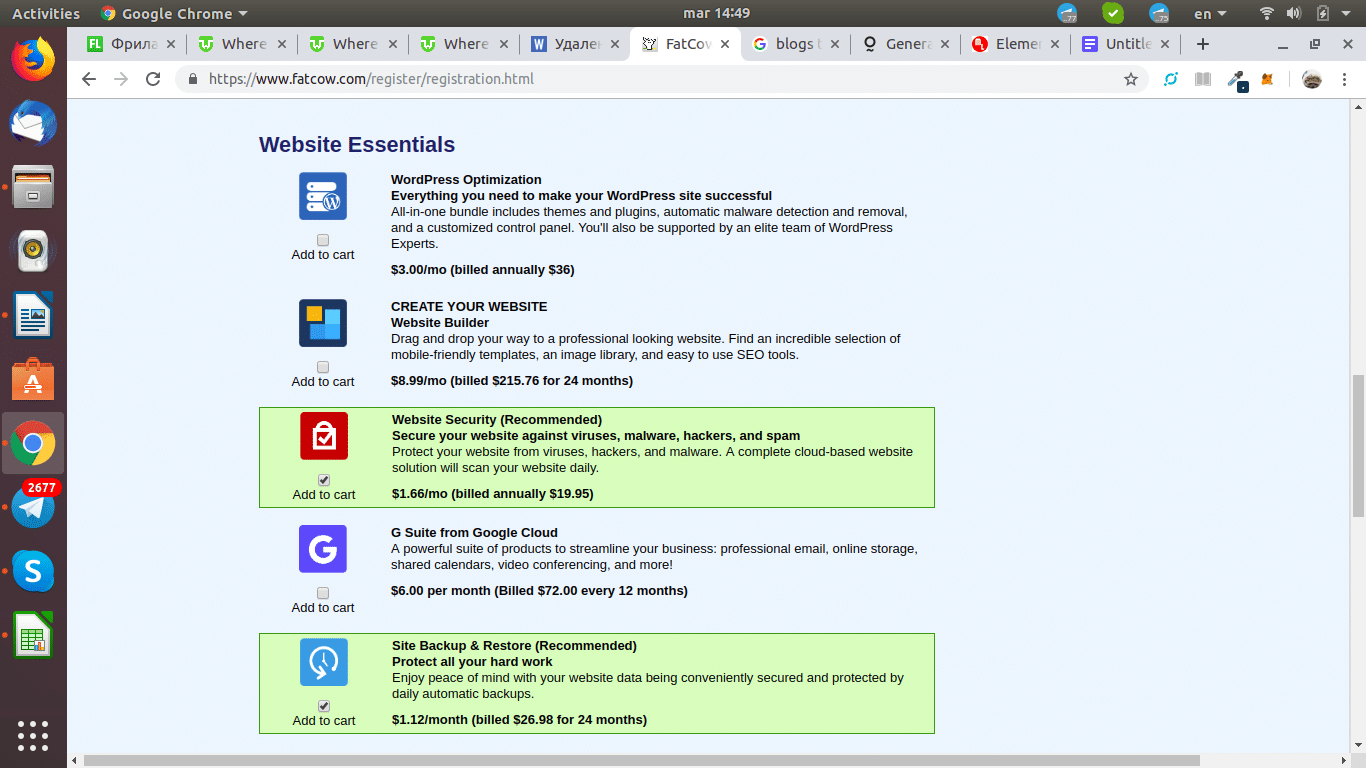
So which of these extras do you really need?
The short answer is — none.
Paid extras are a marketing tool — that’s how providers make money. Think of low-cost airlines. Their tickets are so cheap that they earn more from selling you food and seats with extra leg space. Hosting companies are the same. They make hosting itself cheap but push other stuff on you, pretending that it’s necessary.
The truth is that you can do everything you need in WordPress using free plugins. Security, backups, website design, SEO — it’s all there FOR FREE!
Besides, if you read your provider’s Terms of Service, you’ll find that they don’t offer guarantees. You can’t rely on their backups, security protection and so on.
Key takeaway: don’t be fooled by special offers on the main page. Check how much the hosting will cost you for 12 months without extras on each of the top 10 providers. But before you buy, there’s one more decision to make.
Total cost for Step 2: $44 — let’s say you chose the 12-month offer on FatCow.
Step 3. Is a free domain name a good thing?
Most major hosting companies offer a free domain name for the first year. You’ll be prompted to enter a domain name you like and check its availability. You’ll be able to choose from all sorts of codes – .com, .org, .travel .io, and, of course, .blog.
Let’s say you always wanted to have a blog with a domain name like «how-to-brew-amazing-beer.blog». With a free domain offer, you can get it without paying anything. Sounds great, right?
Well… maybe not.
Remember: it’s just the first year that the domain is free. What happens once the first year is up? That’s right — you’ll have to pay.
After 12 months, the hosting provider will charge you a renewal fee. So even though your first goal is to start a blog for under $100, you have to think about the future, too!
The same Bluehost has a full table of renewal fees for different domain codes on their site. You’ll find that it will cost you more than $25 to renew your .blog site — which is not too bad. But there are many codes (like .recipes, .dating, and .bar) that cost more than $70 a year.
The free domain offer will usually include only a limited choice of codes — .com, .org, .blog and a few others. If you feel that there’s another code that would suit you much better, it might be worth paying for it from the start.
Of course, purchasing a domain from your hosting provider is not your only option.
You can also get it from any domain registrar, such as Name.com. In fact, before you select a domain on the hosting website, run the same name through a domain registrar. See how much it costs and how much you save by going with the hosting company.
There is one advantage in getting a domain from your hosting company^ it will be automatically pointed to your site. By contrast, if you get a name from a registrar, you will need to point it manually. (It’s not difficult, though, so don’t get scared).
Key takeaway: before you go for a free domain offer, double-check how much it will cost you to renew it.
Total cost for Step 3: $15 — if you decided not to take the free domain offer and instead chose one you liked.
Step 4. What about the email?
Competition among blogs is so high that you can’t afford to look unprofessional.
You know what looks unprofessional?
An email address like [email protected].
Your address should feature your domain after the @ instead. So it can be something like [email protected].
The good news is that emails are often included with your domain registration. Often — but not always. Make sure to check this in advance! You can set up email addresses in the cPanel of your registrar or hosting provider.
Free domain-based email plans only allow you to check your emails through WebMail. If you want to link your professional email address to your Gmail, you will have to pay at least $5 a month. Since the budget is only $100, I will stick with WebMail for now.
Let us stress this again: check if the email account is free before you pay for your domain name and hosting.
Total cost for Step 4: $0.
Step 5. Install WordPress and select a theme
The worst part is over! Now that you’ve got a domain name and hosting, the next step is easier. Once you log in to your hosting account, you’ll find something like “one-click install”, «create a site» or «install WordPress now». Here’s an example from Hostgator:
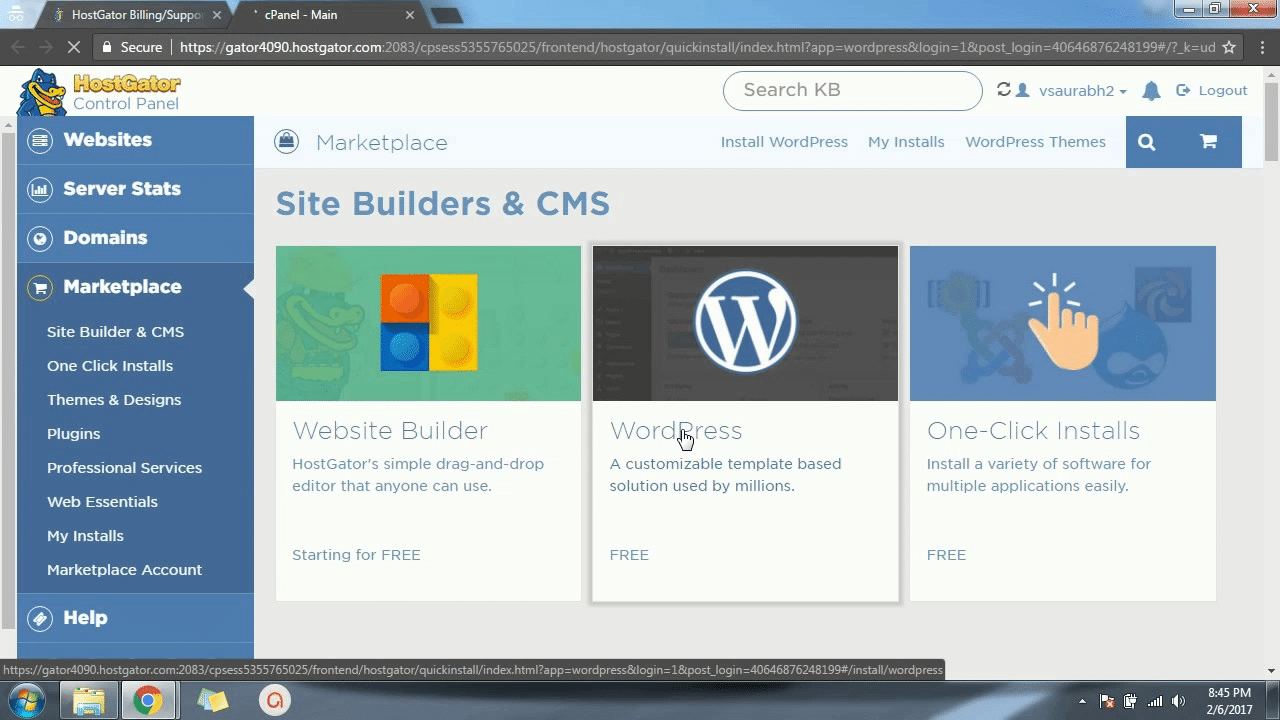
The procedure is a bit different for each hosting company, so I won’t go into too much detail here. It takes just a couple of clicks to install WordPress, and the hosting site will have a tutorial. WP software is completely free.
Once you have your WordPress control panel up and running, you can finally get down to business. It’s time to create a good-looking blog!
It all starts with a theme. There are thousands of themes — some free, some paid. Many offer a free basic functionality and paid Pro features. As a beginner, choose a free theme. It should be versatile enough to accommodate all kinds of designs and plugins. Some of the perennial favorites are OceanWP, Astra and Hestia.
If you want to try a different theme, keep in mind that not all of them are good for blogs. To be honest, many of them aren’t very good in general.
So read reviews first!
A good theme must be responsive and SEO-friendly. It must also support all popular browsers and plugins.
Finally, it should be compatible with page builders like Elementor. This will help you in case you decide to get creative and design all your pages from scratch.
To install a theme, go to Appearance > Themes > Add New.
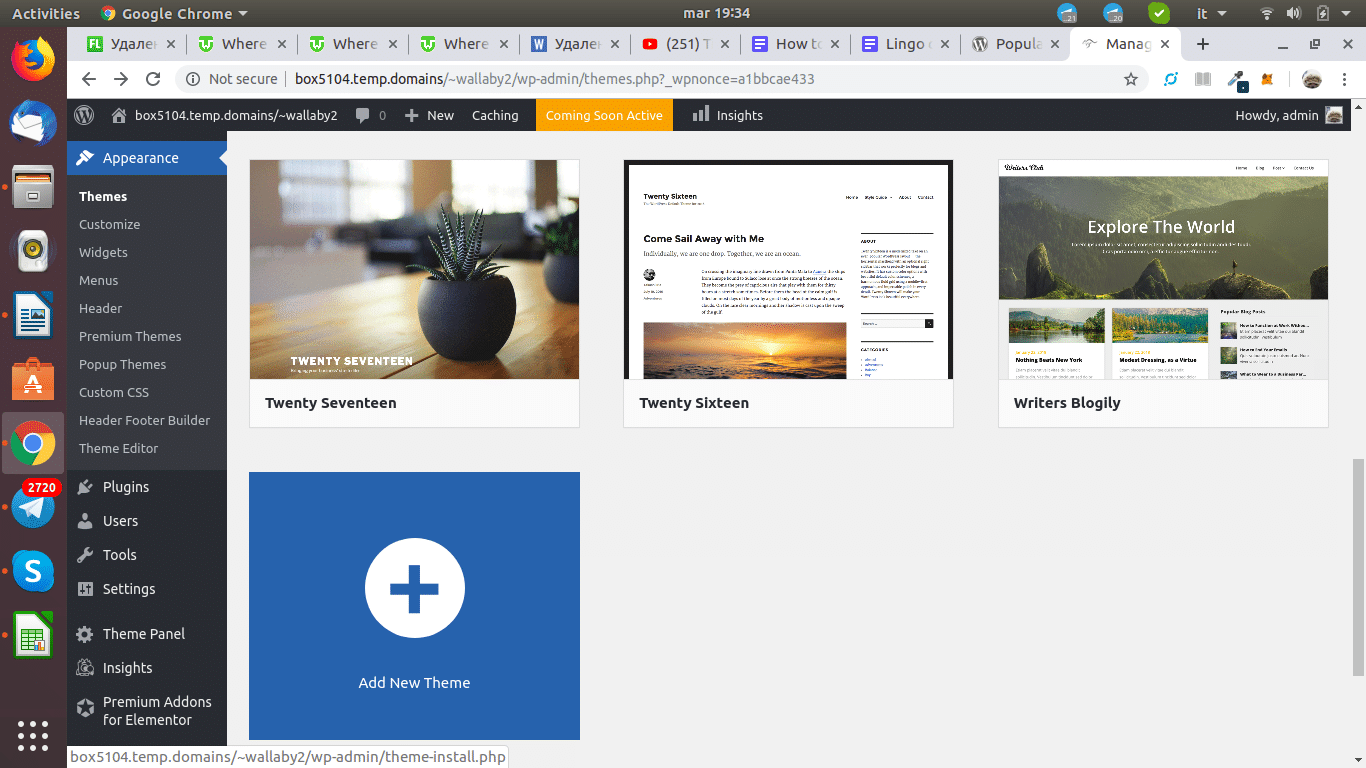
Run a search, select the theme you want, hover your mouse over it and click on Install. Voila!
Total cost for Step 5: $0.
Step 6. Create your first post
There are several ways to create posts in WordPress. In the current edition of WordPress, the default editor is Gutenberg.
It’s a powerful free plugin that allows you to unleash your creativity. You can choose from many different blocks: headers, image galleries, block text… You can drag and drop blocks around the page and edit them one by one. In fact, the new editor replaces most of the plugins that bloggers used in the past.
Gutenberg is still in its infancy, so not all reviews are good. Many users report bugs and say that it’s not intuitive. The thing is that Gutenberg is open-source: it’s not created for profit, and many people are working on it. So it’s bound to get better with time.
Another option is to use the classic WP editor.
It’s much simpler — that’s why many users are unwilling to switch to Gutenberg. You can still create beautiful posts, but you’ll need a lot of plugins for that.
So if you are new to WordPress, it’s probably wiser to invest some time and learn Gutenberg. You’ll find lots of good tutorials on YouTube on how to design blocks.
Finally, the third way of creating posts is a full-scale page builder.
These are massive plugins that allow you to design whole websites, not just blog posts. Elementor and Beaver Builder are the best known. If you are planning to have more pages on your site, such as About Me, Contacts, etc., then a page builder is what you need. Of course, you can also create such pages using a template that comes with your theme. But then your site will look exactly like thousands of other sites built with the same theme.
By contrast, with a plugin like Elementor you can create pages from scratch. You can copy almost any design you see on the web. And of course, you can create stunning blog layouts — here’s an example:
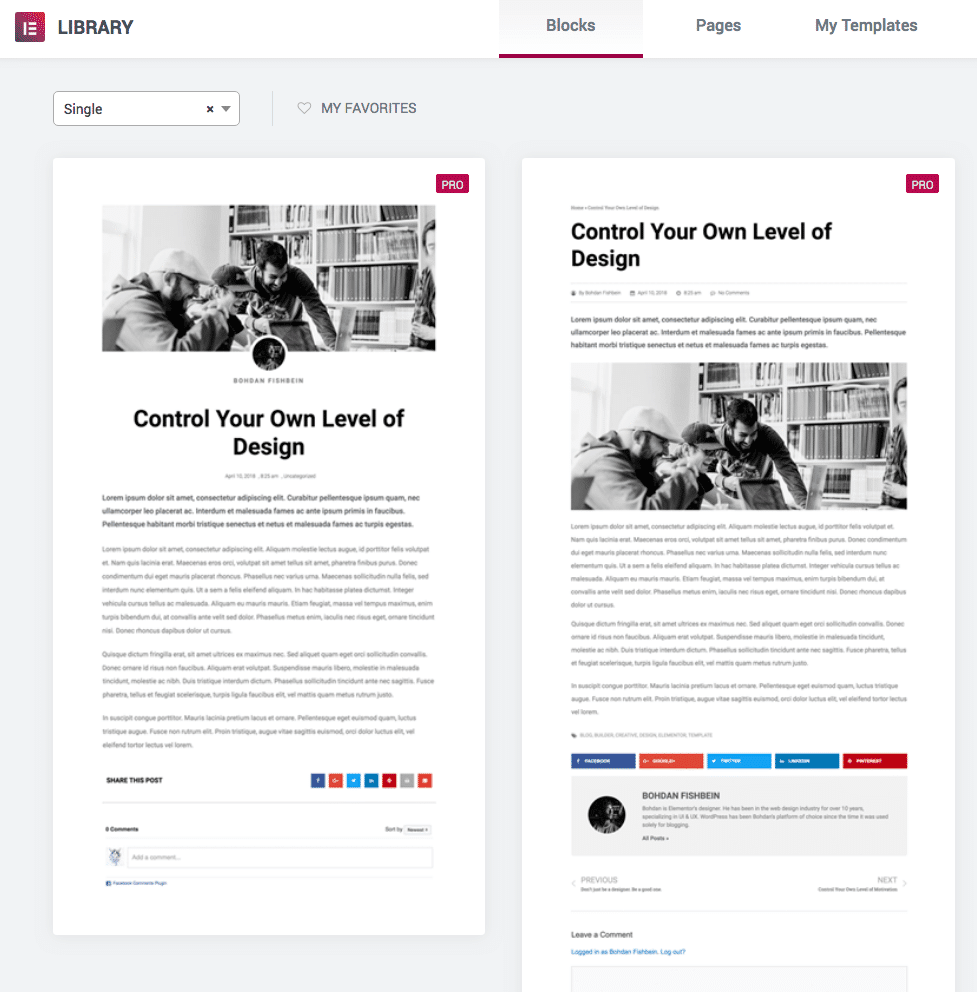
You’ll need more time and effort to learn Elementor or Beaver Builder. Plus, they feature hundreds of available free plugins of their own. But if you are up for the learning curve, you’ll become more than a blogger — you’ll learn how to design a website.
Total cost of Step 5: $0.
Conclusion
Our imaginary freshman blogger spent a grand total of $60 on hosting and domain, opting for WebMail instead of a Gmail Suite. The new blog will use a free WordPress theme and plugins – and no paid hosting extras, such as automatic backups.
What next?
There are so many more cool things you can do with your blog for free. You can edit and process your pictures using open-source editors, add contact forms, introduce SEO… It will take time, of course — weeks or even months. Some people are unwilling to wait and prefer to pay a professional to do design or SEO for them.
I advise you against paid solutions, though. And it’s not just about the money. You see, when you invest your time, you get something valuable — knowledge. In the end it might not even matter if your blog is successful! Once you learn a bit of web design, photo editing, SEO and so on, it will help you with so many other things in life. Who knows — perhaps instead of just writing a blog you’ll discover a new career path?