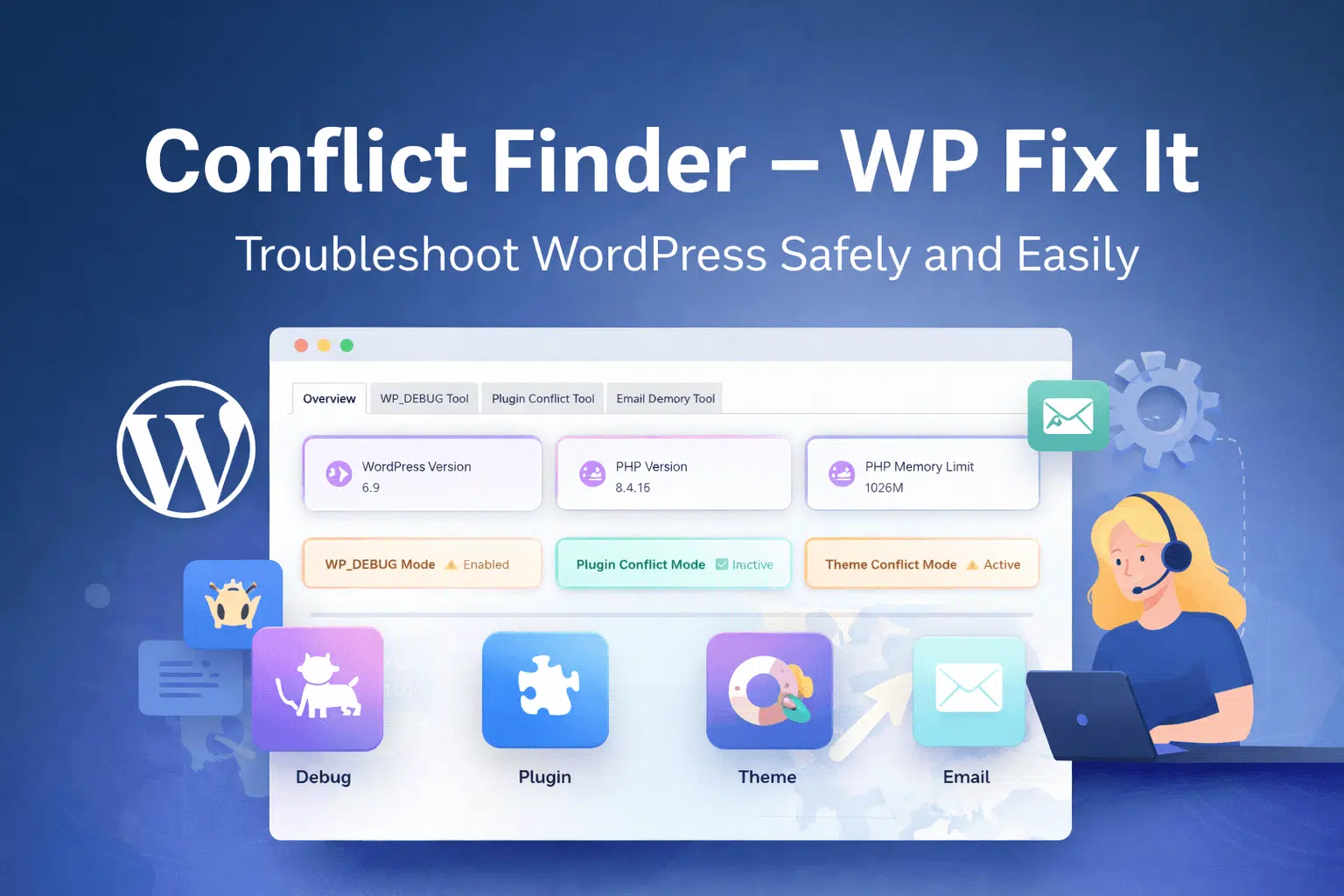Want to improve WordPress website speed today?
All of us know the annoyance of a slow and under performing website. If it’s not something really important, you leave a slow website at once, and if there is something important or urgent, you stretch your endurance and try to proceed with it for a couple of minutes.
But, if it still doesn’t work, you give it up then and there, without any further trouble. So, a website’s speed and performance not only contribute to its success but to its survival. A website engages visitors only when it super slick in navigation and enticing in UX.
Speed and performance have a lot to do with the website’s progress and reputation. Therefore, you need to have your WordPress website faster and better.
You can get your WordPress website to perform well and load fast by following some easy practices, and you also can have the opposite effect by ignoring a few important guidelines when running a WordPress website.
To help you with this, we have compiled a detailed guide on how to improve your WordPress website performance and speed. I have listed here the flow of my article in the form table of contents so that you can get an idea about what the article actually contains. Read ahead to get a detailed explanation of what WordPress is.
The Flow of the Blog
What Slows Down the speed of a WordPress Site?
- Why Good WordPress Hosting is Importance?
- Install a WordPress Caching Plugin
- Optimize Images for Speed
Best Practices for WordPress Performance Optimization
- Keep Updating Your WordPress Site
- Optimize Background Processes
- Divide Comments into Pages
- Keep actively Using Excerpts on Homepage and Archives
- Use a CDN (Content Delivery Network)
- Do not Upload Video and audio Files Directly to WordPress
- Use a Theme Optimized for Speed
- Use Plugins which are Faster
Modification of WordPress website for Speed
- Divide Long Posts into Pages
- Cut down on External HTTP Requests
- Cut down on Database Calls
- Use Database Optimization WordPress
- Limit Post Revisions
- Disable Hot-linking of Your Content
- Use Lazy Loading if Needed
- Use DNS Level Website Firewall
- Fix HTTPS Errors without Plugin
- Use the Latest Version of PHP
What Slows Down the speed of a WordPress Site?
To improve your website performance and speed, first of all, it is important to know that what is that reduces the speed. It is the key to improve mistakes and eventually make performance better. So, here are some of the primary reasons which are responsible for the slow loading of your website.
WordPress configuration: WordPress configuration is important because if the website doesn’t serve cached pages, the server gets overloaded, making the websites to be slow.
Web Hosting: web hosting server needs to be configured properly so as to keep the website function at a good speed.
Page Size: large and non-optimized images can cause the website to be slow.
Poorly coded Plugins: long and poorly written codes in plugins can add up to the bad performance of a WordPress website.
External Components: external components, including ads, images, and font loaders, can impact the speed of your website.
These are a few major causes that add up to the poor loading and slow speed of your website. Let’s see how good WordPress hosting ca improve performance.
Why Good WordPress Hosting is Importance?
A good WordPress hosting is required to optimize your website in terms of performance and speed. Moreover, a managed WordPress hosting service offers you with automatic backups, WordPress updates, and other progressive security configurations to protect your website.
Use WordPress Caching Plugin
WordPress pages are dynamic in nature. WordPress collects and uses the information to display a page for the visitors. If there is a lot of visitors, the website can become slow. To avoid this, install a caching plugin. It works by making a copy of the page after the first load Instead of generating the whole page every time and then serves that cached version to every other user. Caching can help you make your website about 4x faster than average.
Optimize Images for Speed
Optimization of images is important for making the website speed better. Instead of uploading a large sized image, either taken directly from the camera or designed on the software, use editing software to decrease the size of the image. An optimized image in PNG or JPEG format typically ranges from a size of 33KB to 130KB. Using an optimized image can have a great impact on your website performance.
The next paragraph contains some best practices for WordPress optimization.
Best Practices for WordPress Performance Optimization
The above were the most important WordPress performance optimization basics. So, after optimizing the images and installing a caching plugin, your website speed will significantly improve. However, you can still make it better by following some of the best practices which are found to be effective for WordPress performance and speed optimization. these tips are easier and do not require any coding knowledge to implement these on your website. Here you go.
Keep Updating Your WordPress Site
Keep your website updated with the latest version. Keep your themes and plugin updated with the latest update as it not only adds better features but also fixes bugs and issues in the previous versions.
Optimize Background Processes
Background processes are programmed tasks that take action at the background of the website. These tasks may include backup plugin tasks, publishing scheduled tasks, or checking for updates. Excessive backup plugins can slow down the run time of your website. Make sure you run the WordPress backup plugin during a decreased traffic time.
Break Comments into Pages
You must have seen the option of “see more comments” check older comments.” That’s splitting of comments into more than one page. Loading all of those comments can take a bit more time to load. Divide comments into pages so that the loading of the page remains faster.
Use a CDN
CDN is an acronym for Content Delivery Network. Using it can help a website to speed up loading times. A content delivery network is made up of the compilation of servers around the globe. Every server stores a static file that is used to make the website. Those static files include images and JavaScript. Using CDN will serve those static files to the visitors every time they come to your website.
Do not Upload Video and Audio Files Directly to WordPress
You always have the option to upload videos and audios to your website directly. Your website will display it on an HTML5 player. But it’s better not to do that. Rather, a better choice is to use an external video hosting service like YouTube, daily motion, Vimeo, or Sound Cloud. Using these services will reduce the load time for your WordPress website.
Use a Theme Optimized for Speed
It’s important to pay keen attention to speed optimization while selecting a theme for your WordPress website. Some really good-looking themes can often be coded poorly so it can reduce the speed of your website.
It’s usually wise to choose a theme that is simpler rather than choosing a theme that’s loaded with flashy animations, complex layouts, and other unnecessary components. Those features can always be added by using quality WordPress plugins.
Use Plugins which are Faster
Some plugins look amazing when you see them but are coded poorly and contribute to increasing your website loading time. Poorly coded plugins often take too much time to load, which in turn slows down the website. Choose plugins that are faster. To help yourself with choosing the best plugin, look out to blogs of software and Professional mobile app development companies who keep writing about the best WordPress plugin. what you need to look in a plugin is the ease of use, performance, and user experience.
Modification of WordPress website for Speed
By using the WordPress optimization basic practices and speed tips, you will see a big improvement in your site’s performance and loading times.
Break Long Posts into Pages
Readers love to read blog and articles which are detailed and provide in-depth information about a particular topic. Longer posts are more likely to rank higher in search results.
But publishing long blogs and articles with multiple images and other graphical content could be decreasing your loading times. You can always break long posts into multiple pages.
Reduce External HTTP Requests and Database Calls
Many WordPress themes and plugins load all files from other websites. These files may include style sheets, scripts, and images from external resources like Google, social media sites, and others.
if your plugins make multiple requests like this, it can significantly slow down your website. to reduce all these external HTTP requests, you can disable scripts and styles or merge them into one file. Watch out any tutorial on how to do that.
On the other hand, there are many poorly coded WordPress themes. These themes are developed on bi-standard WordPress practices and result in too many unnecessary requests to the database or making direct database calls. This can really reduce your server by allotting a lot of work for it to do.
Sometimes, even well-coded themes can have code that makes database calls just to get your blog’s basic information. But if you customize your site using a theme, you can replace these database calls with particular information so as to decrease all unnecessary database calls.
Use Database Optimization WordPress
For better performance and speed, you can optimize your database to offload all of the unnecessary information.
You can easily manage this with the WP-Sweep plugin. this plugin lets you clean your WordPress database by deleting things like revisions, unused tags, trashed posts, and so on. It also enables you to optimize your database’s structure easily.
Limit Post Revisions
Post revisions cover space in your website database. Sometimes revisions can also affect some database queries run by plugins. If the plugin doesn’t exclude post revisions, it might slow down the website by pointlessly searching through them.
the number of revisions for each article can easily be limited in WordPress. what you all need to do is to add this line of code to your wp-config.php file.
define( 'WP_POST_REVISIONS', 4 );
Doing so will confine WordPress to save your last 4 revisions of each post, and automatically discard older ones.
Use Lazy Loading if Required
Adding multiple images, videos, and photos to the blog posts take more load. So you can use lazy loading to speed up your website. It works by loading only these images and other graphical content that are visible on the screen rather than loading all images and videos at once. With lazy loading, the images and videos are replaced with a placeholder graphic.
As a user navigates through the website, the website loads images that become visible in the browser’s viewing area. Lazy loading can be used for images, videos, and WordPress comments.
Use DNS Level Website Firewall
It is recommended for WordPress users to use the DNS Level Website Firewall. A firewall plugin is used to block brute force attacks. These attacks include hacking attempts and malware. This types of attack usually consist of an attacker trying many passwords with the hope of guessing the correct one eventually.
Therefore, a firewall plugin protects your website from hacking attempts and malware. These plugins run on your website and are effective for security. These firewalls effectively block malicious requests even before they reach your website.
Fix HTTPS Errors without Plugin
Switching your WordPress site to https/SSL might result in mixed content errors. Fix this issue by using a plugin. these plugins catch the URLs first and change them to HTTPs before sending them to the browsers.
Use the Latest Version of PHP
WordPress is majorly written in PHP programming language. Reputable WordPress hosting companies always use a stable PHP version on their servers. The newer version of PHP is much faster than the older version, and using the latest one makes a great difference to your WordPress website.