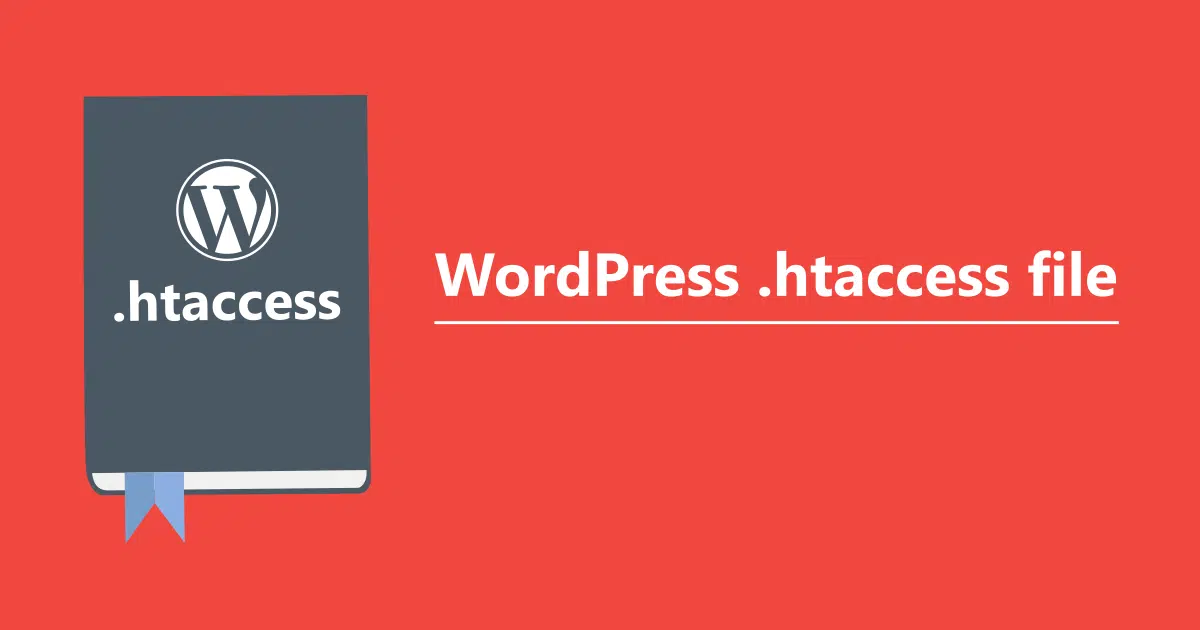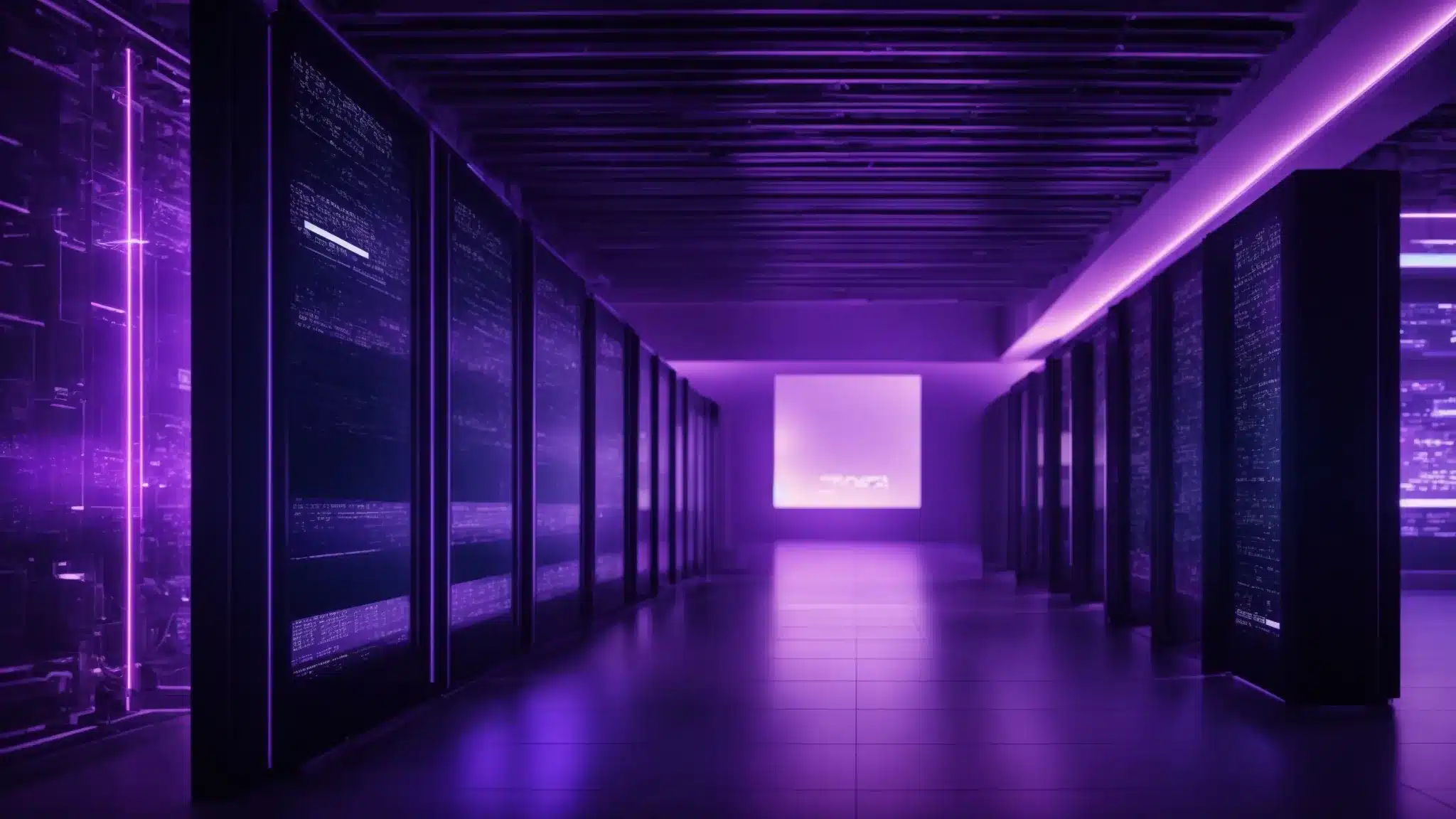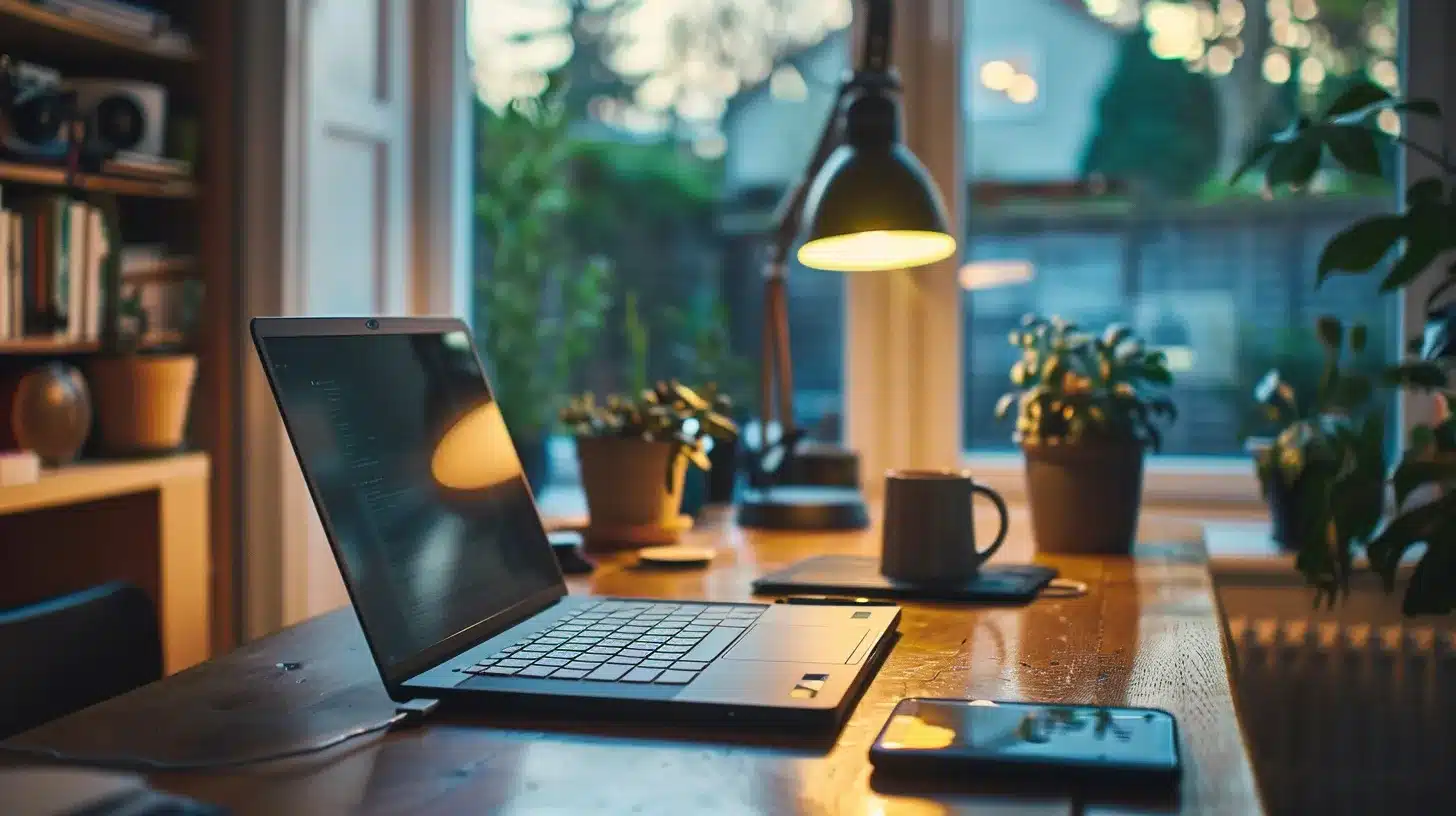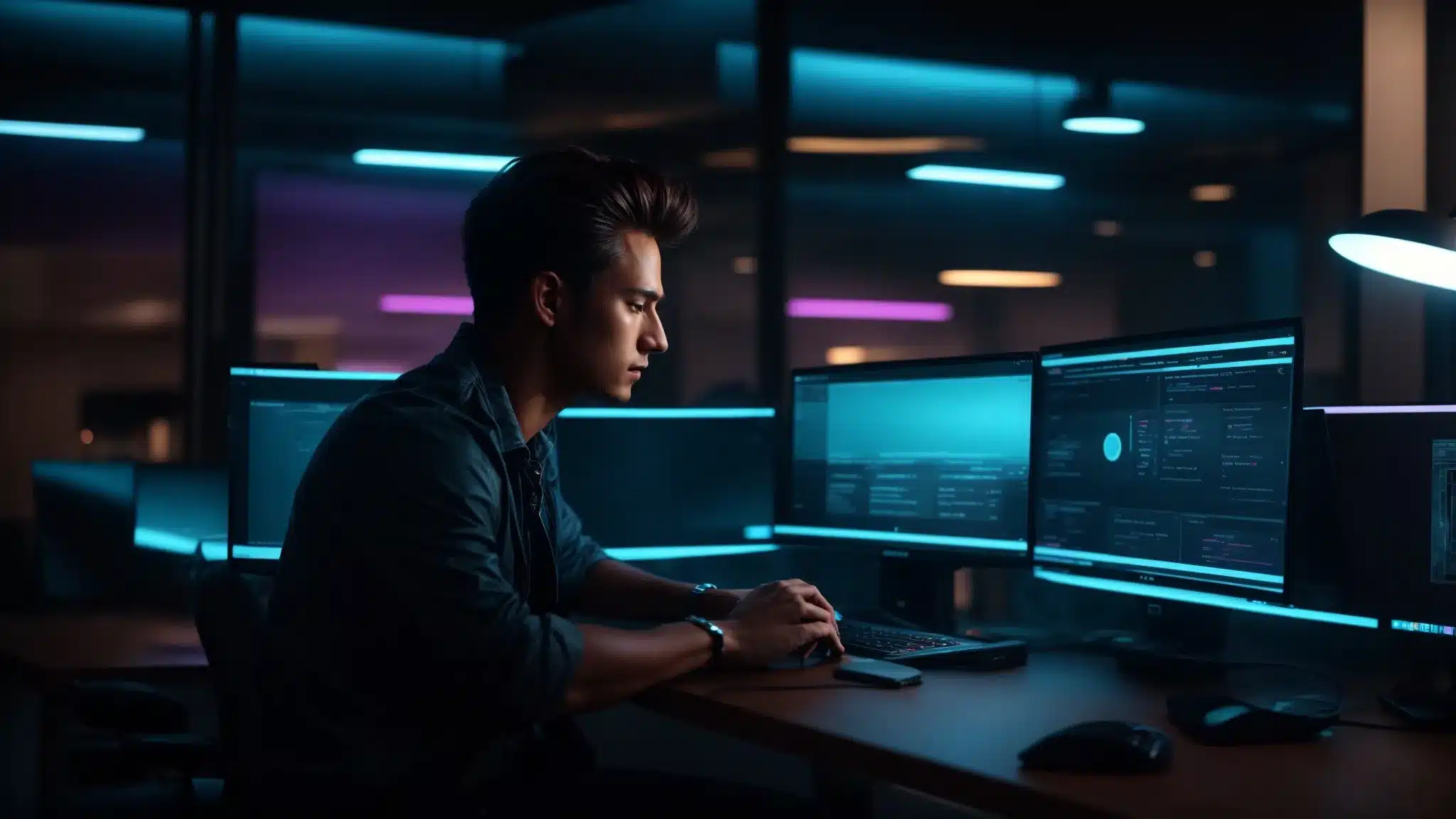Introduction
The .htaccess file in WordPress, often referred to as “htaccess wp,” is a critical configuration file that plays a crucial role in managing the behavior of your WordPress site. This guide will delve into the importance of the .htaccess file, common issues, advanced configurations, and practical solutions available at WP Fix It.
What is .htaccess?
The .htaccess (Hypertext Access) file is a powerful configuration file used by the Apache web server. In WordPress, this file is primarily used for managing permalinks, but it also offers various functionalities such as URL redirection, security enhancements, and performance optimization. Understanding and correctly managing the .htaccess file can significantly improve your website’s performance and security.
Common .htaccess Issues in WordPress
1. Internal Server Error
One of the most common issues associated with the .htaccess file in WordPress is the Internal Server Error. This error is typically caused by a corrupted .htaccess file or incorrect server settings.
- Solution:
- Backup and Delete the .htaccess File: Using an FTP client, navigate to the root directory of your WordPress installation, download a copy of the .htaccess file for backup, and then delete it. To regenerate the .htaccess file, go to your WordPress dashboard, navigate to Settings > Permalinks, and click Save Changes. For more details, visit WP Fix It’s guide on fixing internal server errors.
- Check for Plugin Conflicts: Deactivate all plugins to see if the error persists. Reactivate them one by one to identify the problematic plugin.
2. 403 Forbidden Error
The 403 Forbidden Error occurs when the server permissions prevent access to specific pages or directories. This issue often arises from incorrect file permissions or a corrupt .htaccess file.
- Solution:
- Correct File Permissions: Ensure that directories have permissions set to 755 and files set to 644.
- Restore .htaccess File: Backup and delete the .htaccess file, then regenerate it through your WordPress settings. Detailed steps can be found in WP Fix It’s 403 Forbidden Error Fix guide.
3. 500 Internal Server Error
Another common issue is the 500 Internal Server Error, which can result from a corrupted .htaccess file.
- Solution: Backup and delete the .htaccess file, then regenerate it through the WordPress dashboard. For a step-by-step solution, refer to WP Fix It’s guide on fixing the 500 Internal Server Error.
Enhancing Security with .htaccess
Using .htaccess, you can implement several security measures to protect your WordPress site.
1. Prevent Directory Browsing
To prevent users from browsing directories on your site, add the following line to your .htaccess file:
Options -Indexes
2. Block Access to wp-config.php
To enhance security, block access to the wp-config.php file by adding:
<files wp-config.php>
order allow,deny
deny from all
</files>
3. Deny Access to .htaccess
To prevent unauthorized users from accessing the .htaccess file itself, add:
<files .htaccess>
order allow,deny
deny from all
</files>
For more tips on enhancing WordPress security using .htaccess, visit WP Fix It’s security guide.
Performance Optimization with .htaccess
Properly configuring .htaccess can also improve your website’s performance.
1. Enable Compression
Enabling Gzip compression can significantly reduce the size of files sent from your server, improving load times. Add the following lines to your .htaccess file:
<IfModule mod_deflate.c>
AddOutputFilterByType DEFLATE text/html text/plain text/xml text/css text/javascript application/javascript
</IfModule>
2. Leverage Browser Caching
Caching allows browsers to store certain files on your users’ computers, reducing the amount of data that needs to be transferred and speeding up load times. Add caching directives to your .htaccess file:
<IfModule mod_expires.c>
ExpiresActive On
ExpiresByType image/jpg "access plus 1 year"
ExpiresByType image/jpeg "access plus 1 year"
ExpiresByType image/gif "access plus 1 year"
ExpiresByType image/png "access plus 1 year"
ExpiresByType text/css "access plus 1 month"
ExpiresByType application/pdf "access plus 1 month"
ExpiresByType text/javascript "access plus 1 month"
ExpiresByType application/x-javascript "access plus 1 month"
ExpiresByType application/javascript "access plus 1 month"
ExpiresByType application/x-shockwave-flash "access plus 1 month"
</IfModule>
For detailed instructions on optimizing WordPress performance with .htaccess, check out WP Fix It’s performance optimization guide.
Troubleshooting .htaccess wp Issues
When troubleshooting .htaccess issues, it’s essential to take a methodical approach.
1. Check Syntax
Ensure that there are no syntax errors in your .htaccess file. Even a small mistake can cause significant problems. Use online tools or the Apache documentation to verify your .htaccess syntax.
2. Restore Default Settings
If you’ve made multiple changes to your .htaccess file and are unsure which one caused the issue, revert to the default settings. This can often resolve conflicts and errors.
For more troubleshooting tips, visit WP Fix It’s troubleshooting guide.
Dealing with htaccess wp Infections and Malware
Hackers often target the .htaccess file to inject malicious code. If you suspect your .htaccess file has been compromised:
- Scan for Malware: Use a reliable malware scanner to check for infections. WP Fix It offers a comprehensive malware removal service that can help you identify and remove infections.
- Remove Infected .htaccess Files: If your server is infected with malicious .htaccess files in every folder, use the following shell command to remove them:bashCopy code
find . -name ".htaccess" -exec rm -rf {} ;After running this command, regenerate the necessary .htaccess files through your WordPress settings.
For professional help with WordPress infections, visit WP Fix It’s WordPress Infection Removal Service.
Advanced htaccess wp Configurations
For more advanced users, .htaccess can be used to implement custom redirects, enhance security, and optimize performance further.
1. Custom Redirects
Setting up custom redirects can help manage URL changes and improve user experience. For example, to redirect from an old page to a new one:
Redirect 301 /old-page.html http://www.example.com/new-page.html
2. Restrict Access by IP
To restrict access to your WordPress admin area by IP address, add the following lines to your .htaccess file:
<Files wp-login.php>
order deny,allow
Deny from all
Allow from xx.xx.xx.xx
</Files>
Replace xx.xx.xx.xx with your IP address.
3. Enable Hotlink Protection
Hotlink protection prevents other websites from directly linking to files on your site, which can save bandwidth. Add the following code to your .htaccess file:
RewriteEngine on
RewriteCond %{HTTP_REFERER} !^$
RewriteCond %{HTTP_REFERER} !^http(s)?://(www.)?yourdomain.com [NC]
RewriteRule .(jpg|jpeg|png|gif)$ - [F]
Replace yourdomain.com with your actual domain name.
For more advanced .htaccess tips, visit WP Fix It’s advanced .htaccess tips guide.
Conclusion
The .htaccess file is a powerful and versatile tool for managing your WordPress site. Whether you are addressing common errors, enhancing security, optimizing performance, or implementing advanced configurations, understanding and utilizing .htaccess can significantly improve your website’s functionality and user experience. For professional assistance, consider WP Fix It’s services, such as their WordPress Infection Removal Service and 24/7 WordPress Support (WP Fix It) (WP Fix It).
By mastering .htaccess, you can take full control of your WordPress site’s performance, security, and reliability, ensuring a better experience for both you and your users.