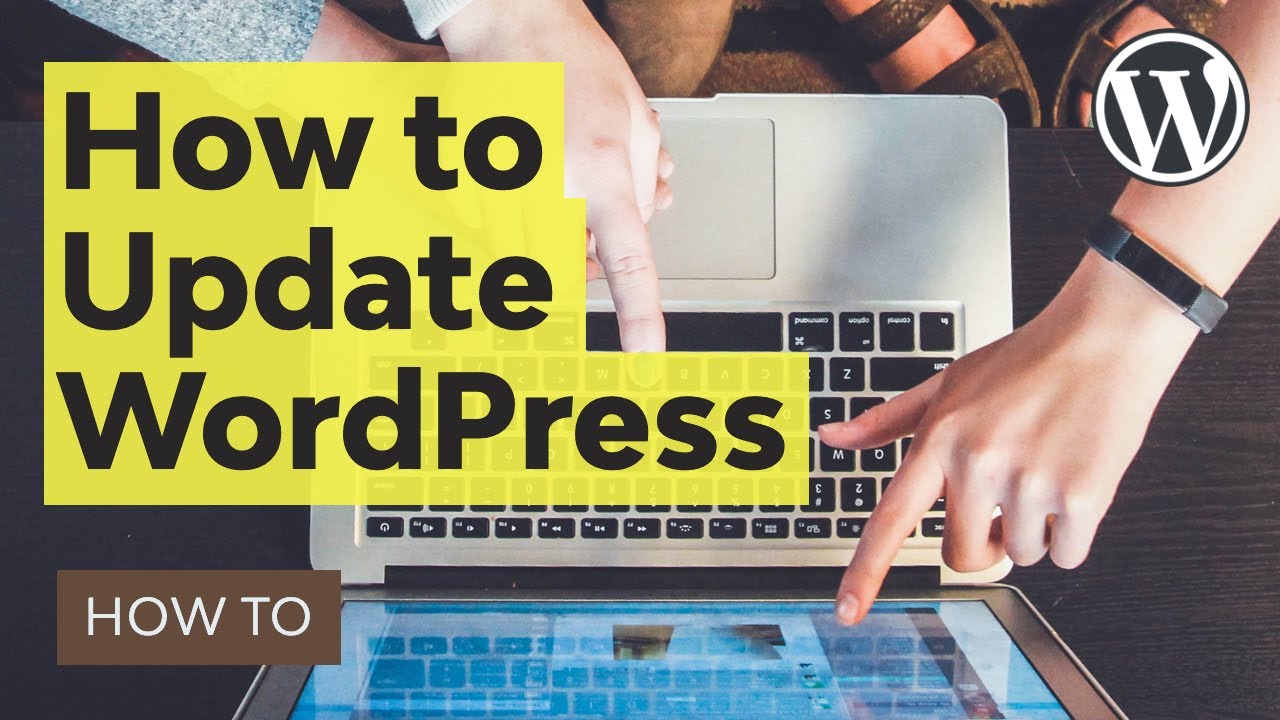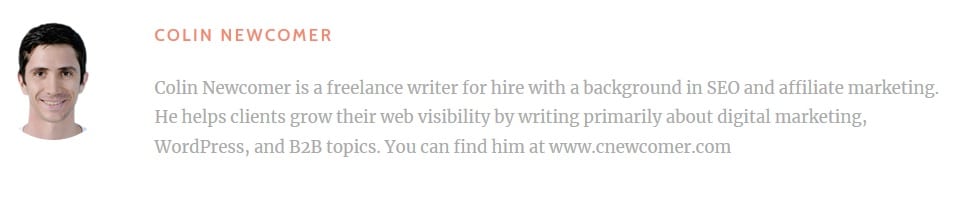Need to learn how to update WordPress website?
Let us show how to update WordPress website the safe and easy way. WordPress was released on May 27, 2003, by its founders, Matt Mullenweg and Mike Little, as a fork of b2/cafelog. As of February 2017, WordPress is used by 58.7% of all the websites whose content management system is known. This is 27.5% of the top 10 million websites.
Needless to say it is very popular as a software solution to build, manage and grow an online presence. A major part of this powerful software is the continued updating of it from the open source community that drives it. Since 2003 when is was first on the scene, there have been 272 versions that have been released. You can access all previous version in the release archive at https://wordpress.org/download/release-archive.
So if you are already a WordPress user, you understand that these updates to the WordPress core files happen often and it is IMPORTANT you complete them. There are done for a number of reasons and 2 of the main reasons are to enhance functionality and improve online security.
In some cases, completing an update may cause an issue on your site because your active theme or an active plugin you are using is not compatible with the newest version. We would like to arm you with a good strategy to updating WordPress hassle free and especially WORRY FREE. Take a look below at two different ways you can ensure updating WordPress goes smoothly and if not you have a restore plan.
1. Use a Staging Site To Test The Update Before Going Live
Many managed WordPress hosts include built-in staging sites as part of their service. If you want the most user-friendly way to create a WordPress staging site, choosing one of these hosts is definitely your best option. Here are a few quality hosts which offer staging sites as part of their plans:
- Kinsta
- SiteGround
- Flywheel
- WP Engine
Hosts aren’t the only way to set up a staging site, though. Read this detailed walk-through at the link below on the many ways you can setup a staging site if your host does not have it built in.
https://themeisle.com/blog/wordpress-staging-site
2. Run Core Backup Before Completing The Update
Now this method is the one we recommend as it has less steps then the previous way and less overhead to manage ongoing. All we do in this process is run a backup of our core WordPress files before we execute the update. There are a couple different way you can do this.
- You can ask your host to run the backup or you may already have daily hosting backups as part of your hosting plan.
- You can manually backup the folders names wp-admin and wp-includes and the files named in the image below. This can be done within your web hosting control panel.
- Then we have the most common way of doing this which would be to use a plugin. Below is a list of a few plugins that will allow you to backup WordPress core files.
– UpdraftPlus
– BackWPup
– BackUpWordPress
– Duplicator
The main objective of following 1 of the 2 processes above for updating WordPress core is to make sure if there are any issues you can revert back. If you are in a situation where you already updated and did not follow any of the above methods, you can always grab an old version of WordPress at the release archive and restore your site to that version until you can iron out the bugs.
Got any other ways to share with readers that you use, comment below. Thanks and hope you enjoyed!