You know those cool little thumbnails pictures you see in Blog comments? If you have always wanted one but didn’t know how to make it happen, simply follow the easy steps below to guide through it. It’s so cool because no matter where you go and comment on the web, you can take your picture with you. A great strategy to do is use your Company Logo as your Gravatar so it can be displayed on other websites.
Step 1:
Visit http://en.gravatar.com and click on “Get your Gravatar today”
Step 2:
Enter the email address that you use when commenting on Blogs. You can also add multiple email addresses once your account is created. Make this address the primary one.
Step 3:
An email confirmation will be sent and you must click on the link to complete the account setup process.
Step 4:
Create the username and password for your Gravatar account.
Step 5:
Now it’s time to add your image that will be displayed when you comment around the web.
Step 6:
Select a location of your image and upload it into your account.
Step 7:
Use the built in cropping tool to adjust the display of your image.
Step 8:
Now when are out there on the web commenting on Blog Posts, use the same email address you used to create your Gravatar account.
Step 9:
That is it and below is how it will look.
After you get it, show it off below by commenting.










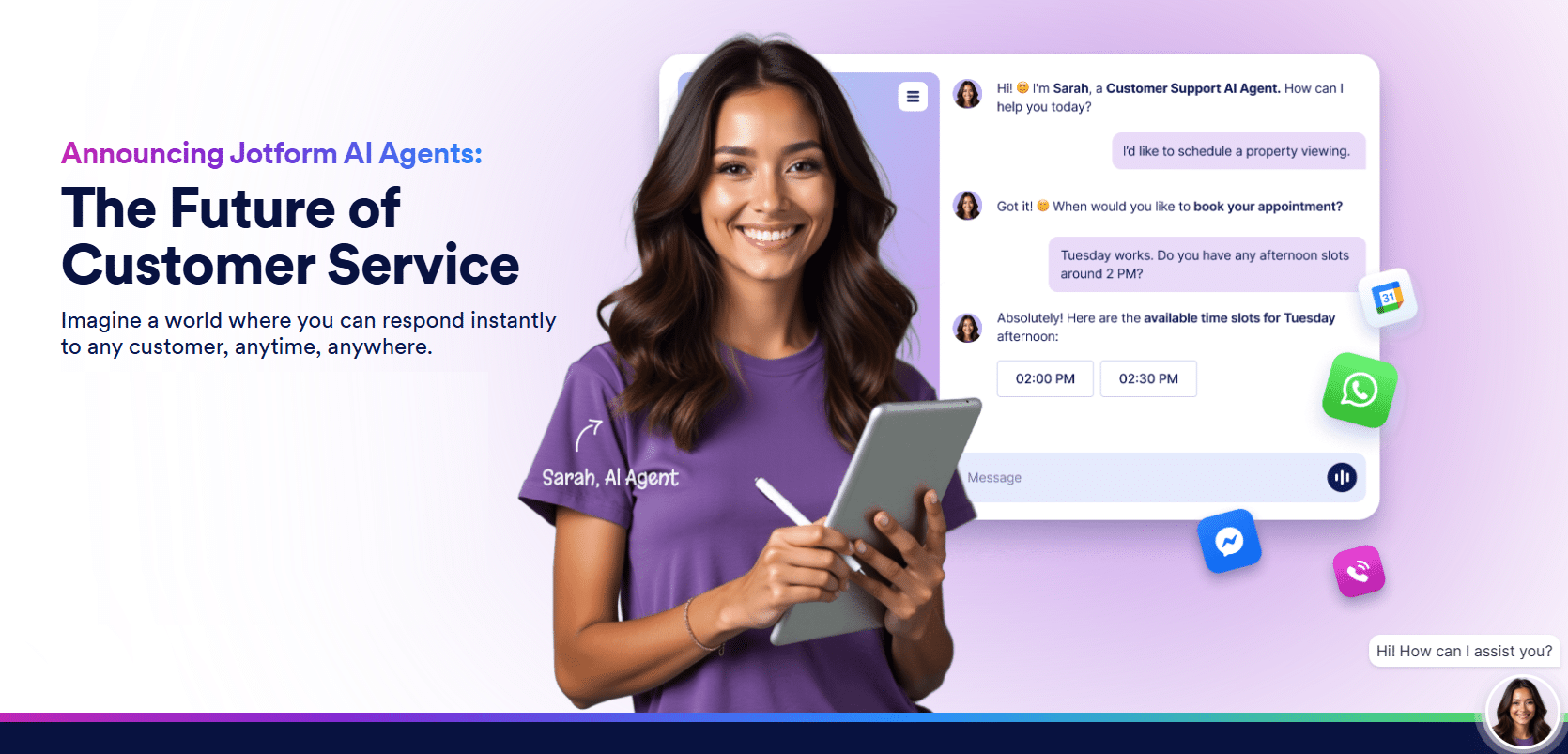


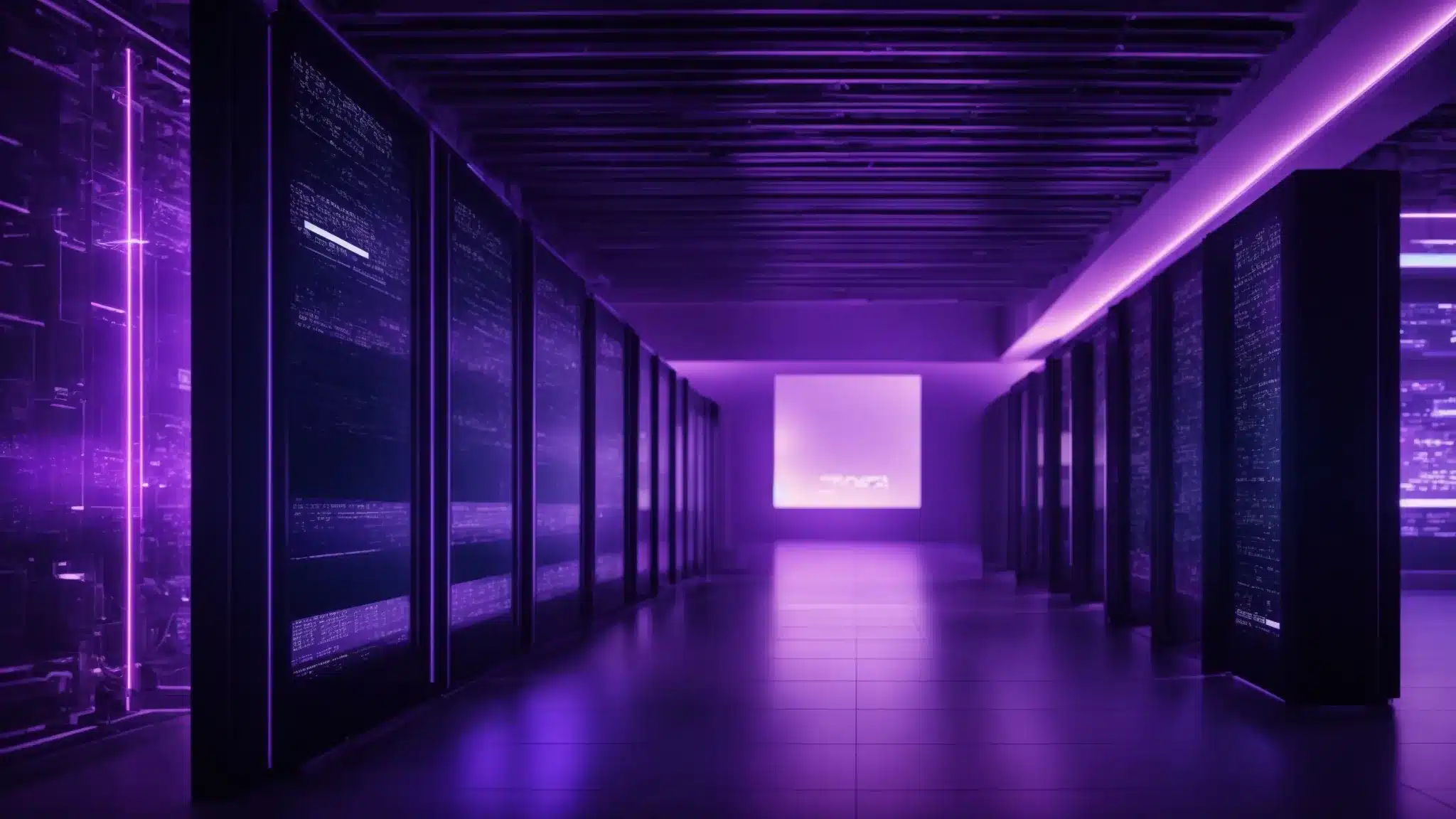

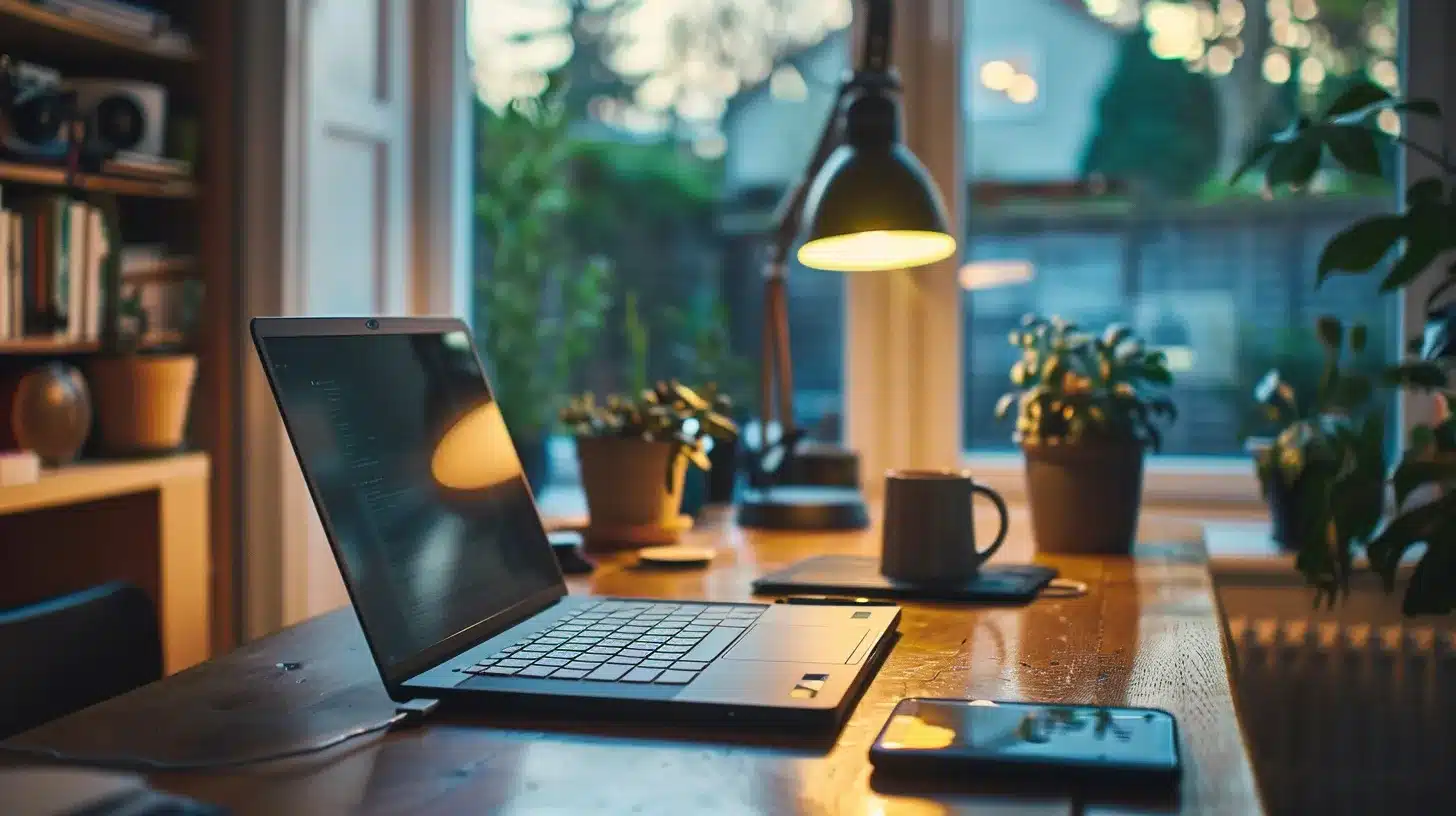

I chose a classroom setting for my image b/c it is a perfect representation of what I and my my network stand for. Teaching and learning.
Your Gravatar looks awesome Deb!