Need to fix WordPress image upload Issue?
Are you seeing some HTTP error when uploading media in WordPress? This is an error that usually occurs when you upload an image or other files to WordPress while using the built-in media uploader.
Here in this article, we will show you how to fix the HTTP image upload error in WordPress.
In any the case, if you are unable to upload images in WordPress, no doubt you are wondering what is causing this issue and how to fix it all. Website theme is one of the most important factors while uploading an image on a WordPress site.
The image can be set according to the website theme.
WordPress images upload errors may begin unexpectedly or in some cases, once you make changes to your website. However, it takes some efforts to find out why WordPress can just not upload images and to resolve it.
Here in this article, we have collected different solutions as per the errors you may be getting. This is the group that will help you recognize the most likely solution for specific errors when uploading images that you are facing.
Reasons for HTTP Error during Media Upload in WordPress
There are a lot of things that may lead to an HTTP error when you are trying to upload files while using WordPress media uploader.
WordPress is basically unable to figure out the reason and that is the reason why it demonstrates the generic HTTP error message.
The frustrating part in this is error message doesn’t offer you any clue as to what may have caused it.
This means that you need to try various solutions to find the cause and fix that specific error.
With that being said, let’s pay a look at how to troubleshoot and fix this HTTP error when uploading media in WordPress.
Image Size – Fix WordPress Image Upload Issue
Images sometimes trouble in uploading when the pixel size is large, for instance, an image with 4000*3000 pixels may be too large for your server to process.
Some server shows an error even when your image is somewhat less to that size. All this basically depends on your server resources.
Solution – Fix WordPress Image Upload Issue
Reduce the size of the image. Do not add a very large pixel image as well. If your post content area is around 800px wide, do not add an image which is larger than that.
1075px is enough for most of the WordPress website of you are using some premium theme. You need to check its documentation to know the image size required for it.
Since there is less to room to expand, all it does is shrink to that space. The problem with this is while uploading the size of the image WordPress will consume a lot of memory.
PHP Space – Fix WordPress Image Upload Issue
WordPress resources and functionality may be limited as it runs on PHP and the servers running PHP can limit the resources.
You also have the choice of increasing your PHP memory either all by yourself or ask your web hosting team to support team. The memory can be simply increased in 2 different ways:
Solution – Fix WordPress Image Upload Issue
– Increase PHP memory
– Increase WordPress memory
There is a code to increase the WordPress memory also, you may increase it while using the WordPress root directory.
Plugin Conflict – Fix WordPress Image Upload Issue
It has been assured that in most of the cases a plugin has been conflicting with the upload process. Even my blog has in many cases from plugin conflicts.
It is mainly because of some outdated plugin or some syntax error that may be triggered because of upgrading to the latest version of one of the other plugin or WordPress.
Even the jetpack, plugins that assist in uploading CDB or AWS or remote servers cause WordPress error on uploading images.
Solution – Fix WordPress Image Upload Issue
Go ahead t disable one plugin at one time. Also, clear your browser and cache history in order to revisit media uploader to upload your image and check if you are successful.
In case you are not, try using any WordPress plugin and desktop application and also upload a raw .jpg, .png and also check if it works or not.
Mod Security – Fix WordPress Image Upload Issue
You would have never noticed this security or you would never know about it.
You must have seen this file in your WordPress root directory and most of the times it is hidden. In any case, if your server mod security is enabled then in your case this file may cause some problems.
Solution – Fix WordPress Image Upload Issue
There is a need to disable the mod security for your upload, therefore, it is important that you create a.htaccess inside the WP admin folder and add the required codes.
File Permission – Fix WordPress Image Upload Issue
If you see that it’s not a plugin or the limited memory causing an error while uploading the images then it is suggested that you have a look at the file permission on your server.
File permission can change automatically even if you do not alter it.
Do you wish to know how it changed?
If you are hosting a company, run an upgrade on their servers or a plugin has already been updated by you then the file permissions can be changed.
And if you are using a shared web hosting then there is a possibility that a hacker has accessed your files and file permission might be changed by a payload that the hacker may have uploaded.
PHP Version on Server – Fix WordPress Image Upload Issue
This factor often remains unnoticed throughout when you are solving this error. Like in most of the cases no one even thinks about this. Many times users say that it was operational before I hit that update button.
Updating any plugin, a theme to WordPress can definitely trigger this error and many other errors since WordPress is built upon PHP and has some standards to follow.
Therefore, the developer always stats the version that’s stable for WordPress.
If in any case, your server PHP version is not according to requirements then you need to your server support and ask them to make the changes of your PHP version to the requirement of WordPress.
Rename the image – Fix WordPress Image Upload Issue
If the file name consists of special characters or some accent letters, you need to rename the file in order to remove these characters and then upload to WordPress. Ensure that you do not use an apostrophe in the image file name as that will trigger the error.
Final Remarks – Fix WordPress Image Upload Issue
In any case, you are using an image optimizer plugin, deactivate the plugin and check if that solves the issue.
If you are still facing some problem, do drop in the comment section below. We would be happy to help you and make out which method worked for you to fix this error.



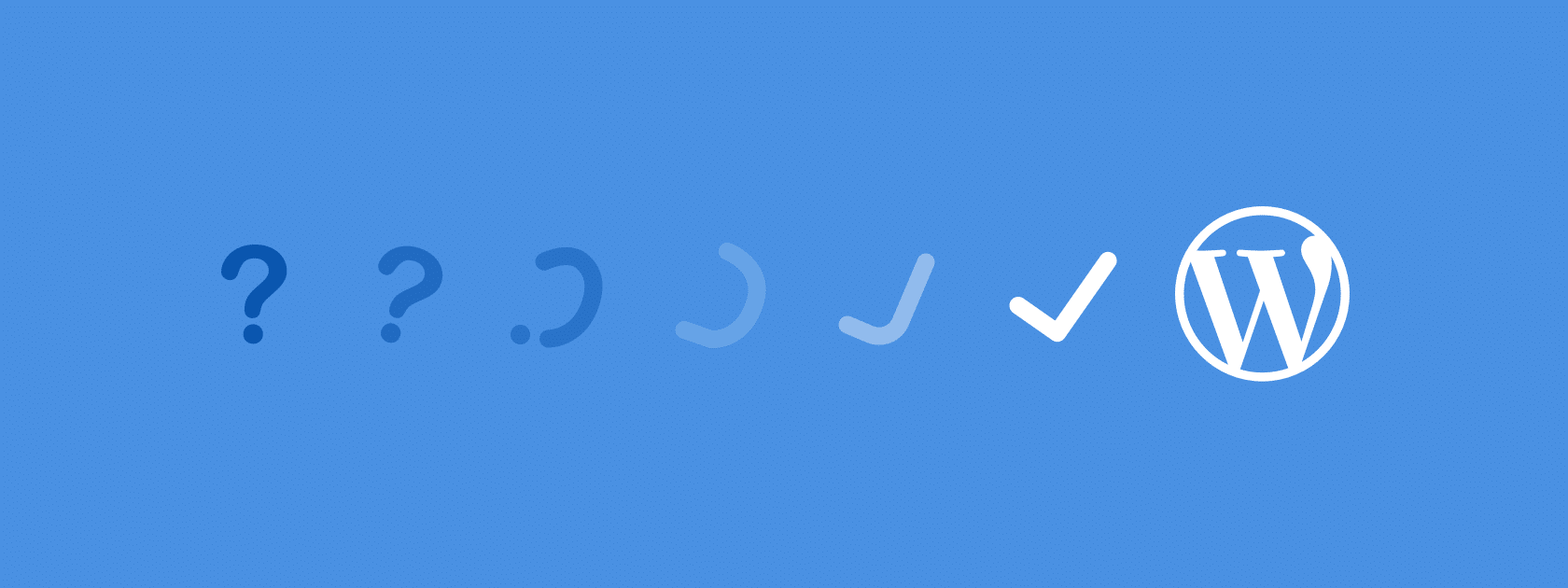















Note that some WordPress hosts prevent you from increasing upload size limit. If you tried increasing and it doesn’t work (check by going to Media Add New), you would need to ask your host to increase it for you.
Yes indeed.
Useful article about WordPress Image Upload issues.
Thanks
Thanks!
I have the same problem, I cleared the cache, troubleshoot, disabled all plugins, deleted my media file pictures, changed my editor to classic editor, but it won’t upload pictures, the element or editor uploads pics but doesn’t publish. I am so frustrated right now, help me out pls
We can help and fix this now with the service at the link below.
https://www.wpfixit.com/product/wordpress-support/