“Briefly unavailable for scheduled maintenance. Check back in a minute” is an error in WordPress, which usually occurs when an update is not successfully completed.
If you have also encountered the same error while updating some WordPress plugins, don’t panic as this error is quite easy to fix.
In this article, I will familiarize you with why this error actually arrives and how can you fix this.
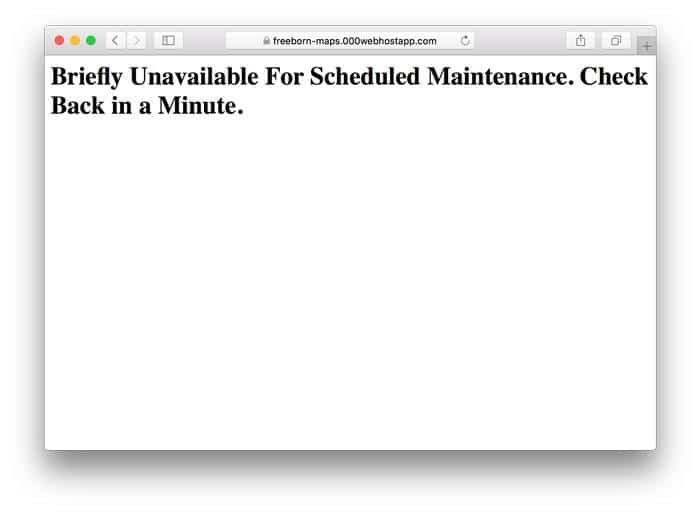
⚡️ Why Does this Error Occur?
Whenever you update any WordPress theme or plugin, WordPress puts itself into provisional maintenance mode. And during this time, when visitors access your site, they are notified by the “Briefly Unavailable” error message that means your website is undergoing an update at the moment and they should check back in some time..
There is nothing to bothered about this error; it is a normal behavior from WordPress.
Although most of the time, this error disappears on its own once the update process is over yet sometimes the update process may get crashed due to reasons such as slow server response, script timeouts and memory issues.
And in that case, this error can show persistently and turn into a panicky and dreadful situation.
⚡️ Quick Fixes for the “Briefly Unavailable For Scheduled Maintenance” Error
As mentioned above, while updating plugin or theme, WordPress goes into the maintenance mode. However, it also creates a maintenance file in the WordPress directory. Once the update process is successfully completed, this file gets deleted automatically.
However, if the update process gets interrupted due to any reason, WordPress does not get enough time to delete this file and then “Briefly Unavailable For Scheduled Maintenance. Check back in a minute.” error message starts appearing constantly.
One of the easiest and fastest ways to fix this issues is by removing the .maintenance file manually from WordPress directory. Below are a few ways to perform this task.
⚡️ Method No 1- Using FTP-
- If you’re using FTP program, just log in to your WordPress directory using FileZilla:
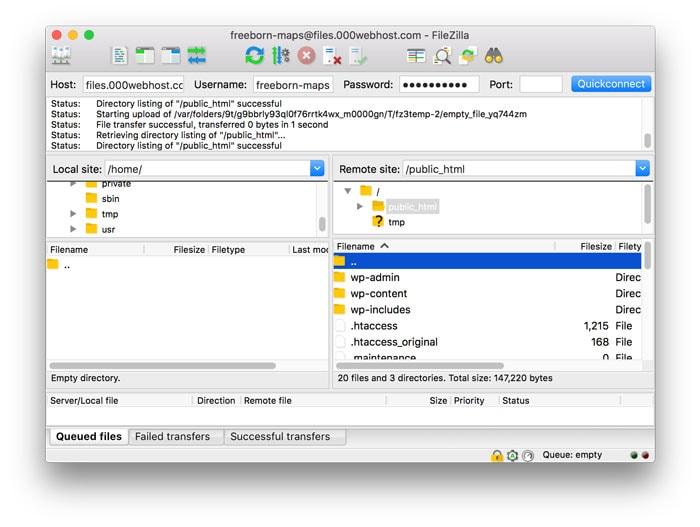
The WordPress directory is a kind of folder where you can find various files and folders such as WP-admin, WP-Content, WP-Includes as you can see in the above snapshot.
- Now find the .maintenance file, right click on it, and select ‘Delete’. See the following image.
- Now refresh your site and check whether everything is back to normal or not!
Note.- If you are not able to locate the .maintenance file, go to Server On Filezilla’s menu and choose ‘Force Showing Hidden Files’.
⚡️ Method No 2-Using File Manager-
In case you have don’t have FTP access to your server or you are, not enough familiar with the use of FTP, you can pick this method to fix this error.
You can access WordPress directory using File Manager.
- First, you need to login to your web hosting account and then hit the File Manager Icon. It will move you to a new page, where you have to simply click ‘Upload Files Now’ button to access the ‘File Manager.’
- Now find .maintenance file in your WordPress directory.
- Do right click on .maintenance file and choose the delete option.
- Now refresh your website.
⚡️ Method No: 3- Using SHH
You can also use Command Line to delete the .maintenance file out of your WordPress directory.
The procedure for the same will go as per below.
- First, create an SSH connection to your web server.
- Now navigate to your WordPress directory. You can easily find it in the public_html folder in case you have not installed it in another folder. Otherwise, you will have to navigate another appropriate folder: cd public_html.
- It is important that you are in the right directory. To list the file use command ls -a
- Using this command, you can easily locate the .maintenance file and delete the same.
- Now refresh your site.
⚡️ Method No:4 wp-activate.php
If above methods are not working for you, you can give this method a try. First, you need to download wp-activate.php available in your WordPress directory to your computer through the File manager.
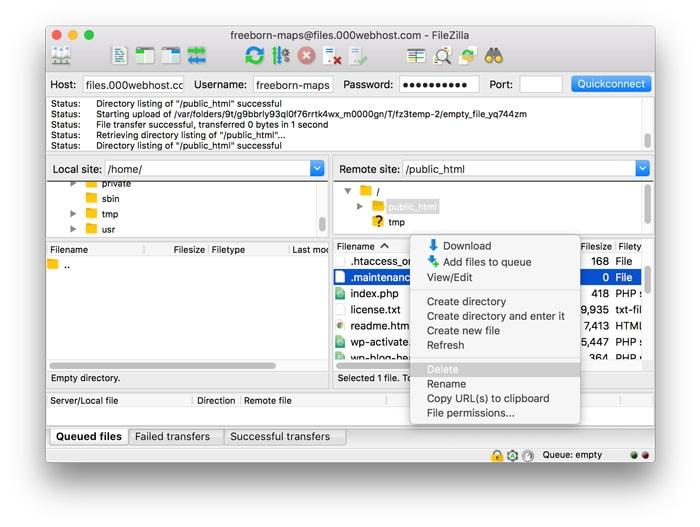
Now, open wp-activate.php using Atom and find the line “define (‘WP_INSTALLING’,true)”. For better understanding, see the following screenshot:
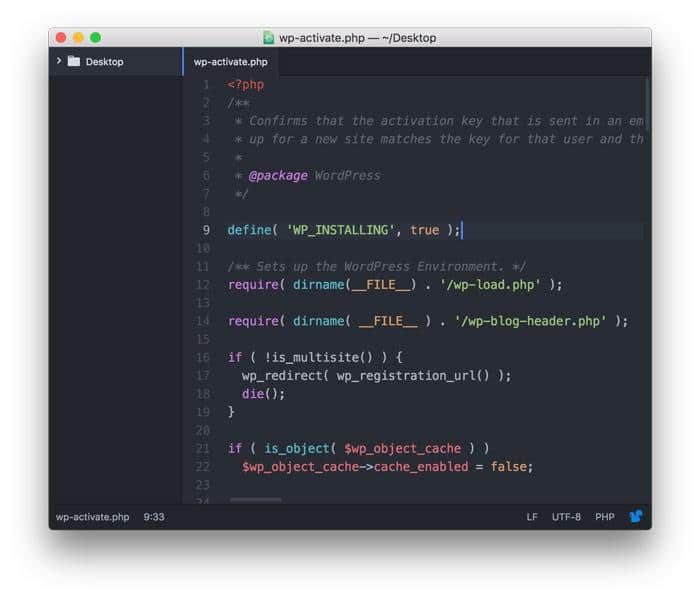
Now replace the variable true with false in the code like this: “define (‘WP_INSTALLING’, false);.
Now save the changes you have made and upload wp-activate.php back to WP directory.
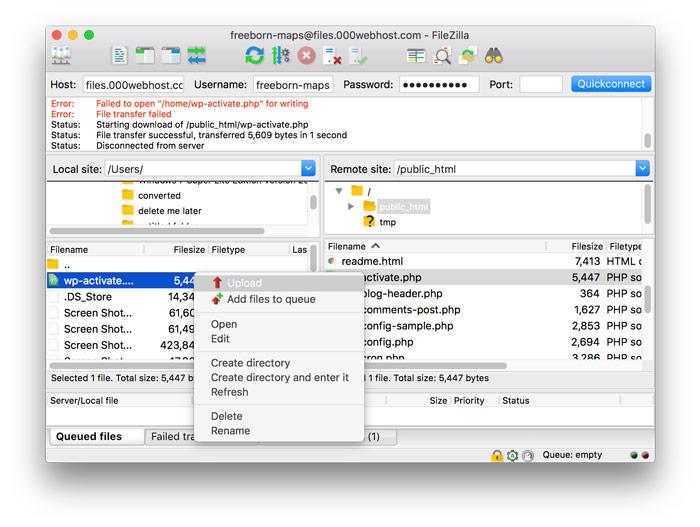
To confirm error has disappeared, refresh your website.
👏 In Conclusion
The error “Briefly Unavailable for Scheduled Maintenance. Check back in a minute.” may put you in panic in the first look. However, let me tell you it is one of the easiest errors to fix in WordPress platform. I hope this article will be found helpful to WP owners, who encounter this issue. And if you have already fixed this error using a different method, kindly share your views. I would like to hear your thoughts.
Your suggestions are always welcomed!



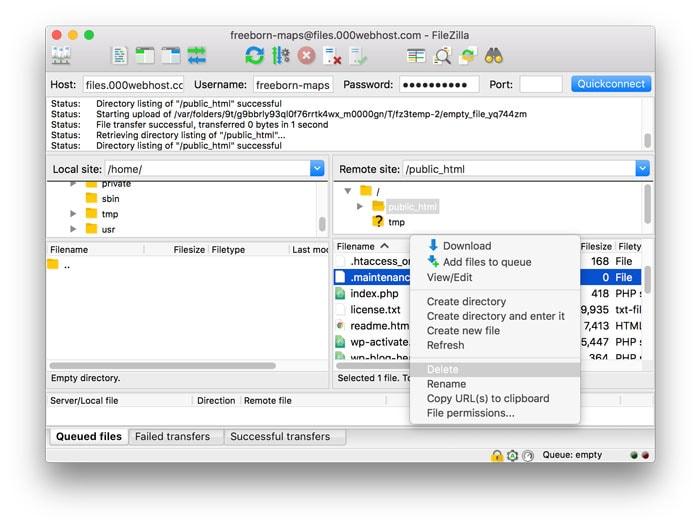








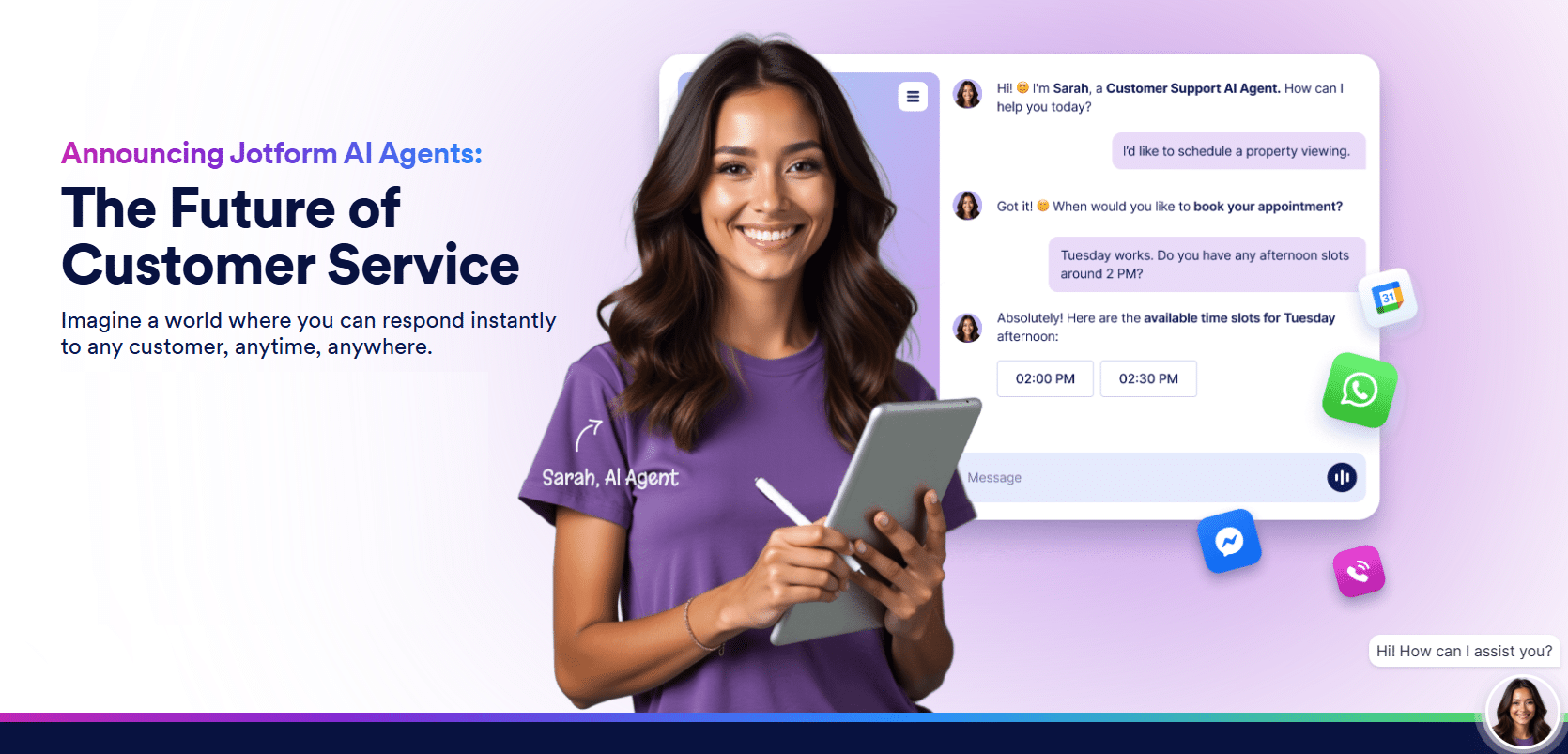


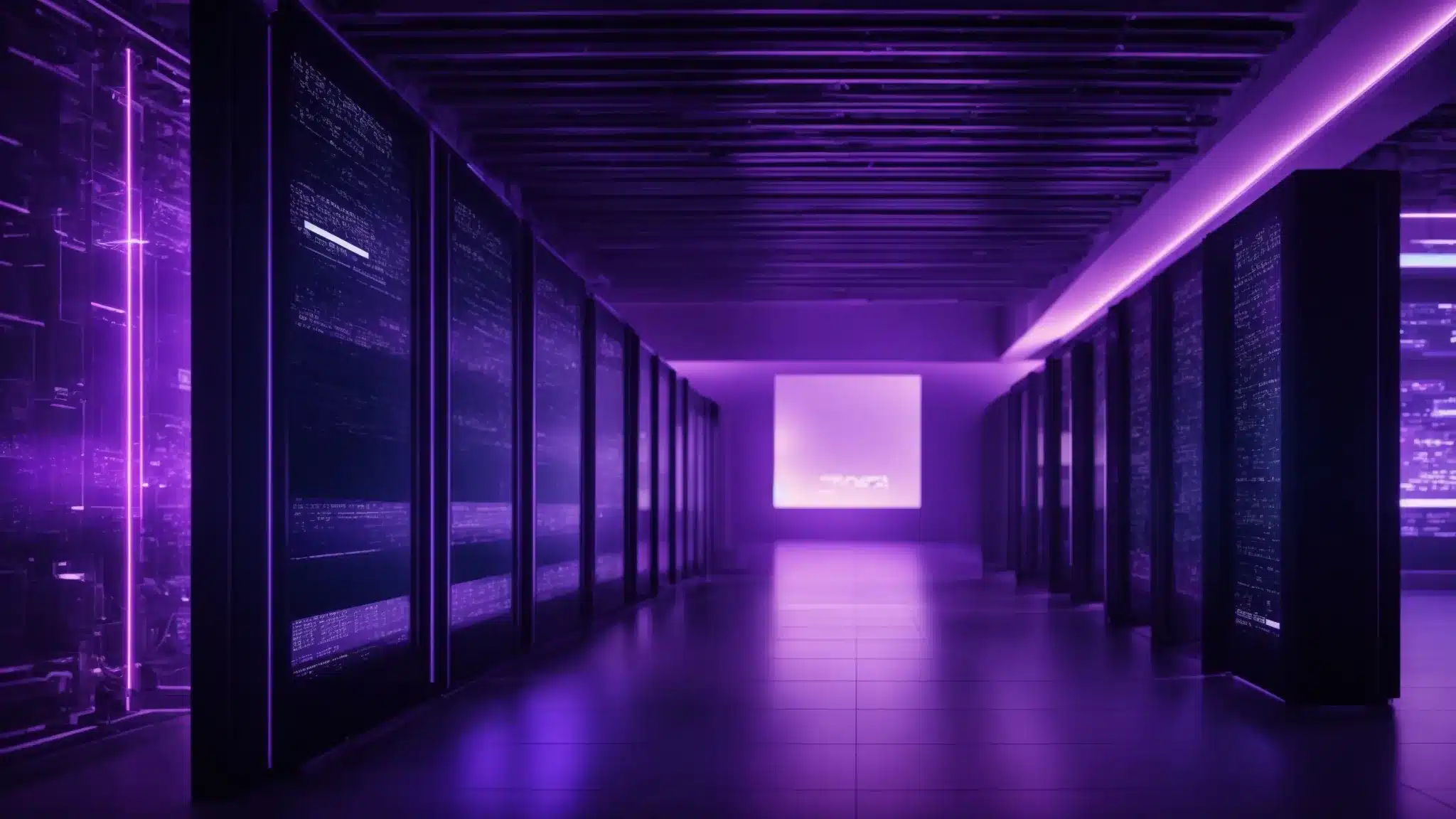

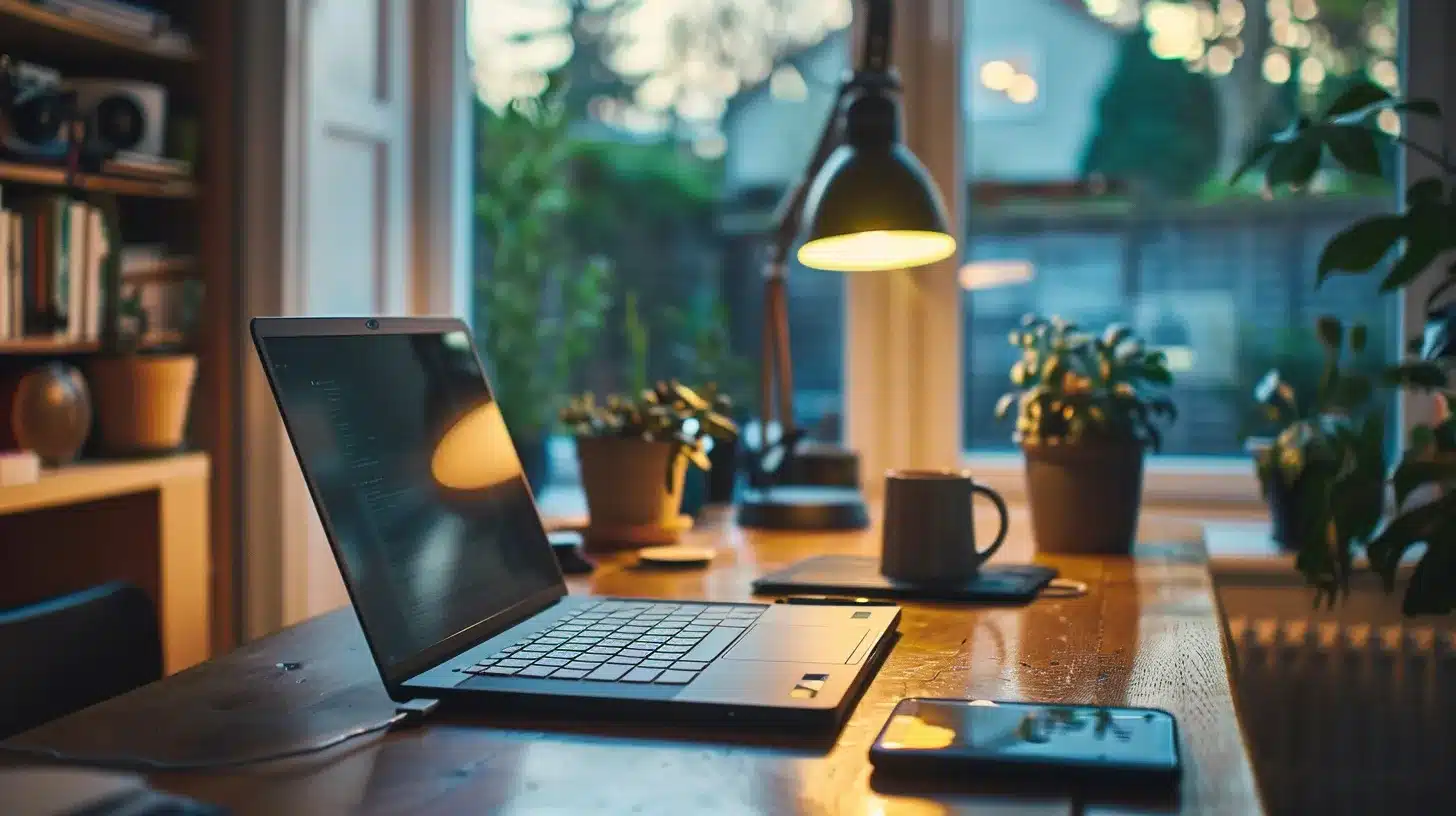

This fixed my problem. Thank You
Our pleasure!
Thank you!
Our pleasure!
Really great help, thanks the article pretty much covers all bases!
Our pleasure!
Thank You very Much It worked for me.
You are the master
AWESOME Sauce!
THX. Has helped real quick!
Sweet!!!
Thanks for this. The problem is that I was actually updating a plugin and before it could be completed, I decided to visit another website on the same tab. The plugin I was updating is Yoast and first, I decided to delete it from my cpanel and it was still the same result.
Thanks for your guide. It helped.
Our pleasure!
That helped.
Thanks!
Our pleasure!
Thank you so much! The option of deleting them .maintenance – file via FTP fixed it for me! FYI, I was getting the error when I was trying to update plug-ins in the admin panel.
Our pleasure!
Thank you!
Your article helped a lot. Without it I might have panicked.
Our pleasure!
Thank you very much, it helped me :-)
Very detailed information for fixing the WordPress maintenance issue.