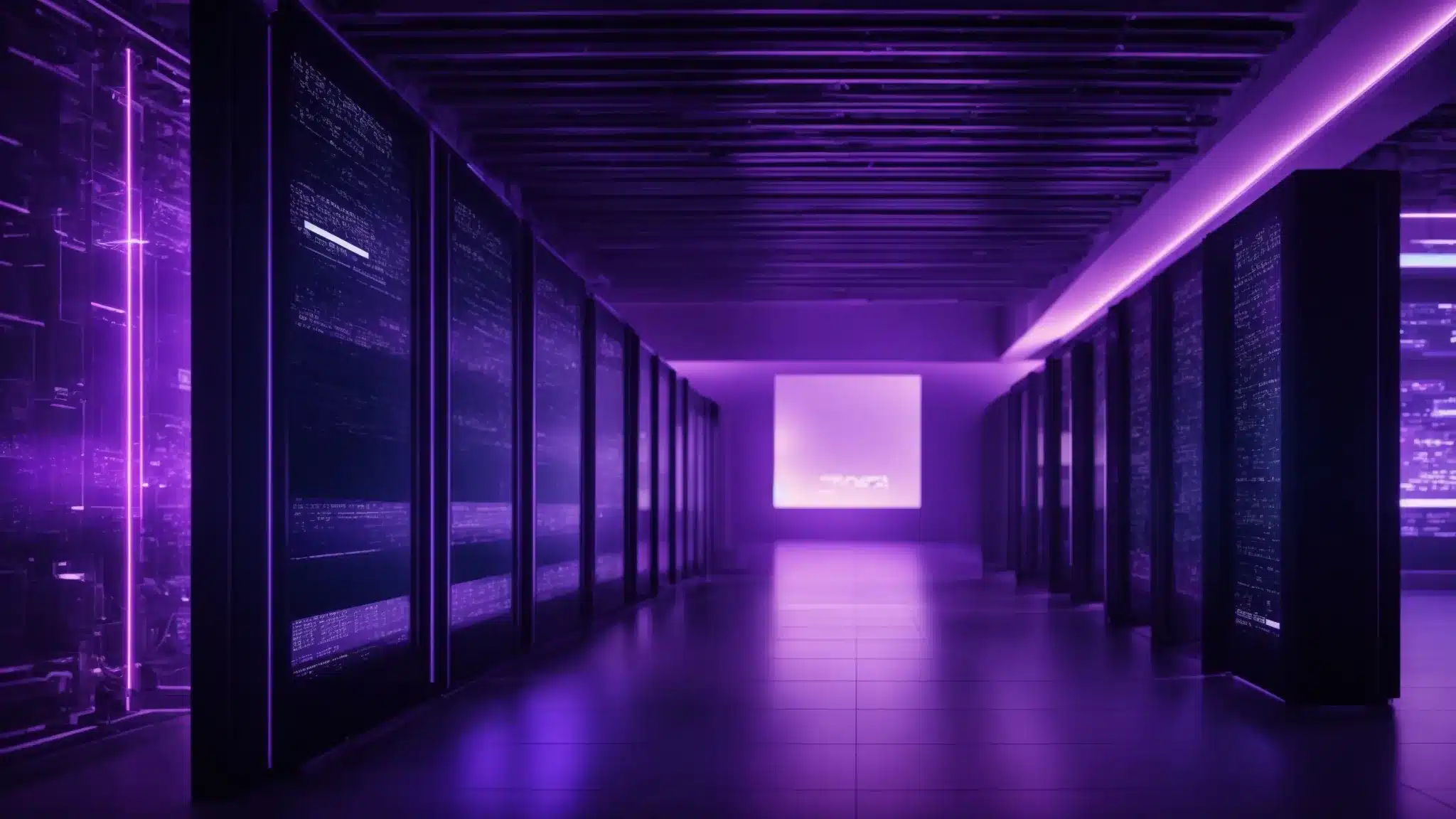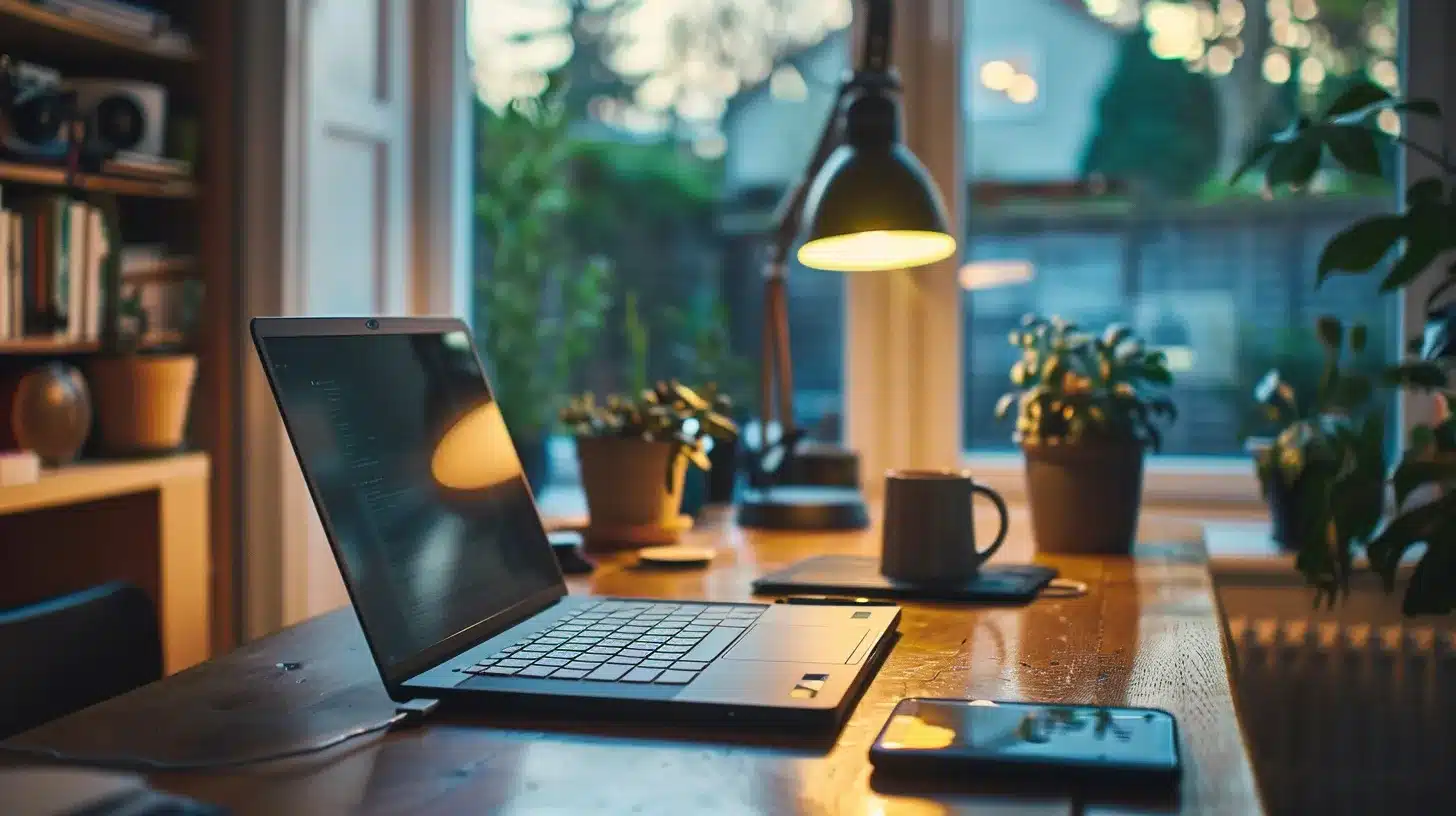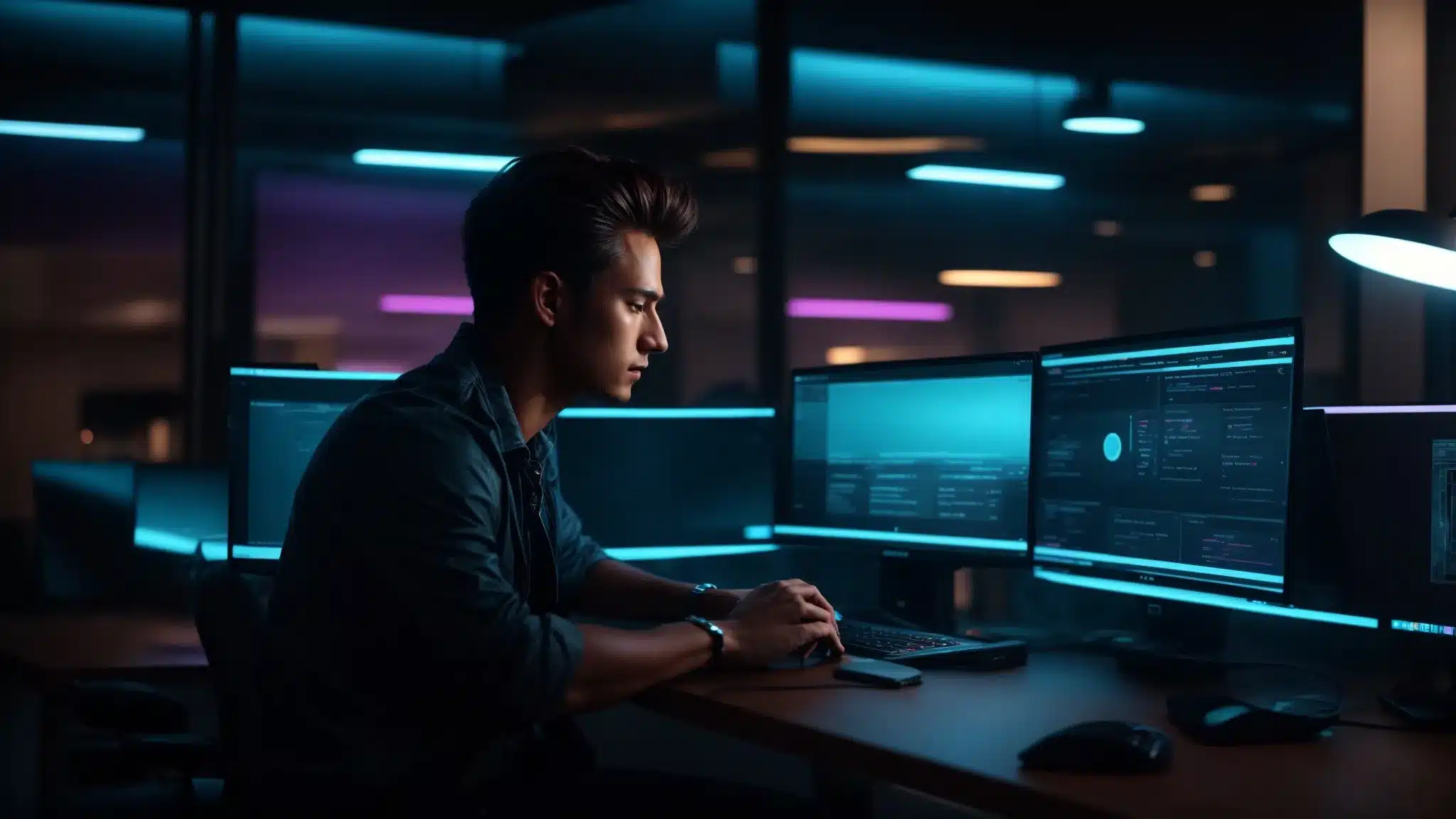Capturing Entire Webpages as Images: Tools and Their Value
In the digital age, capturing and preserving online content has become increasingly important. Whether for research, documentation, presentation, or archiving purposes, having the ability to save entire webpages as images provides numerous advantages. This article explores various tools and methods for capturing full-page screenshots and examines their practical value.
Methods and Tools for Capturing Full-Page Screenshots
1. Browser Extensions
Browser extensions are a convenient way to capture full-page screenshots with just a few clicks. One of the most popular extensions is GoFullPage for Google Chrome.
GoFullPage (Chrome Extension)
- How it Works: Once installed, users can click the extension icon, and it will automatically scroll through the page, capturing every section before generating a complete screenshot.
- Features:
- Saves images in multiple formats (PNG, JPG, PDF).
- Provides editing options before downloading.
- Works without requiring additional software.
Extensions like GoFullPage are beneficial for users who frequently need to capture online content, such as designers, journalists, and educators.
2. Built-in Browser Features
Many modern web browsers offer built-in tools for capturing full-page screenshots, eliminating the need for third-party applications.
Google Chrome
- Steps to Capture Full-Page Screenshot:
- Press Ctrl + Shift + I to open Developer Tools.
- Press Ctrl + Shift + P to open the command menu.
- Type “screenshot” and select “Capture full-size screenshot.”
- The image is automatically saved to the default download folder.
Mozilla Firefox
- Steps to Capture Full-Page Screenshot:
- Press Ctrl + Shift + S to open the built-in screenshot tool.
- Select “Save full page.”
- Choose to either copy or download the image.
These built-in features offer a seamless way to capture web content without requiring additional installations, making them particularly useful for quick and efficient webpage captures.
3. Online Tools
For users who prefer not to install extensions or software, online tools provide an accessible way to capture full-page screenshots by simply entering a URL.
Site-Shot
- How it Works: Users enter the webpage URL, and the tool generates a full-page screenshot.
- Advantages:
- No installation required.
- Works across all devices and operating systems.
- Useful for one-time captures without cluttering browsers with extensions.
Online tools like Site-Shot are valuable for users who need quick and hassle-free webpage captures without long-term software commitments.
4. Third-Party Applications
For more advanced screenshot capturing and editing, dedicated third-party applications provide additional functionalities beyond browser-based tools.
ShareX (Windows)
- Features:
- Supports scrolling capture for full-page screenshots.
- Provides editing, annotation, and cloud-sharing options.
- Integrates with other productivity tools for seamless workflow.
Shottr (macOS)
- Features:
- Optimized for macOS users with fast and efficient scrolling screenshot capabilities.
- Offers text recognition (OCR) for extracting text from images.
- Provides annotation tools for markup and editing.
Third-party applications like ShareX and Shottr are essential for professionals who require enhanced editing, sharing, and customization options.
The Value of Capturing Entire Webpages as Images
1. Research and Documentation
- Full-page screenshots help researchers preserve online content as it appeared at a specific time.
- Students and educators can document sources for reference and citation.
2. Design and Development
- Web designers and developers can capture layouts for analysis and revision.
- Screenshots serve as visual references for UI/UX improvements.
3. Journalism and Archiving
- Journalists can document online articles, social media posts, and web pages before they are modified or removed.
- Digital archivists can preserve historical content for future reference.
4. Legal and Compliance Needs
- Organizations may need screenshots for legal documentation and compliance purposes.
- Capturing evidence of online transactions and agreements can be crucial for legal cases.
5. Enhanced Productivity
- Teams can share full-page screenshots for collaboration and feedback.
- Marketers and advertisers can document campaign web pages for performance review and reporting.
Conclusion
Capturing entire webpages as images is a valuable capability that serves various professional and personal needs. From built-in browser features to advanced third-party applications, users have multiple options to choose from based on their specific requirements.
Whether for research, design, legal compliance, or archiving, these tools provide a reliable way to preserve and share digital content effectively. By leveraging the right tools, individuals and businesses can enhance productivity, documentation, and communication in the digital landscape.