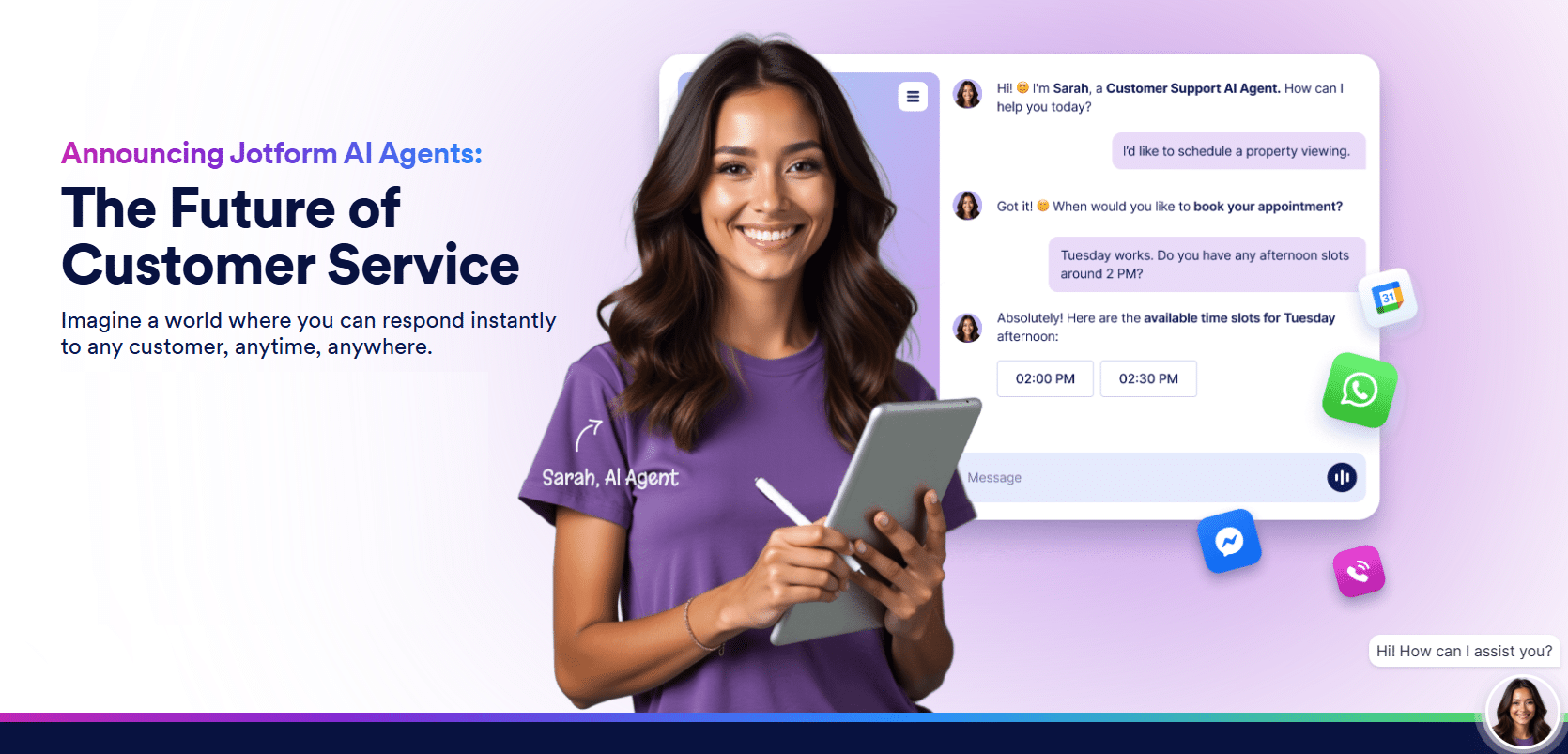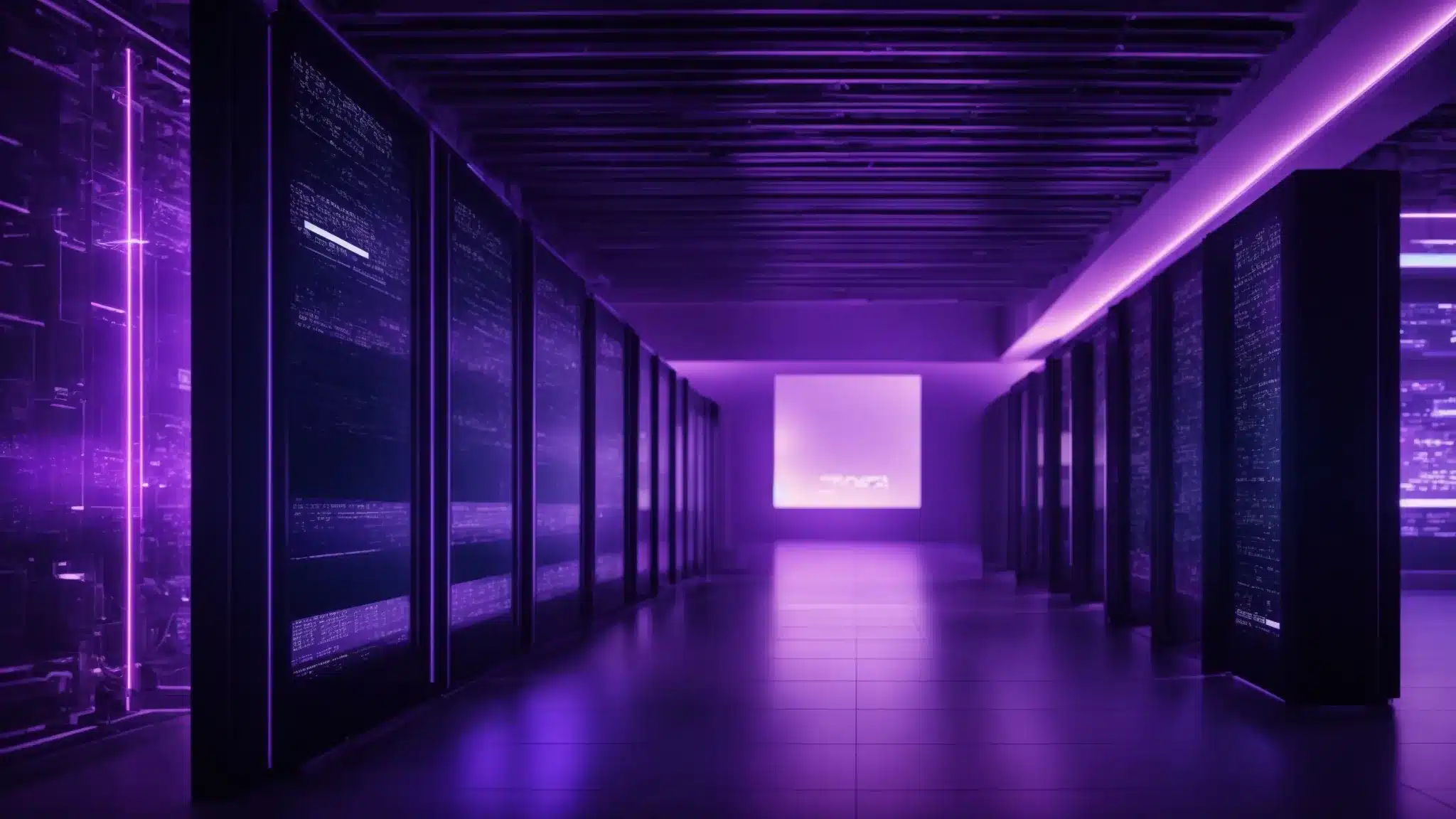Addressing defacement should be a focus on all your content…
Fixing WordPress problems like site defacement can look intimidating for people who don’t know much about the process. However, it is far more straightforward than you think. Here is a simple three-step process for DIY defacement removal.
Step 1: Scan Your Website for Malware – Addressing Defacement
When a website is corrupted, you’ll most likely find malware on it. Hackers use different kinds of malicious code to achieve their goals, so scanning your website is the first step to fixing defacement. WordPress security plugins will help you do this—there are various types available in the market.
Note that not all plugins are helpful against malware. In defacement attacks, hackers can disguise and hide them, making them difficult to identify. Hackers could also create back doors, secret entry points that allow access to your site even after you clean it. Some plugins even bypass back doors, leaving you vulnerable to future attacks.
Step 2: Clean the Website – Addressing Defacement
After scanning for malware, clean the website up by removing this malicious code. You can do this yourself, or you can hire WordPress infection removal services for a professional cleaning. Whether you use a plugin or hire someone, time is of the essence: you must clean up your site right away.
Step 3: Restore the Site Backup – Addressing Defacement
Once you’ve removed the issue, it is time to get your website up and running once more. To do this, you must access your website’s backup, an exact copy of it that restores access to the information on it before the attack. You can access your backup by using a plugin or checking with your web host.
If you installed a backup plugin on your site when you set it up for the first time, you could use it to restore your site. Access your website from the plugin dashboard and select the option for restoring the affected website. The plugin will ask you to enter your FTP credentials and choose the backup you want to revert to.
If you did not install a plugin when setting up your site, you could check with your web host. Most servers back up the sites they have on their platform—you can request a copy of it by writing to your hosting provider. Site restoration differs from one host to another, so review the process your host has before writing.
What If I Don’t Have a Backup? – Addressing Defacement
You must manually restructure when you don’t have a site back up and a cyber attack hits you. You would need a website developer or a WordPress repair service provider for this. Do not attempt to restructure your website yourself; you might end up doing more harm than good!
You have to test your website’s performance against the standards set by Google and other search engines before it goes live, and the smallest of errors could cause your website to get pushed down the search results pages. It means you will have a smaller chance of getting organic traffic to your site.
How to backup your WordPress site.
Conclusion – Addressing Defacement
Websites are vulnerable to all types of attacks online, and cyber vandalism is one of them. If your WordPress website has experienced a defacement in the past, it is no guarantee that you are free from it in the future. You have to take appropriate security measures and protect your website from these and other forms of malicious activity.
Let WP Fix It protect your website and get it up and running in no time! We are a WordPress repair service offering infection removal, insurance, backups, restorations, and more. Contact us today for a consultation or more information!